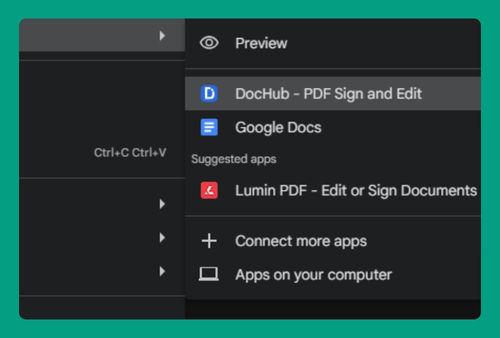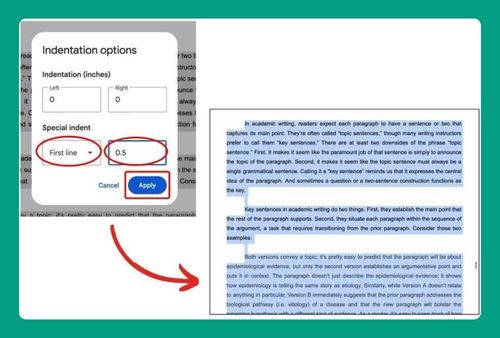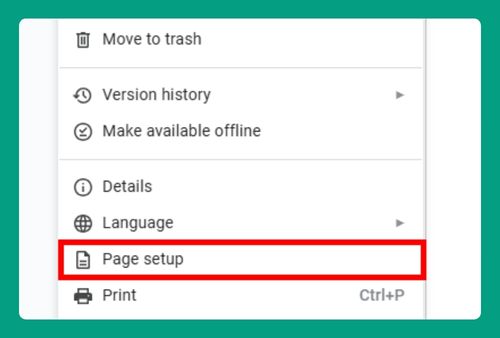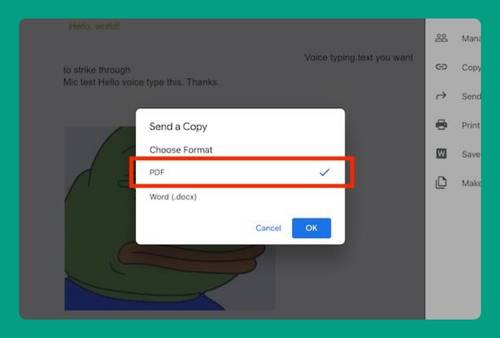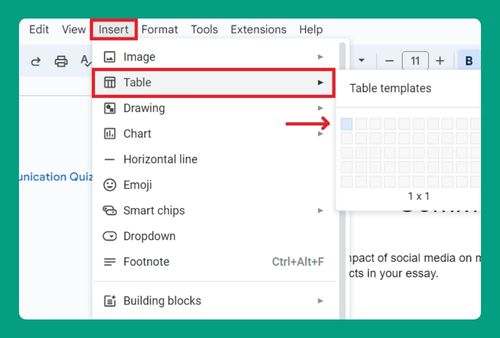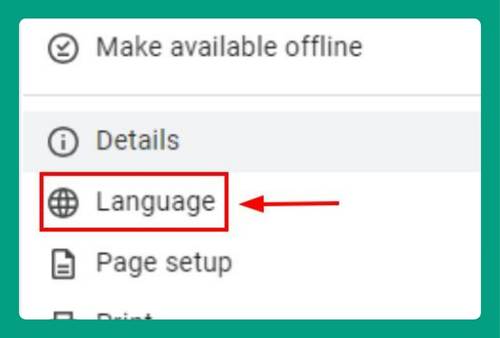How to View Formatting in Google Docs (Fastest Way in 2025)
In this article, we will show you how to view formatting in Google Docs from the View tab or by using a hotkey. Simply follow the steps below.
View Formatting in Google Docs
Follow the steps below to view formatting in Google Docs from the View tab or by using a keyboard shortcut.
1. Access Your Document
Load or navigate to the text you want to work with.
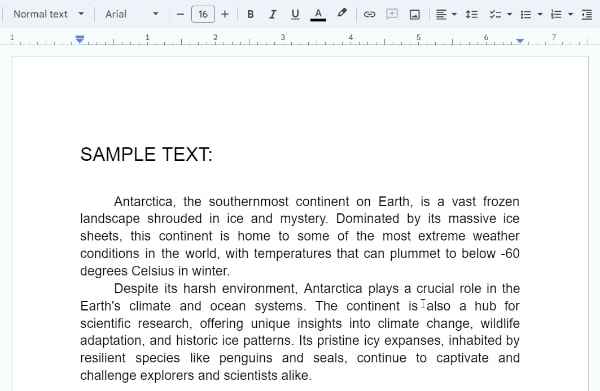
2. Activate Non-printing Characters
Click on View in the top menu bar to expand the view options. Look for the option labeled Show non-printing characters and click it. Alternatively, you can simply press Ctrl+Shift+P on your keyboard.
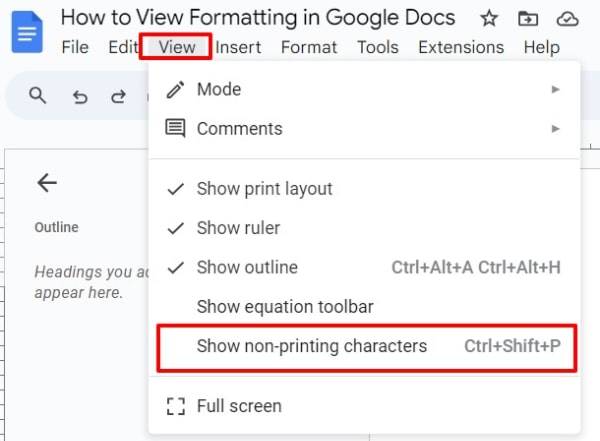
3. View Hidden Formatting Symbols
You should now see visible indicators where spaces, paragraph breaks, and other hidden formatting symbols occur.
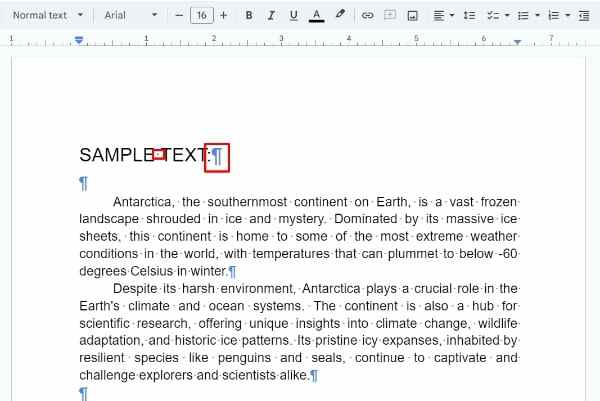
Understanding Non-Printing Characters
Here are some of the most common non-printing characters:
- Spaces: Represented by small dots.
- Tabs (→): Represented by right arrows.
- Paragraph Marks (¶): Indicate the end of a paragraph.
- Line Breaks (↵): Indicate a line break within a paragraph.
We hope that you now have a better understanding of how to view formatting in Google Docs. If you enjoyed this article, you might also like our article on how to format a hanging indent in Google Docs and how to stop Google Docs from auto formatting.