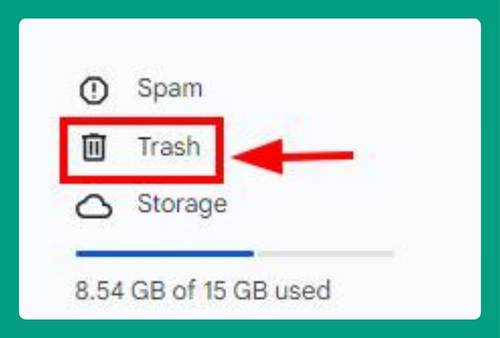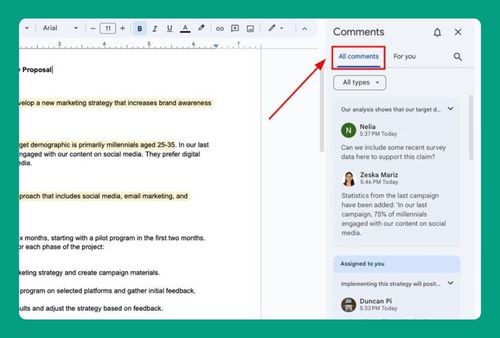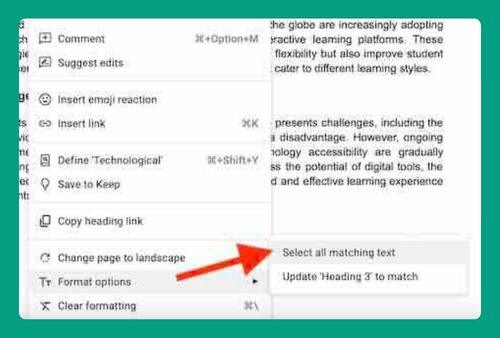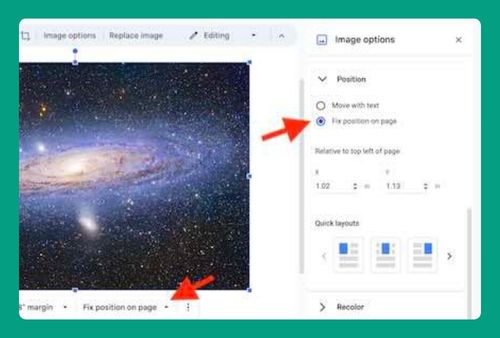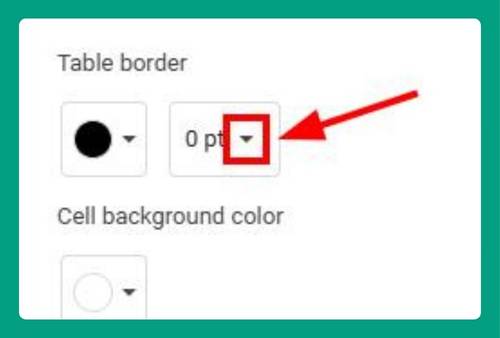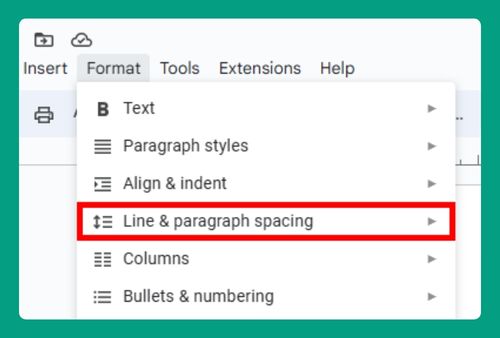How to Check Punctuation in Google Docs (Easiest Way in 2025)
In this tutorial, we will show you exactly how to check punctuation in Google Docs in just a few simple steps. Read on to learn more.
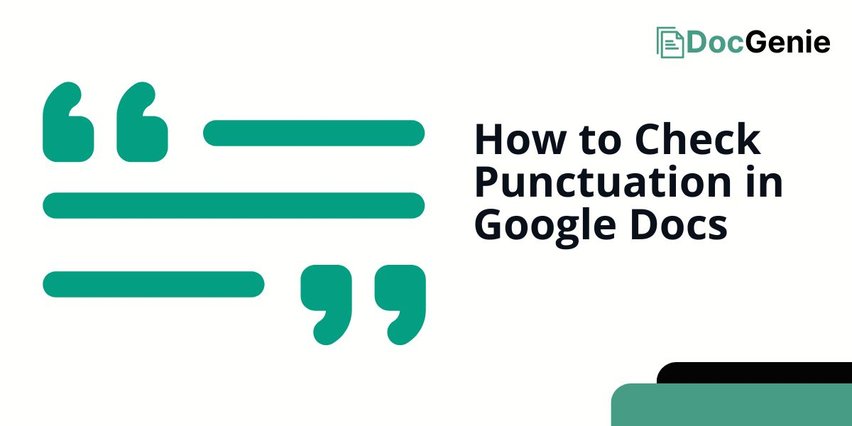
Check Punctuations on Google Docs
Follow the steps below to check punctuation errors in Google Docs.
1. Open the Spelling and Grammar Tool
In your open Google Docs document, click on the “Tools” menu at the top of the screen. From the drop-down list, click on “Spelling and grammar.”
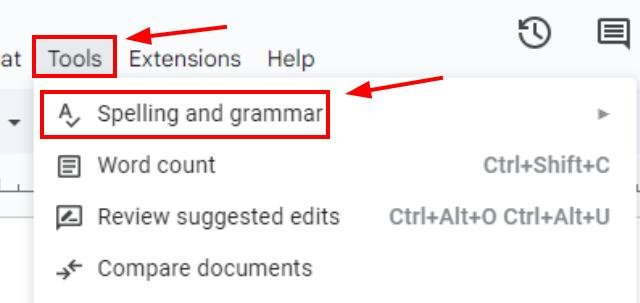
Make sure that both “Show spelling suggestions” and “Show grammar suggestions” are checked. This will bring up the option to check for punctuation and grammar mistakes in your document.
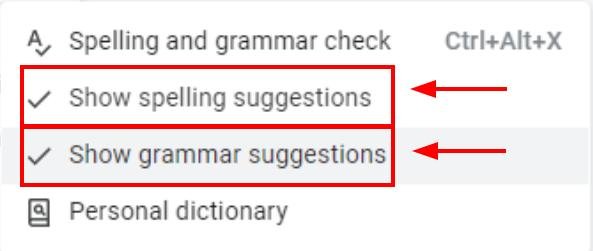
2. Run the Grammar and Punctuation Check
Google Docs will automatically scan your document and show you punctuation suggestions, such as adding missing commas or correcting periods marked in underlines. Click on the “Spelling and grammar check” icon from the toolbar.
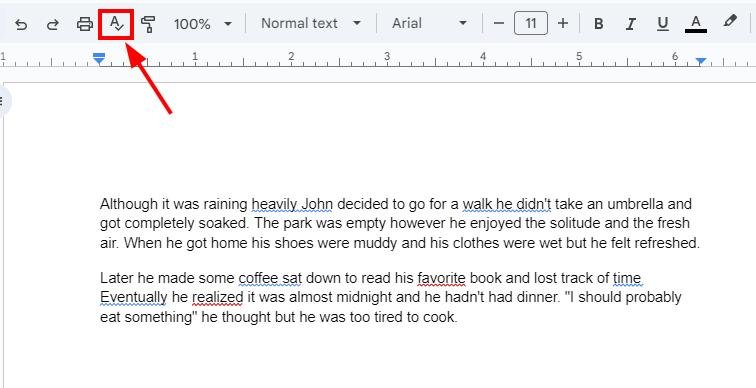
If the suggestion is correct, click “Accept.” If not, click “Ignore” to skip the suggestion.
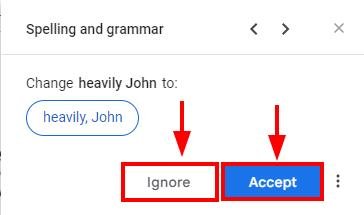
Tap the arrow to move through each suggestion.
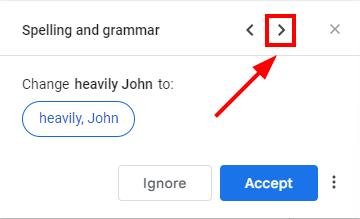
3. Add a Grammar Tool for Extra Help
Click on “Extensions” in the top menu, then click on “Add-ons” and select “Get add-ons.”
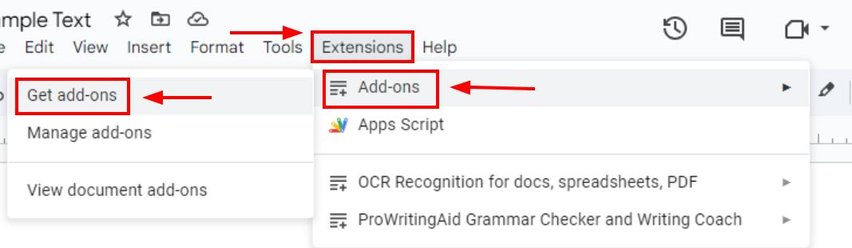
In the search bar, type “punctuation checker” to find grammar tools.
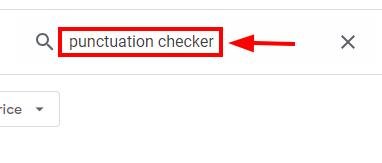
Click on “GPT Grammar and Spell Checker.”
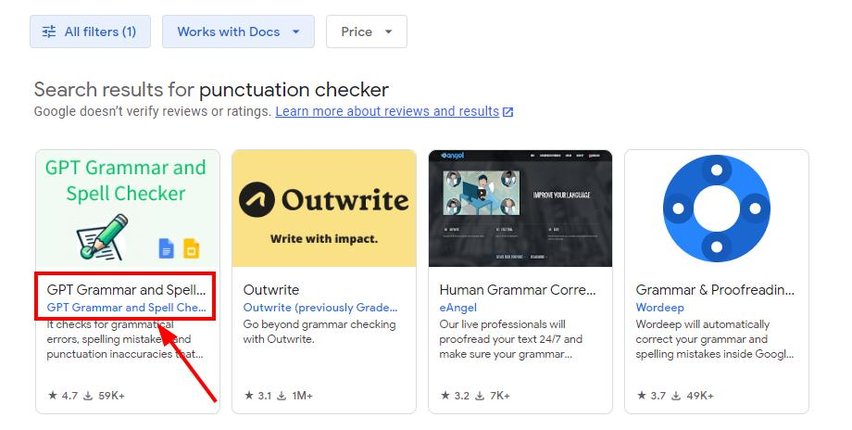
Tap “Install” and follow the on-screen instructions.
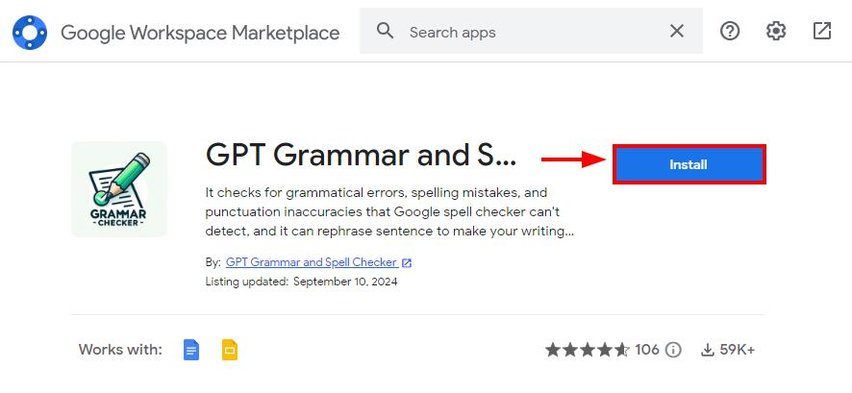
4. Use the Add-on To Check for Punctuation Errors
Once the add-on has been installed, click “Extensions” then tap “GPT Spelling and Grammar Checker” and select “Start.”
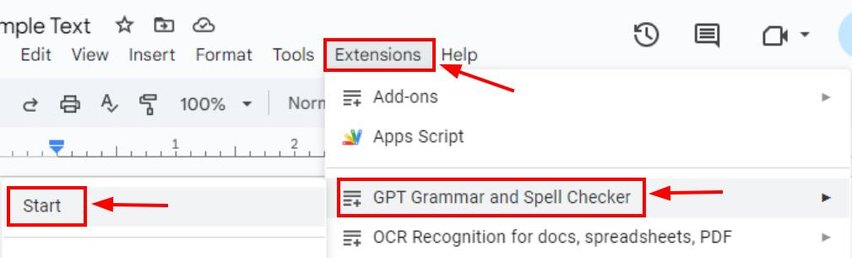
A sidebar will appear. You can either choose to “Check selected paragraphs” or “Check the full document.” After selecting an aption, tap “Start Checking.”
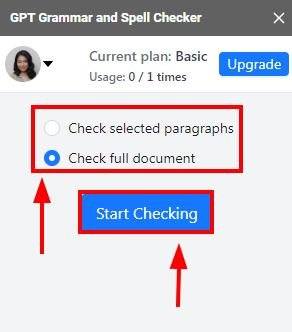
The extension will correct all the punctuation mistakes. Once done, you can click “Accept” to correct the errors in your text.
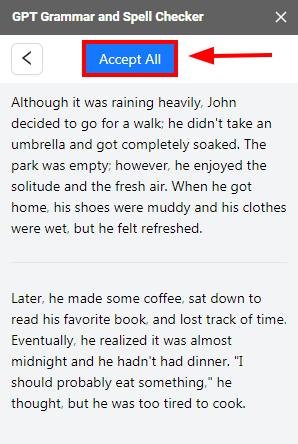
You can exit the add-on sidebar by clicking on the “x” icon after the changes were made.
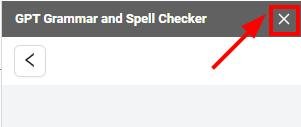
We hope that you now have a better understanding of checking punctuations in Google Docs. If you enjoyed this article, you might want to check our articles on how to add a checkbox without strikethrough in Google Docs and how to check for passive voice in Google Docs.