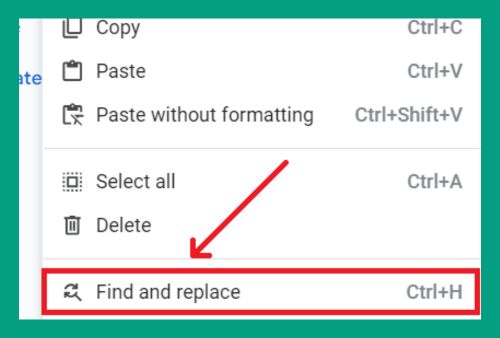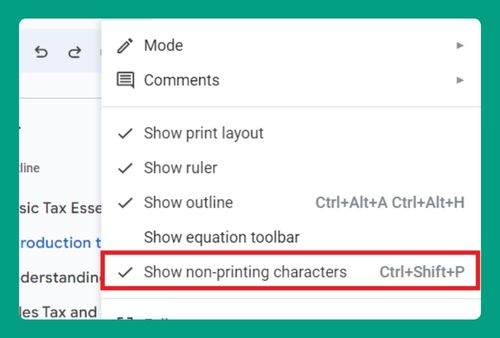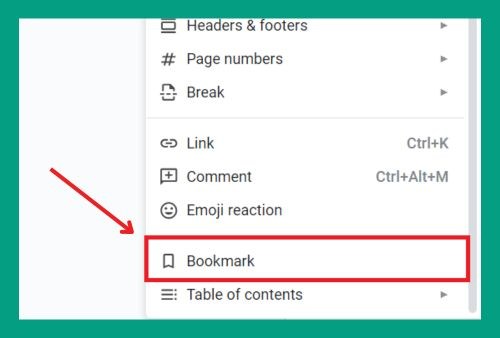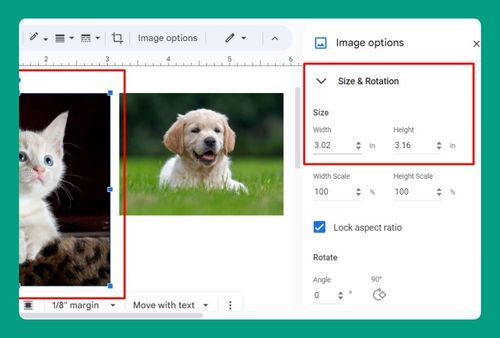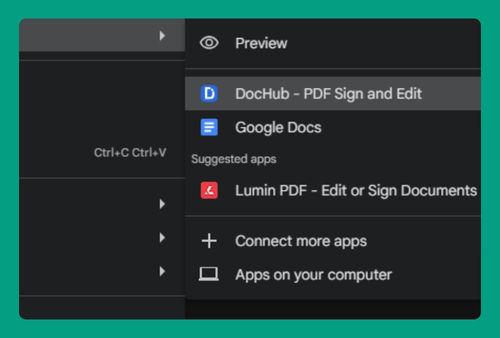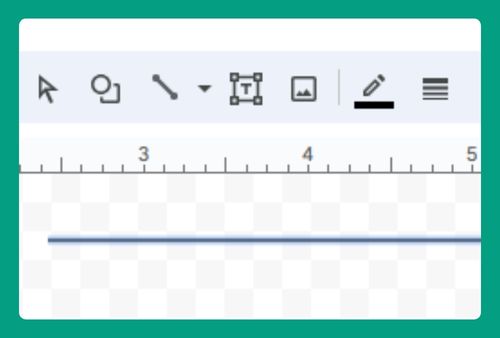Select All Matching Text in Google Docs (Easiest Way in 2025)
In this article, we will show you how to select all matching text in Google Docs. Simply follow the steps below.
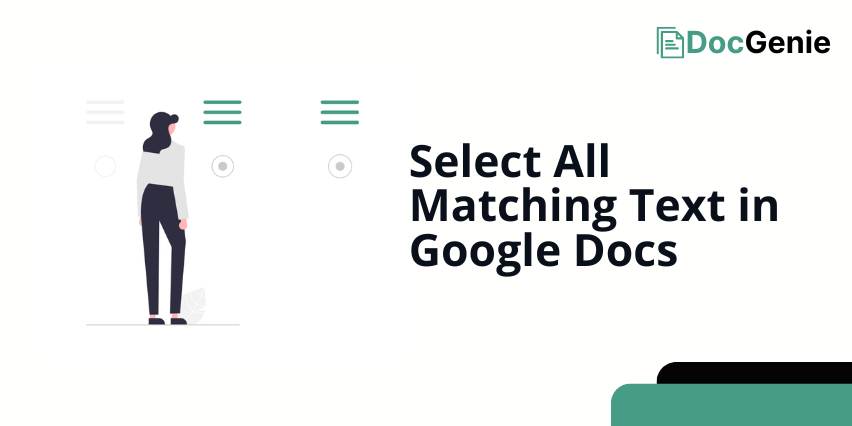
How to Select All Matching Text in Google Docs
To select all matching text on Google Docs, follow the process below.
1. Highlight the Text You Want to Match
First, highlight one instance of the text you want to select throughout the document. This will ensure you’re focusing on the correct text to match.

2. Right-click on the Highlighted Text
Right-click on the highlighted text to open a context menu. This menu will provide options related to the selected text.
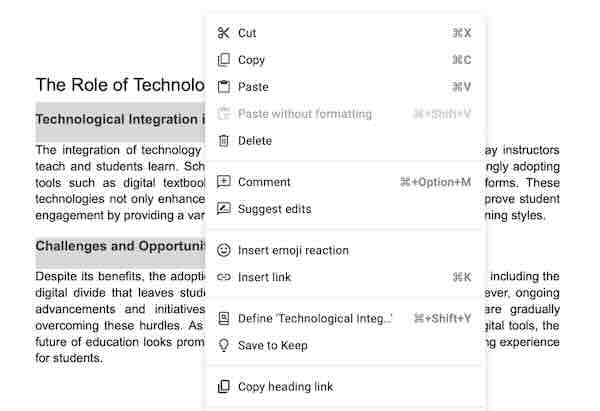
3. Choose “Select All Matching Text”
From the context menu, click on Format Options then choose Select all matching text. This will automatically select every instance of the highlighted text throughout your document.
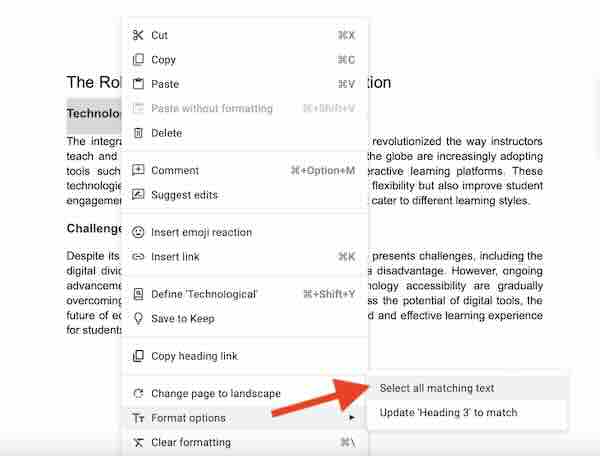
4. Modify or Format the Selected Text (Optional)
With all matching text selected, you can now apply any formatting changes, such as bolding, italicizing, or changing the font.
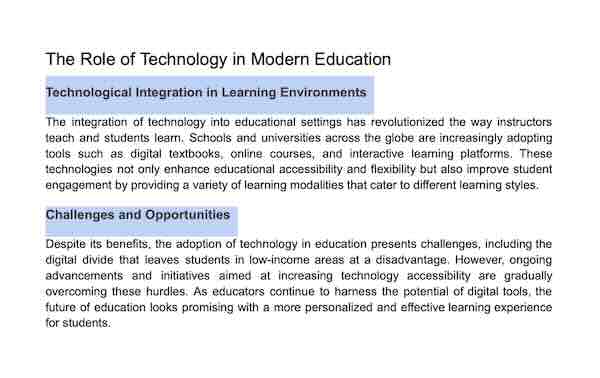
We hope you now have a better understanding of how you can select all matching text in Google Docs. If you enjoyed this article, you might also like our articles on how to make two columns of text in Google Docs and how to do subtext in Google Docs.