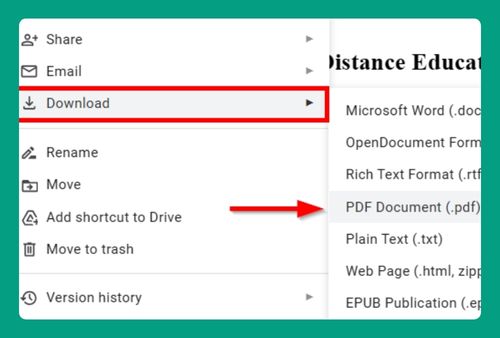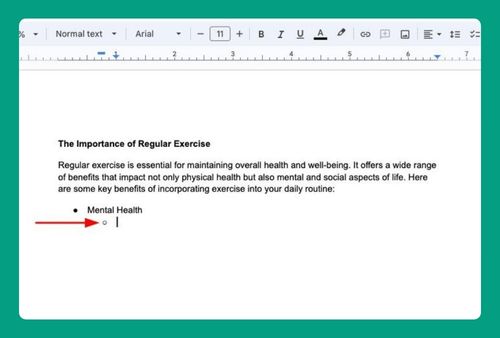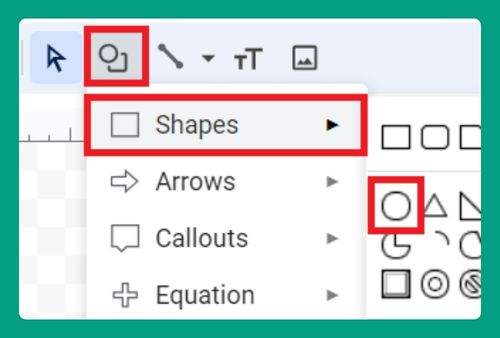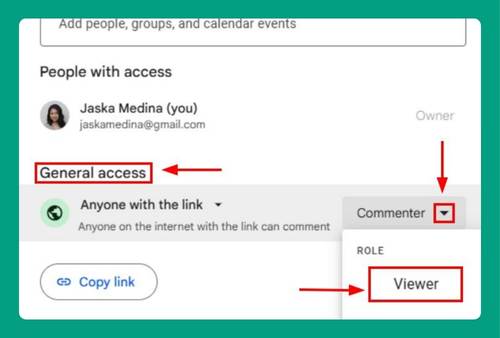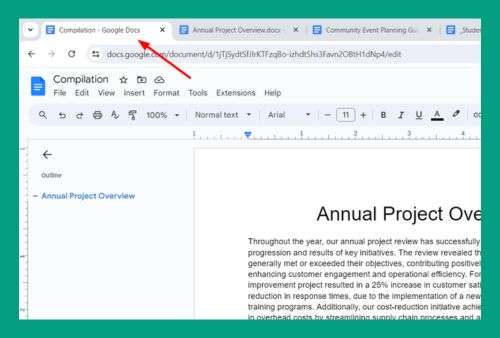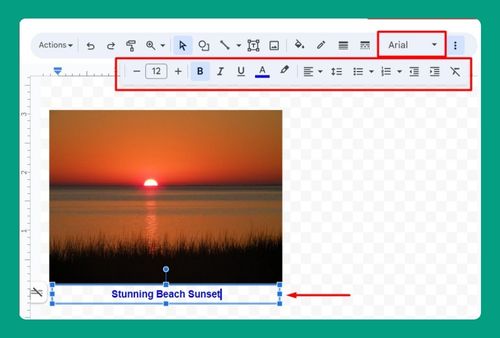How to Make Two Columns of Text in Google Docs (2025 Update)
In this article, we will show you exactly how to make two columns of text in Google Docs. Simply follow the steps below.
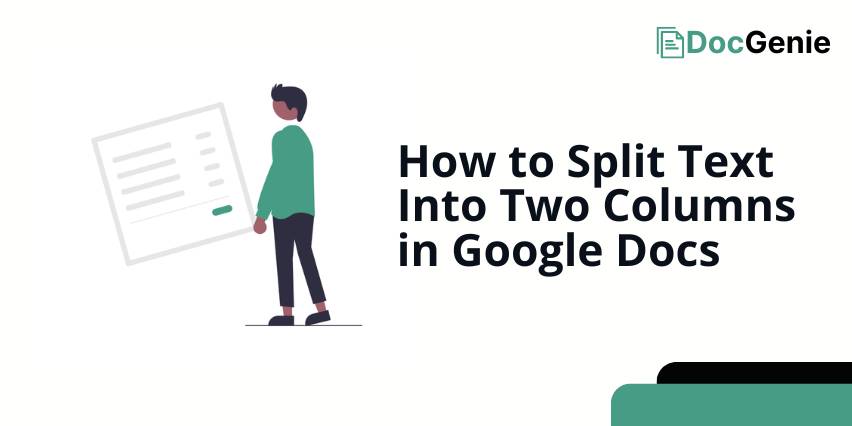
How to Split Text Into Two Columns in Google Docs
To have two columns of text in Google Docs, follow the process below.
1. Highlight the Text
Select the text that you want to split into two columns by clicking and dragging your cursor over it.
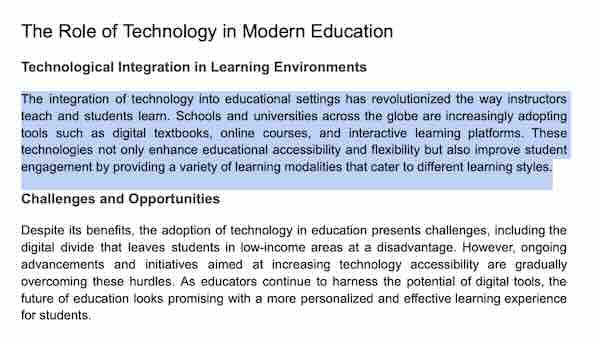
2. Open the Format Menu
At the top of the screen, click on Format to open the drop-down menu.
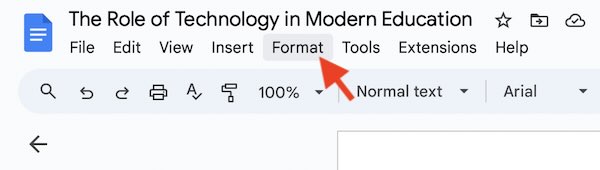
3. Select the Columns Option
In the drop-down menu, hover over Columns to reveal the column options.
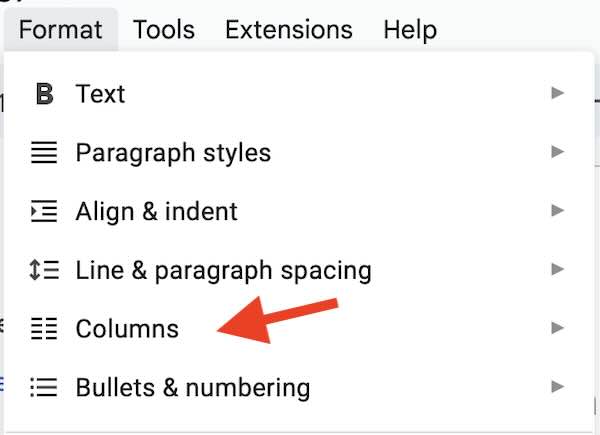
4. Choose Two Columns
Click on the icon that shows two columns.
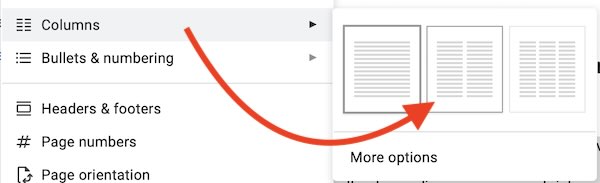
This will split the selected text into two columns.
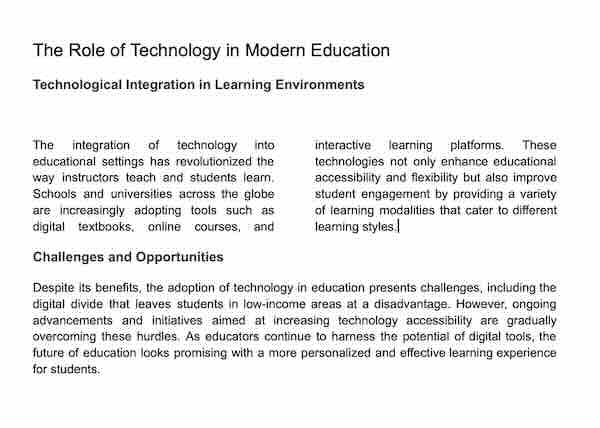
We hope you now have a better understanding of how to make two text columns in Google Docs. If you enjoyed this article, you might also like our articles on how to lock text in Google Docs and how to select all matching text in Google Docs.