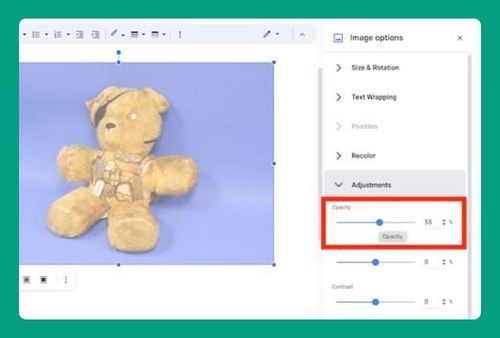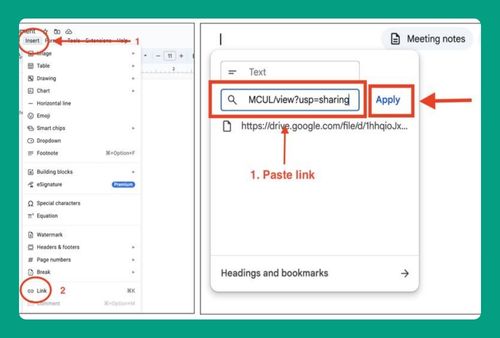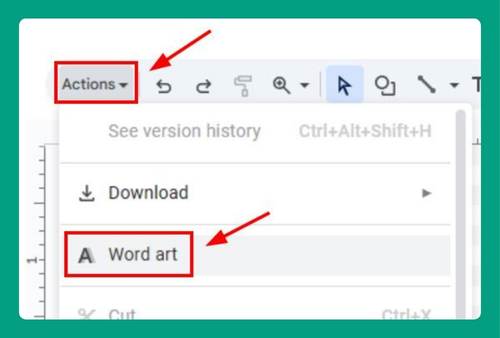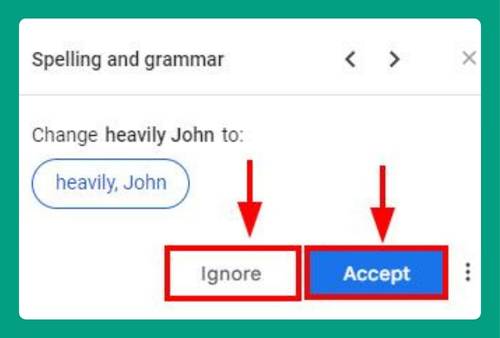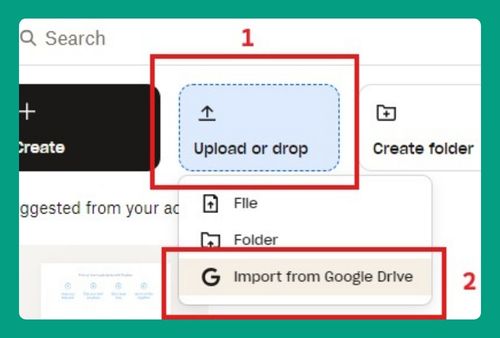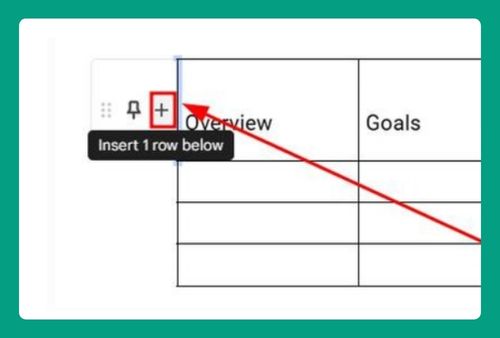Remove Background Highlight in Google Docs (Easy Way in 2025)
In this article, we will show you how to remove the background highlight in Google Docs. Simply follow the steps below.
How to Remove Background Highlight in Google Docs
To remove the background highlight in Google Docs, simply follow the process below.
1. Select the Text with Highlight
Click and drag your cursor over the text that has the unwanted background highlight. Ensure you select only the text you want to modify.
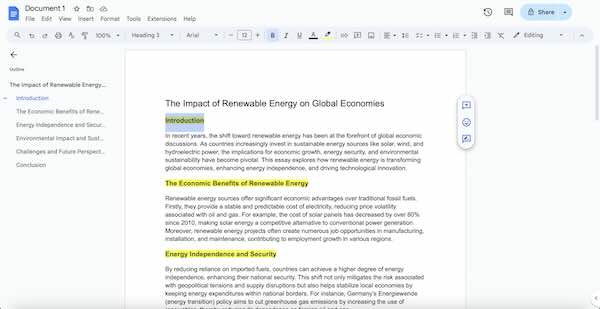
2. Open the Highlight Tool
With the text selected, locate the highlight tool in the toolbar. It looks like a marker pen and is usually found near the text formatting options.
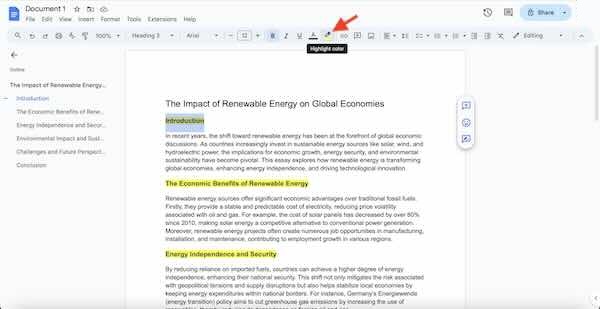
3. Remove the Highlight
Click on the highlight tool to open the color options. At the bottom of this dropdown menu, there is usually an option labeled None or a symbol with no color (often represented by a white box with a red line through it). Click this option to remove the highlight from the selected text.
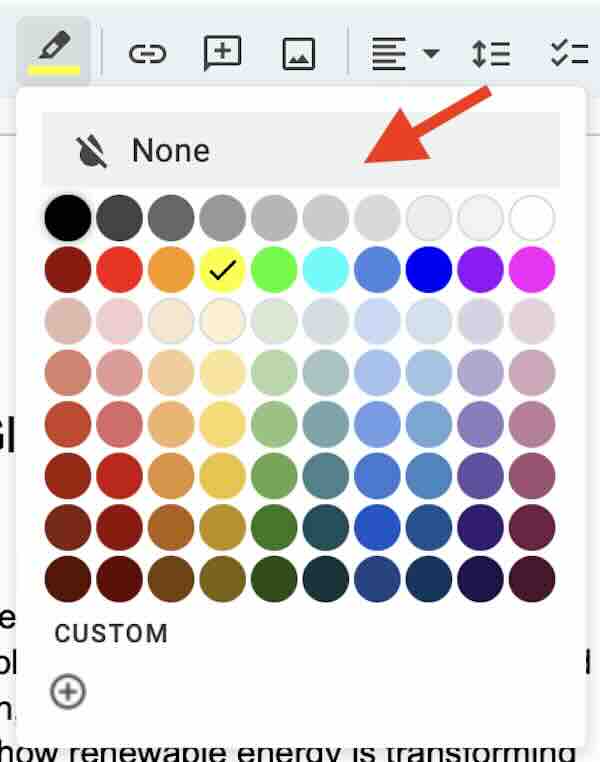
4. Verify the Text Appearance
After removing the highlight, click away from the text to deselect it. Check to make sure that all unwanted highlights have been removed and that the text appears as intended.
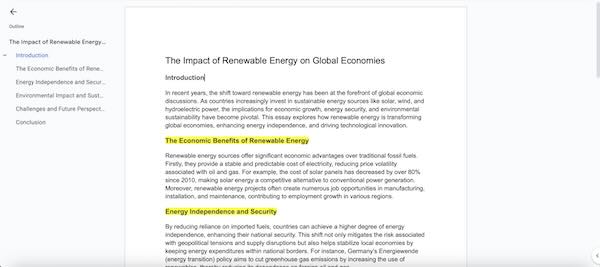
We hope you now have a better understanding of how to remove the background highlight in Google Docs. If you enjoyed this article, you might also like our article on Google Docs transparent background or our article on Google Docs header background color.