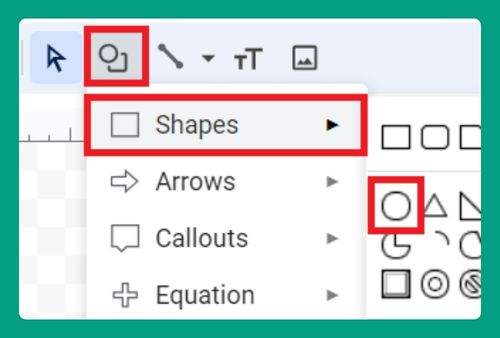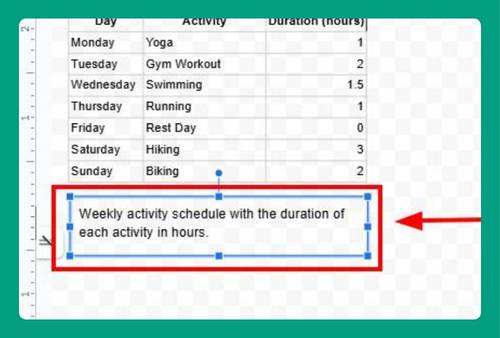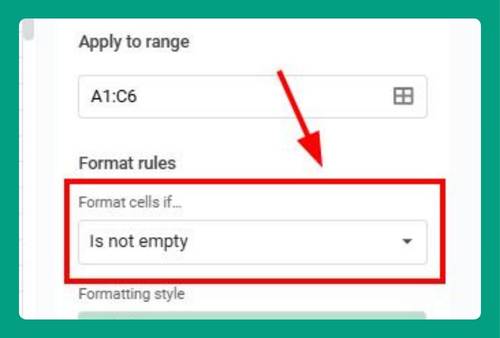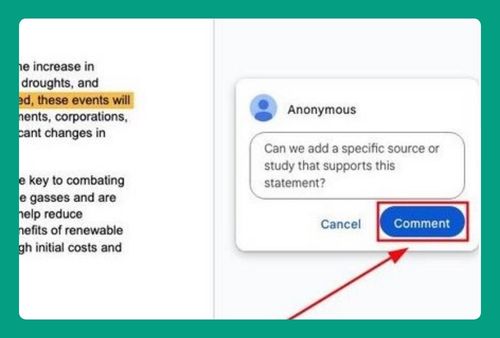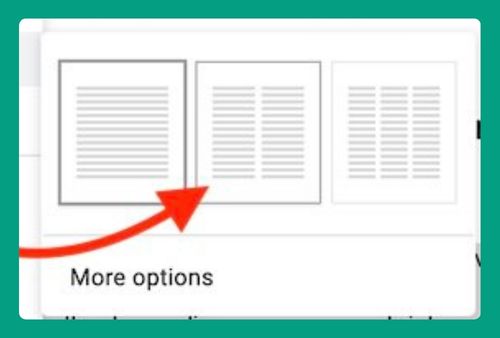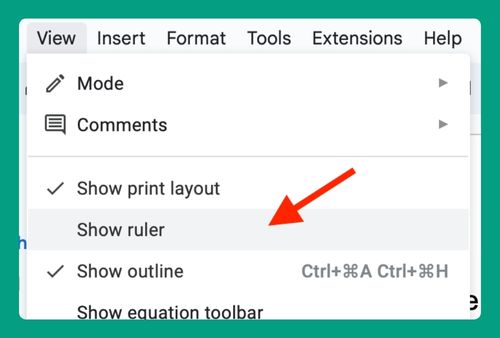How to Copy and Paste and Keep Formatting in Google Docs
In this article, we will show you how to copy and paste in Google Docs and keep the formatting. Simply follow the steps below.
How to Keep Formatting in Google Docs
Follow the steps below to copy and paste in Google Docs without losing the formatting.
1. Select the Text You Want to Copy
Click and drag to highlight the part of the text you wish to copy. For this example, we will use a paragraph that includes bold text, italic text, and hyperlinks.
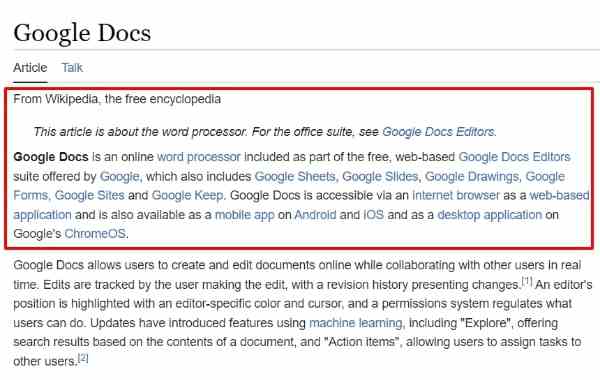
2. Copy the Text with Formatting
While highlighted, right-click on the selected text and choose Copy or use the keyboard shortcut Ctrl + C (Cmd + C on Mac).
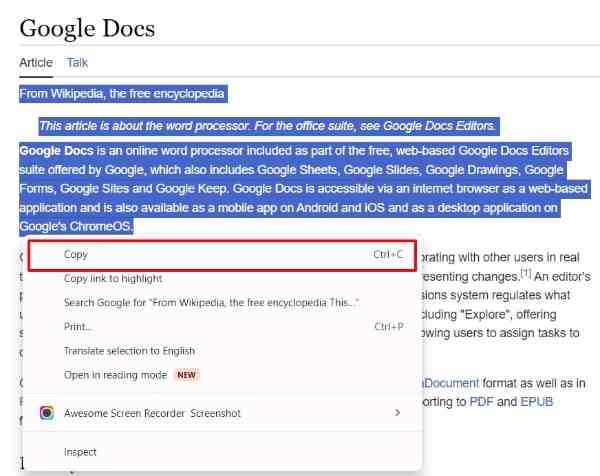
3. Paste the Copied Text While Keeping the Formatting
Place the cursor at the location in your document where you want the copied text to go. Right-click and select Paste or use the keyboard shortcut Ctrl + V (Cmd + V on Mac) to paste the text. This should paste the text along with its formatting.
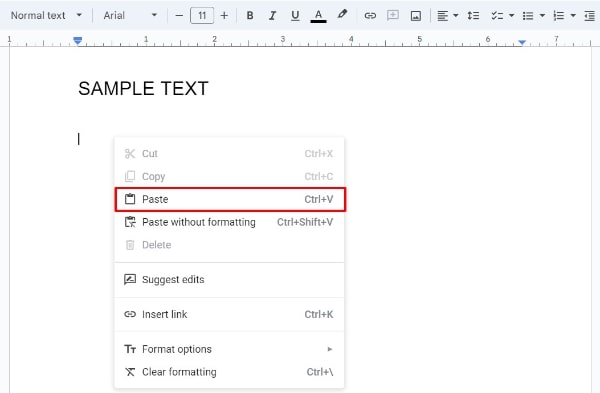
4. Check the Formatting
After pasting, click through the pasted text to ensure all formatting (like bold, italic, links, etc.) has been preserved correctly.
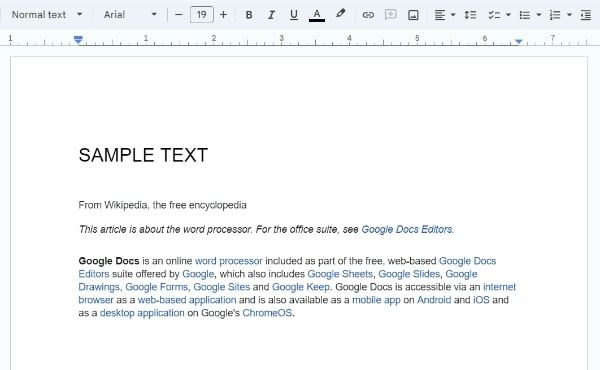
We hope that you now have a better understanding of how to copy and paste and keep formatting in Google Docs. If you enjoyed this article, you might also like our article on conditional formatting in Google Docs and how to format hanging indent in Google Docs.