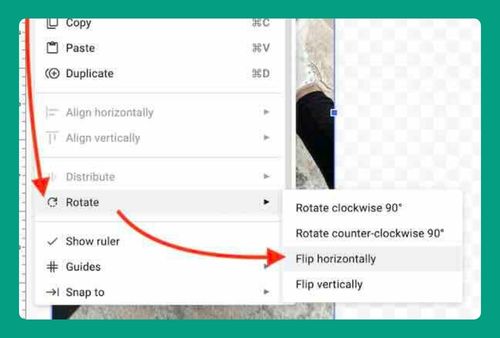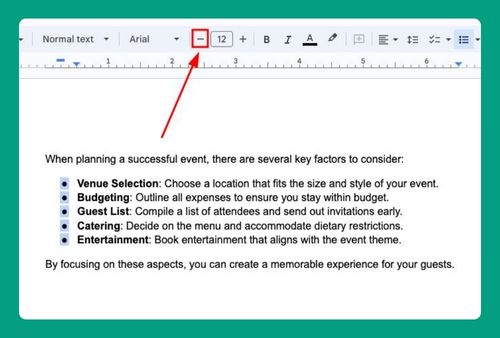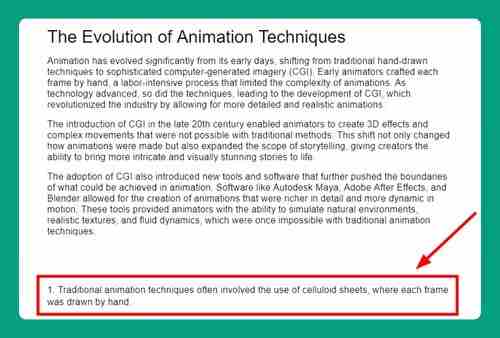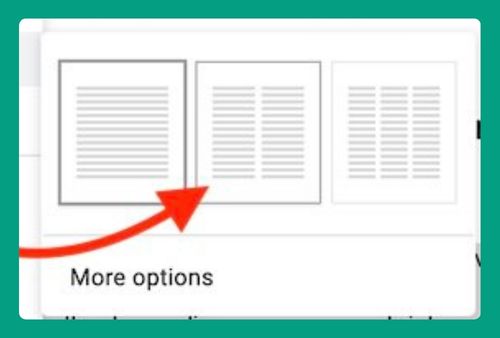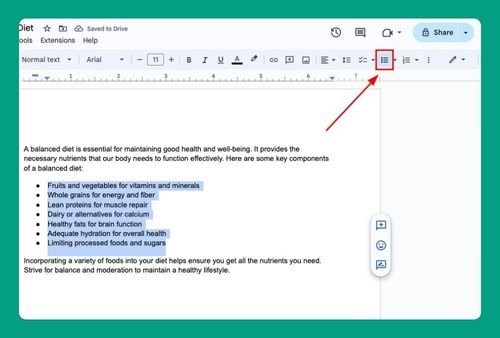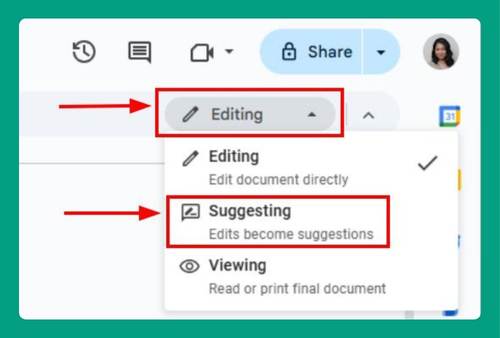How to Put an Arrow Over a Letter on Google Docs (2025 Update)
In this tutorial, we will show you exactly how to put an arrow over a letter in Google Docs. Simply follow the steps below.
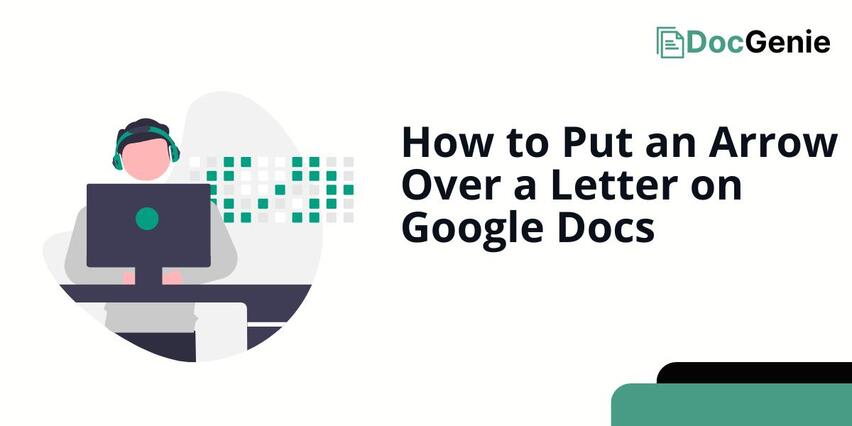
Adding an Arrow Above a Letter in Google Docs
Follow the steps below to place arrows above letters in Google Docs.
1. Enable the Equation Tool
To enable the Equation Tool, go to the “Insert” menu and select “Equation”. This activates the equation editor, allowing you to type characters in equation format.
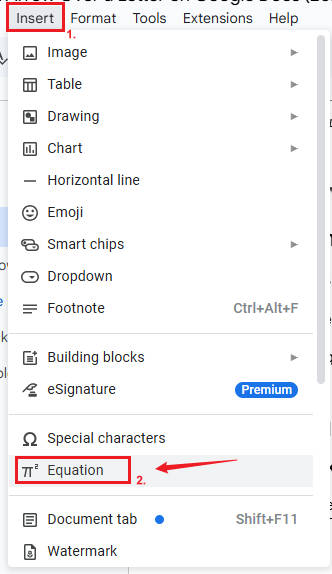
2. Use the “\vec” Command
After activating the equation editor, type “\vec” and then press the “Spacebar”. This will convert it into an arrow. Finally, type the letter you want to be placed under the arrow. You now have a letter with an arrow above it!
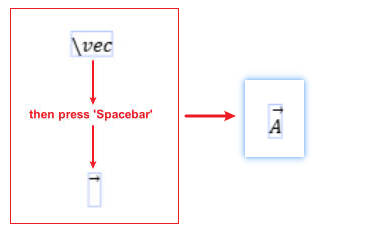
We hope that you now have a better understanding of how to place an arrow above a letter on Google Docs. If you enjoyed this article, you might also like our articles on how to merge rows in Google Docs and how to highlight a row in Google Docs.