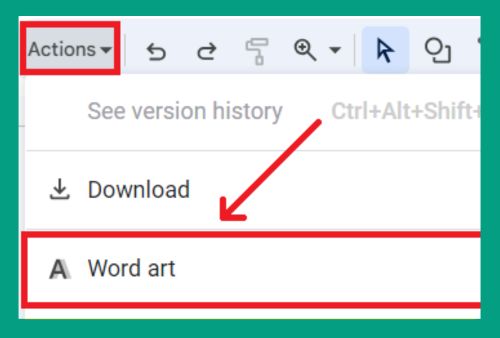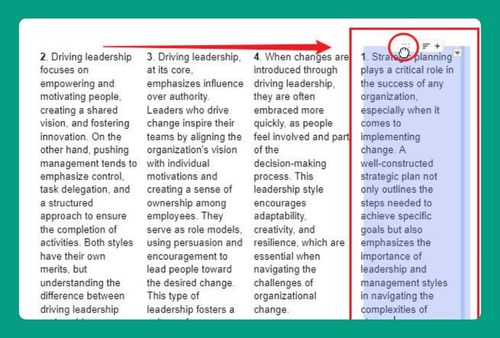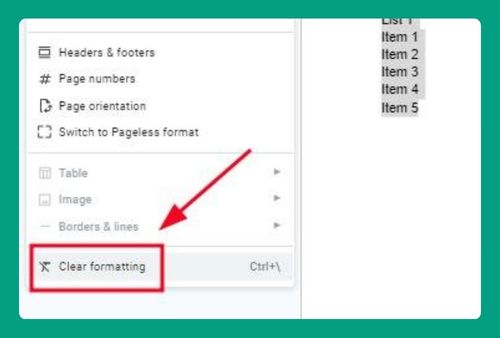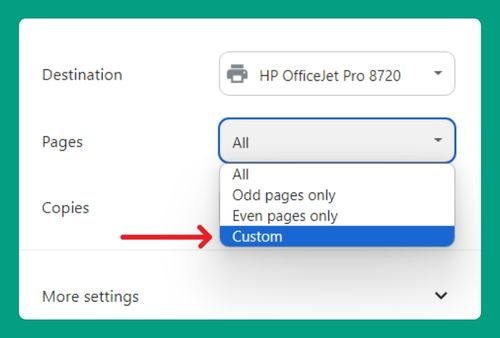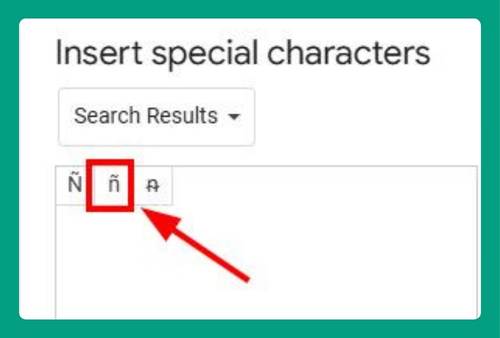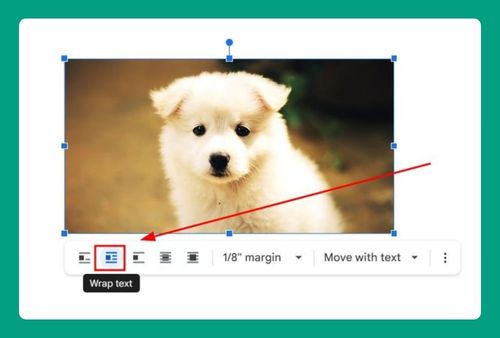How to Make Printable Flashcards on Google Docs (2025 Update)
In this tutorial, we will show you exactly how to make printable flashcards on Google Docs in just a few simple steps. Read on to learn more.

Make a Printable Flashcard Template in Google Docs
Follow the steps below to make a template for printable flashcards in Google Docs.
1. Create a Table by Clicking ‘Insert’ and Selecting ‘Table’
In the Google Docs menu, click “Insert“. Hove over “Table” and select the number of rows and columns.
Each cell in the table will be a flashcard, so choose a layout like 2×2 or 2×3 to fit multiple flashcards on one page.
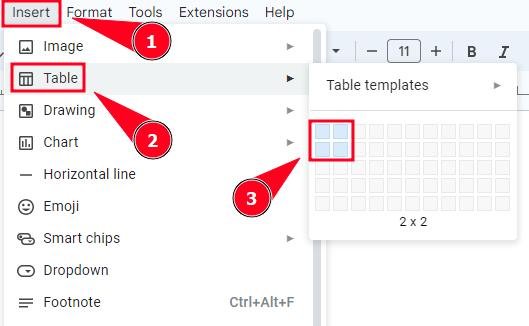
2. Click and Drag the Table Borders to Match Their Size to the Flashcard Dimensions
Click and drag the table borders to resize the cells. This ensures the cells are the correct size for flashcards.
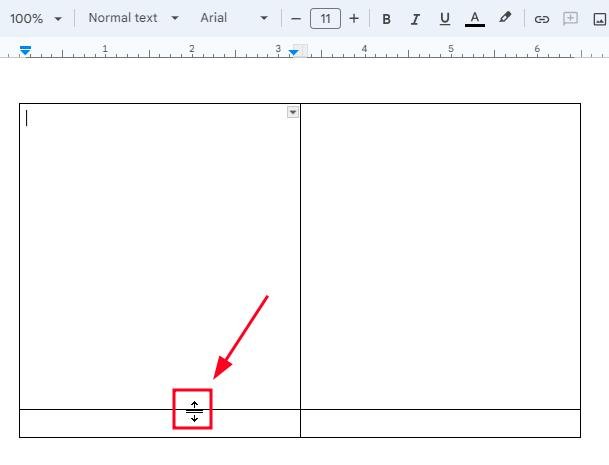
3. Add Your Questions, Terms, or Concepts to Each Flashcard Cell
Click inside a table cell and type the text for your flashcard. Add the question, term, or concept on the front of the flashcard. If you’re making double-sided flashcards, include the answer or explanation in the next cell.
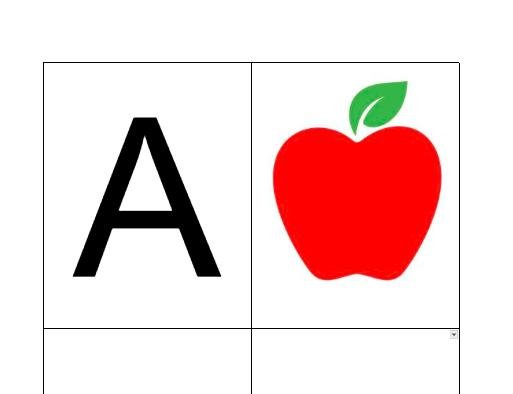
We hope that you now have a better understanding of making printable flashcards in Google Docs. If you enjoyed this article, you might also like our articles on how to insert a checkbox in a Google Docs table and how to add dots to your table of contents in Google Docs.