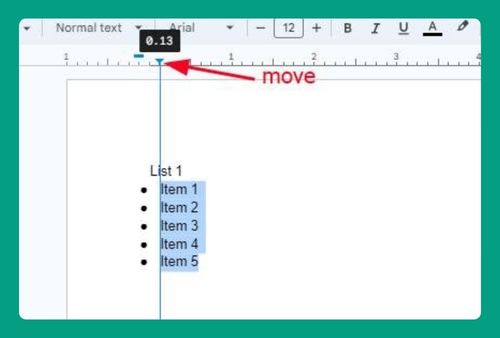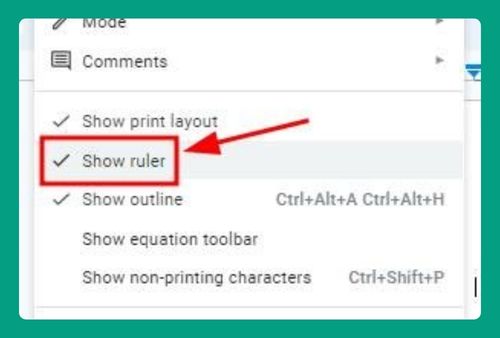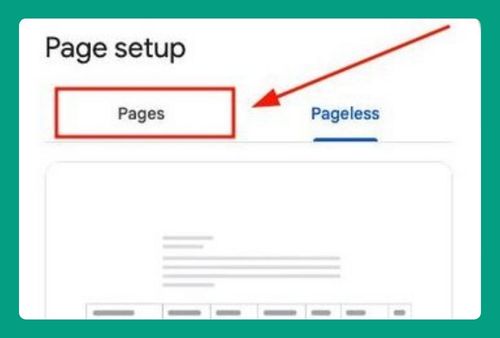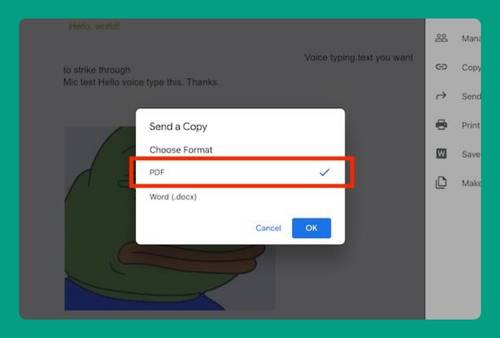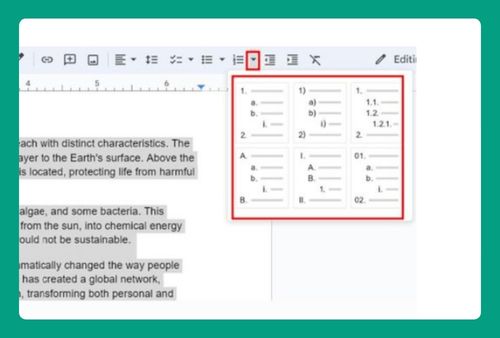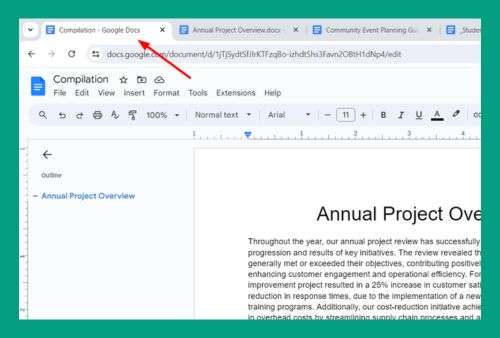How to Add Dots in Table of Contents in Google Docs (2025)
In this tutorial, we will show you exactly how to add dots in table of contents in Google Docs in just a few simple steps. Read on to learn more.
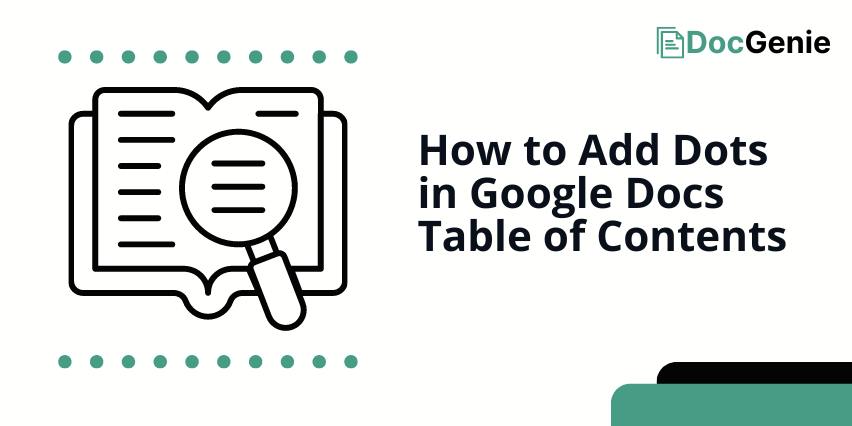
Add Dots in Google Docs Table of Contents
Follow the steps below to add dots to your table of contents in Google Docs.
1. Click Your Table of Contents to Open Editing Options
Click any part of your table of contents to open the different buttons you can use to edit it.
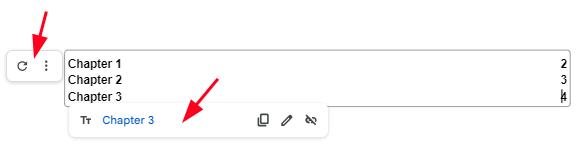
2. Click the Three Dots Button Beside The Table of Contents, Then Click “More Options”
Click the three dots button or the “More table of contents options” button beside your table of contents. Then, Click “More Options.” This will open a set of settings at the right side of your document.
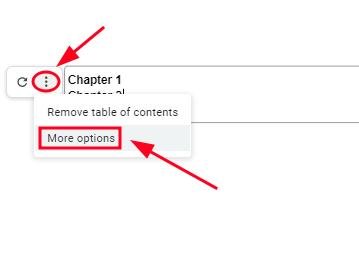
3. Under the “Formatting” Tab, Click the “Dotted” Option
Under the “Formatting” tab, click the “Dotted” option (the one in the middle) to put dots in your table of contents.
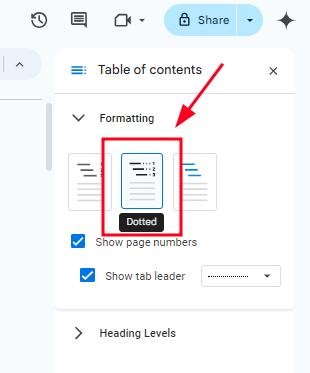
We hope that you now have a better understanding of how to add dots in your Google Docs table of contents. If you enjoyed this article, you might also like our articles on how to make a printable flashcard template in Google Docs and what to do when your Google Docs table of contents is not working.