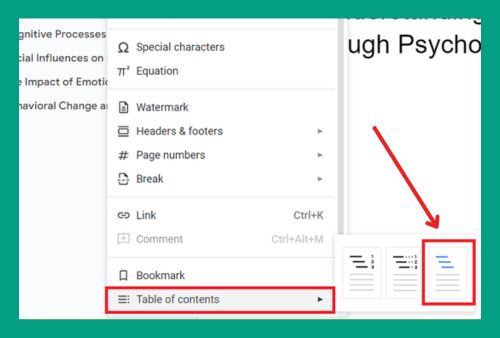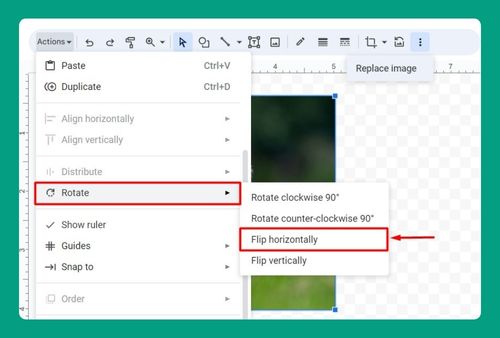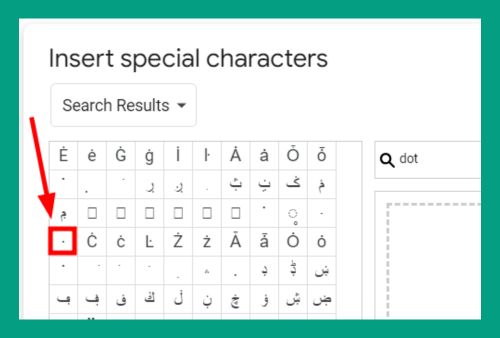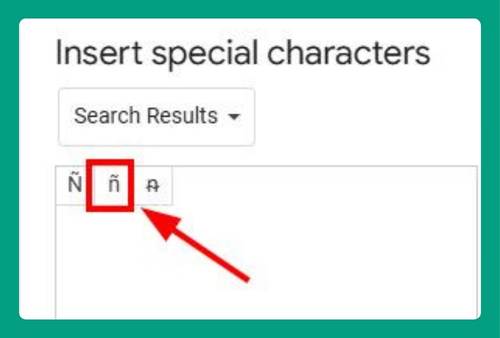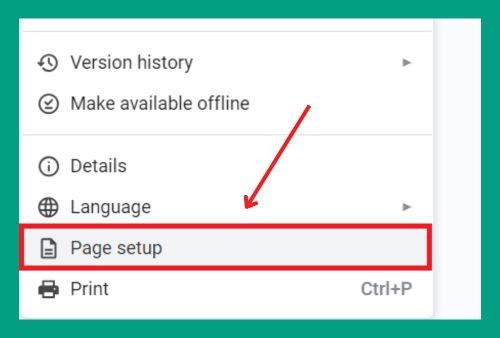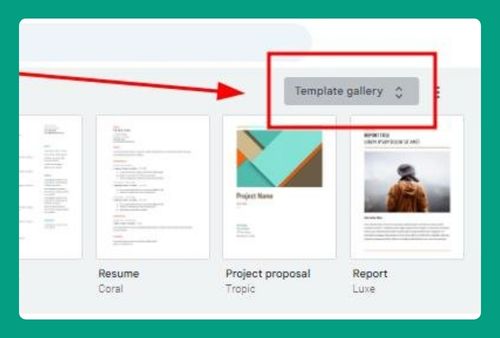How to Print Front and Back on Google Docs (2025 Update)
In this article, we will show you how to print on both sides of the paper in Google Docs. Simply follow the steps below.
Print Front and Back in Google Docs
To print front and back in Google Docs, we will use an example document titled “Autobiography.” Follow the steps below.
1. Click File and Select Print Option
With your document open, move your cursor to the top left corner of the screen and click on the File menu. A dropdown menu will appear. Scroll down and click on Print. Alternatively, you can press Ctrl + P on your keyboard to open the print settings window.
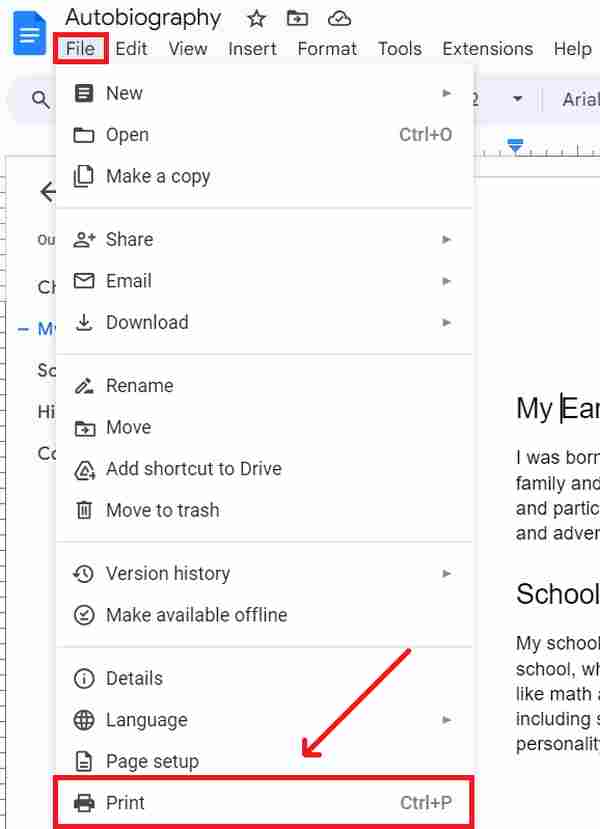
2. Choose Your Printer from the List
In the print settings window that appears, you will see a list of available printers in the Destination section on the right side of the screen. Look for the printer you want to use and click on it to select it.
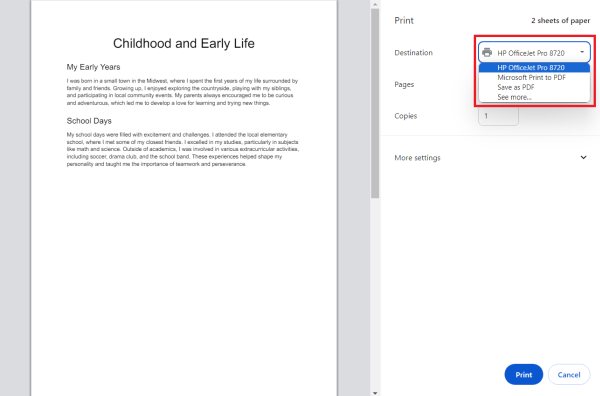
For example, we will choose ‘HP OfficeJet Pro 8720’ from the list.
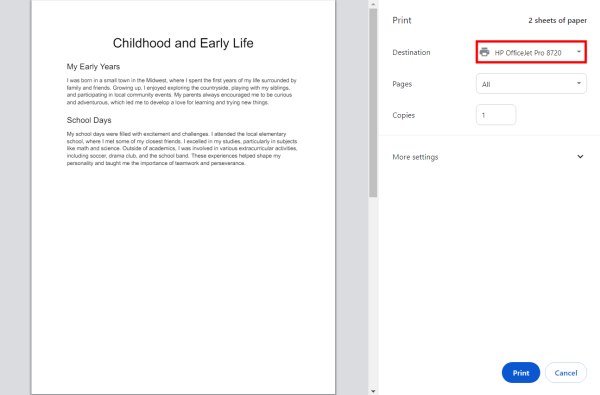
3. Print the First Side
After selecting your printer, set the Pages option to print only the odd-numbered pages first. In our example, we want the first page of our “Autobiography” to be the front and the second page to be the back.
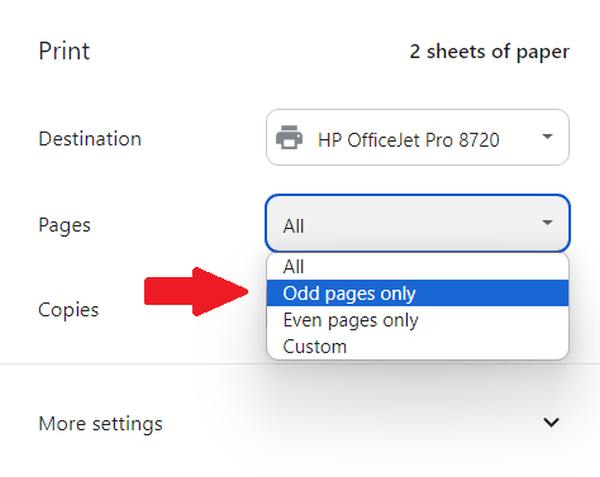
Click Print to print the first side of your document.
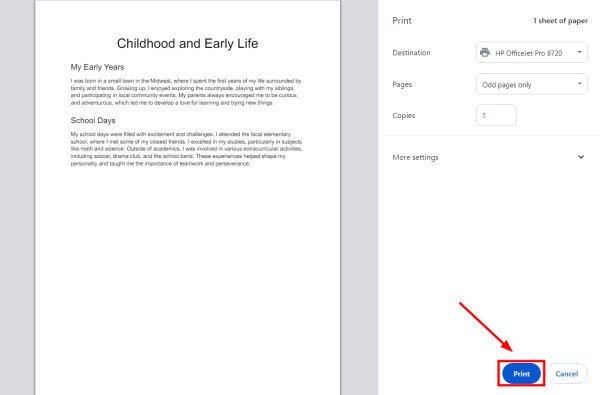
4. Reload the Paper and Print the Second Side
After the first side has been printed, you will need to reload the paper into the printer tray to print the other side. Make sure to place it correctly so that the second side will print in the right orientation.
In the print settings, set the Pages option to print the even-numbered pages (e.g., 2, 4, 6).
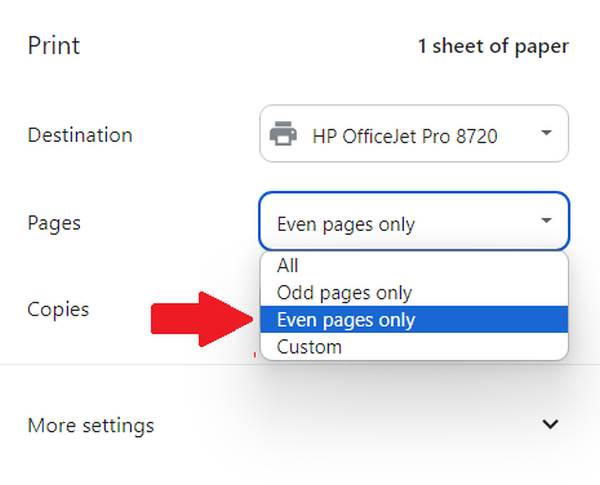
Click Print to print the second side of your document.
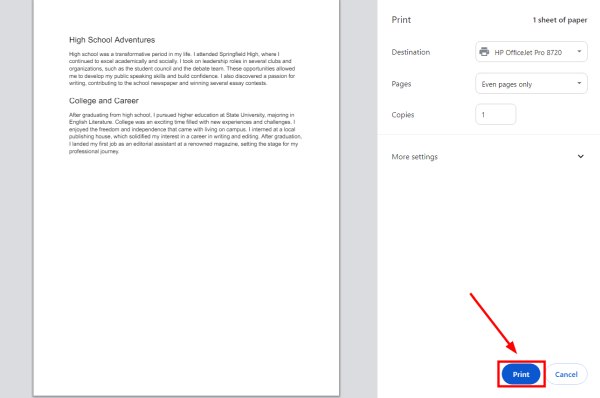
We hope that you now have a better understanding of how to print the front and back on Google Docs. If you enjoyed this article, you might also like our article on how to clear formatting on Google Docs or our article on how to turn on print layout in Google Docs.