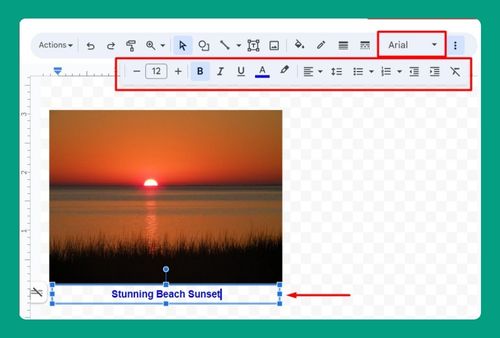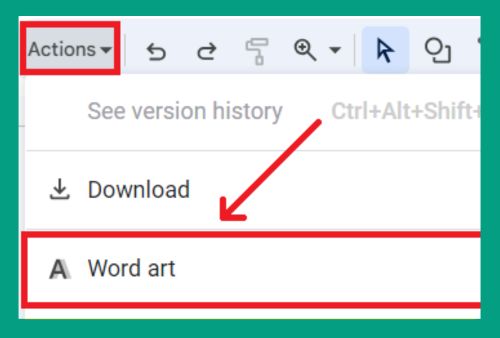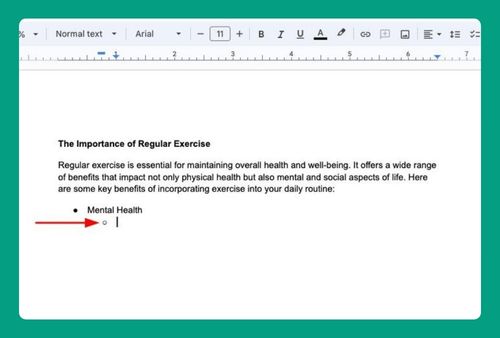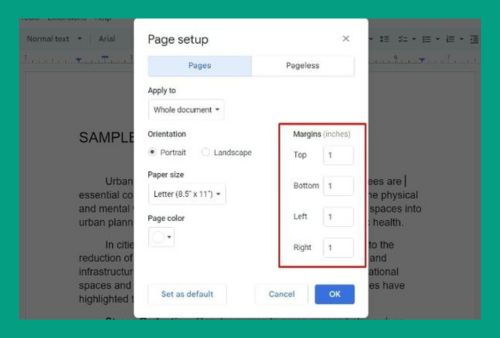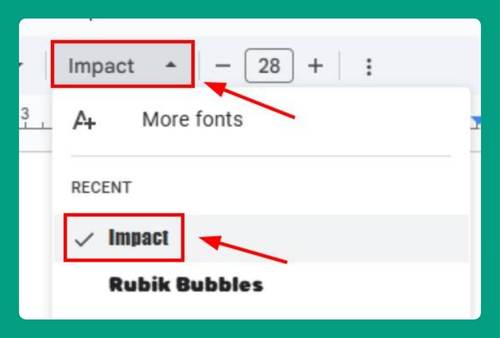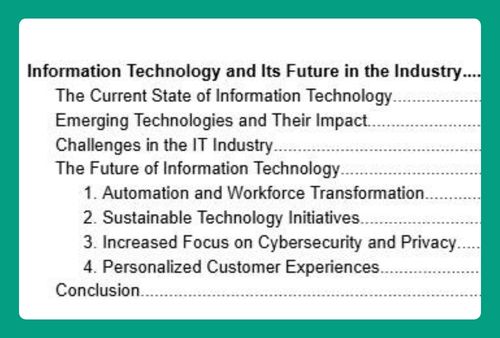How to Clear Formatting in Google Docs (Easiest Way in 2025)
In this article, we will show you how to clear formatting in Google Docs from the Format menu or by using a hotkey. Simply follow the steps below.
What Does Clear Formatting Do in Google Docs?
Clearing formatting in Google Docs is a useful feature that quickly resets the selected text to the default formatting settings of the document. This is especially useful when you want to standardize the appearance of text that has been copied from different sources or to quickly discard unwanted formatting changes.
How To Clear Formatting in Google Docs
Follow the steps below to clear formatting in Google Docs from the Format menu or by using a hotkey.
1. Select Your Text
Click and drag your cursor over the text whose formatting you want to clear. You can select a specific portion of the text or use keyboard shortcuts to select larger sections: Ctrl+A (Windows) or Cmd+A (Mac).
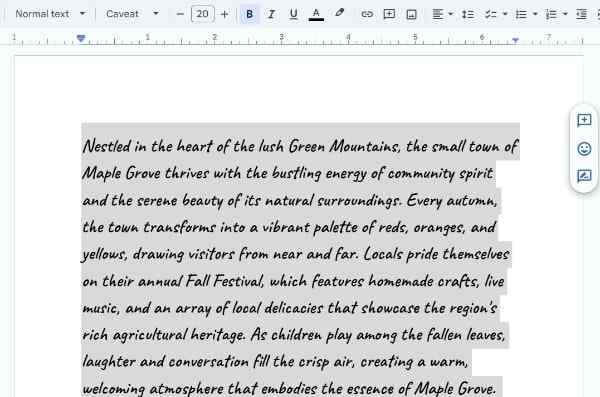
2. Clear the Formatting
Once you have selected the text, click on the Format menu in the top menu bar and click on Clear formatting from the drop-down menu. This is the icon that looks like a “T” with a strikethrough.
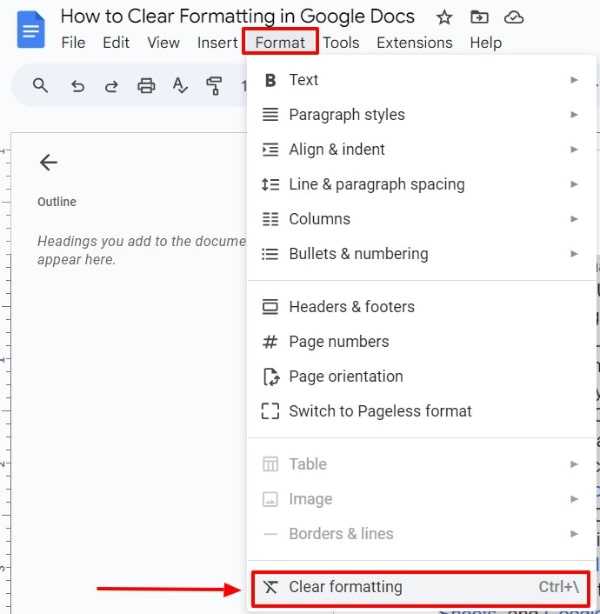
Alternatively, you can use the keyboard shortcut: Ctrl+\ (Windows) or Cmd+\ (Mac). This will immediately clear the formatting of the selected text.
3. Verify the Changes
After clearing the formatting, your text will revert to the default font, size, and any other style settings initially set in your document. Make sure that the text appears as you expect it to.
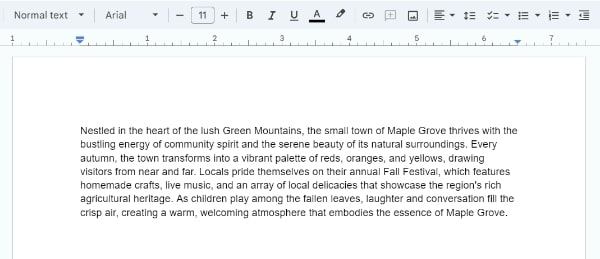
4. Adjust Default Formatting (optional)
If you frequently need to clear formatting because the default styling does not meet your needs, consider setting new defaults. To do this, select a portion of text and apply your preferred font, size, etc. With the text still selected, go to the Format menu and choose Paragraph styles.
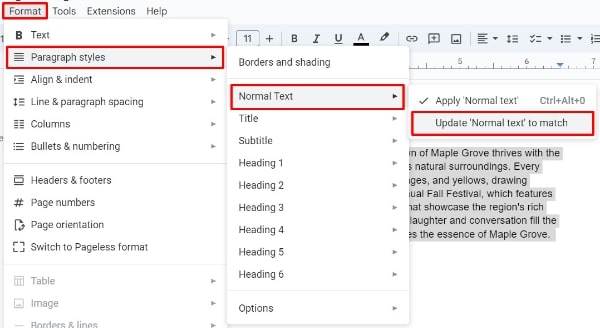
Hover over Normal text, then click on the arrow next to it and select Update ‘Normal text’ to match. This will set your current styling as the default for normal text in this document.
We hope that you now have a better understanding of how to clear formatting in Google Docs. If you enjoyed this article, you might also like our article on how to format two columns in Google Docs and how to print front and back on Google Docs.