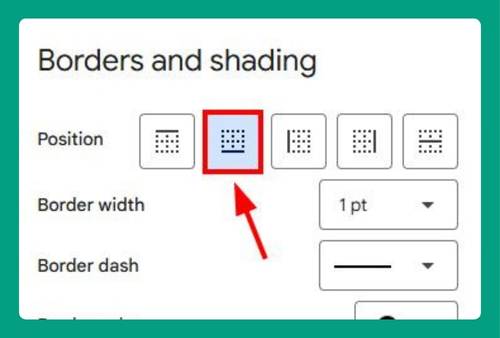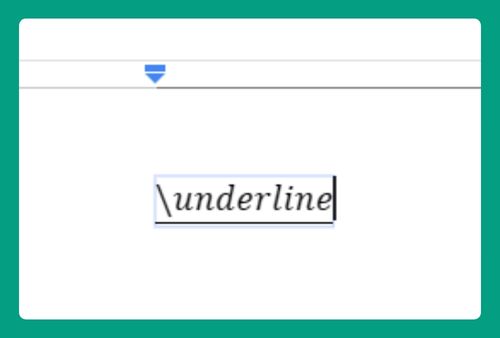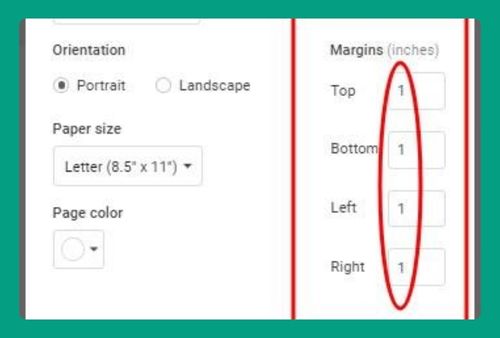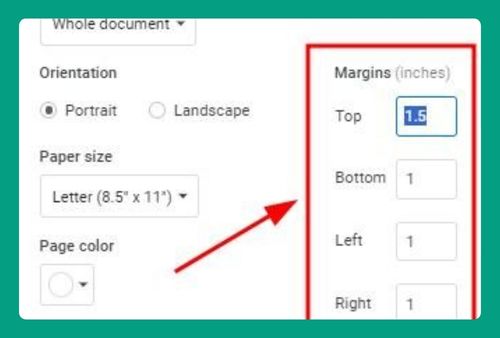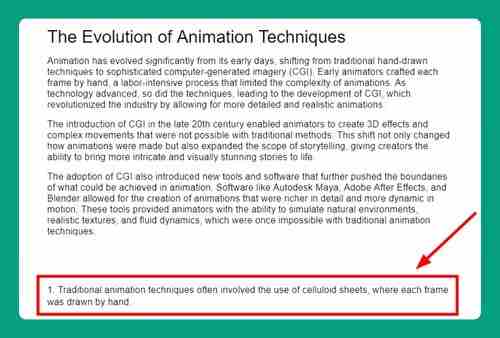Change Background on Google Docs (The Right Way in 2025)
In this article, we will show you how to change the background in Google Docs. Proceed with the following steps below.
How to Change Google Docs Background
To change the background on Google Docs, simply follow the process below.
1. Go to File Menu
In your Google Docs document, click on File in the upper menu to open a dropdown menu with various options.
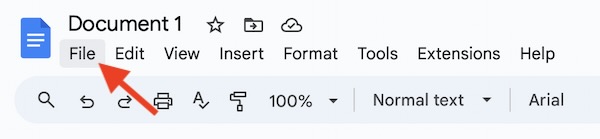
2. Select Page Setup
From the dropdown menu, choose Page setup. This action will open a dialog box where you can adjust various settings for your document.
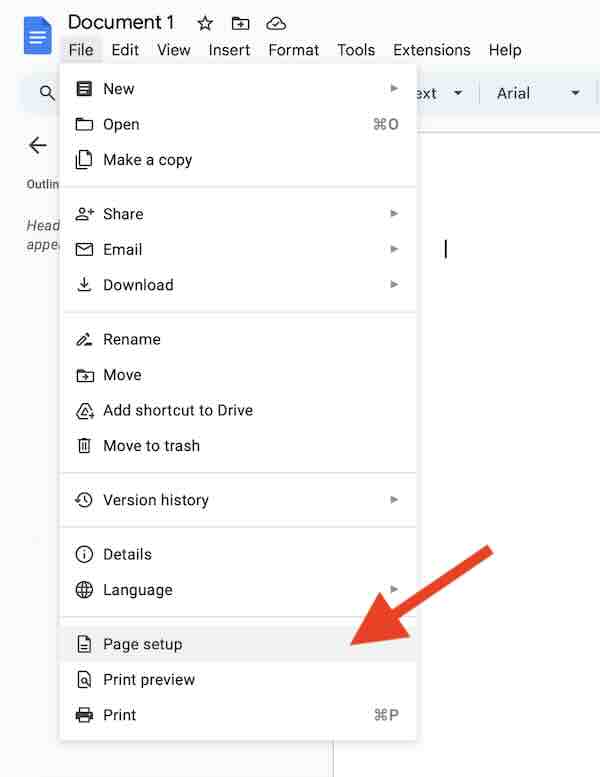
3. Change Page Color
In the Page setup dialog box, locate the Page color option. Click on this to open the color palette.
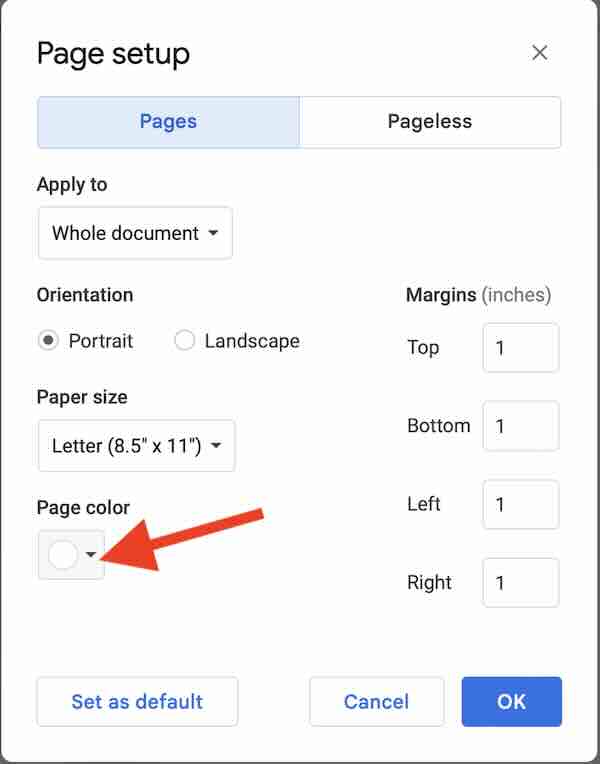
4. Choose a Background Color
Select the color you want to use as the background for your document. You can choose from the available colors or click on Custom to create a custom color.
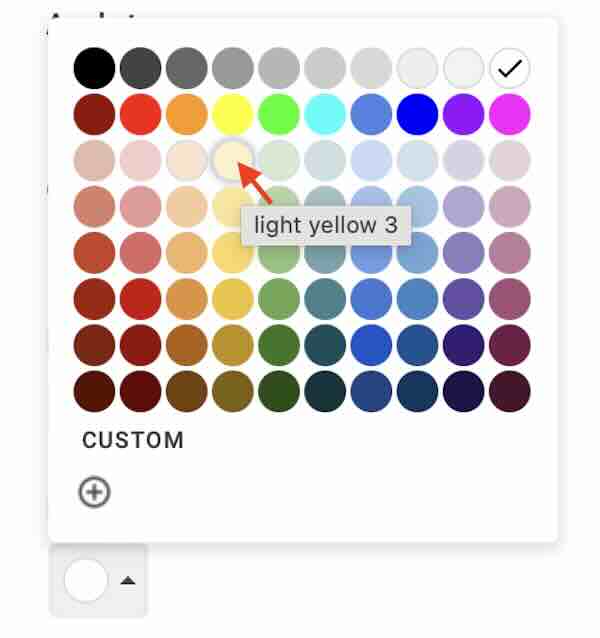
5. Apply and Close
After selecting your color, click OK to apply it to your document.
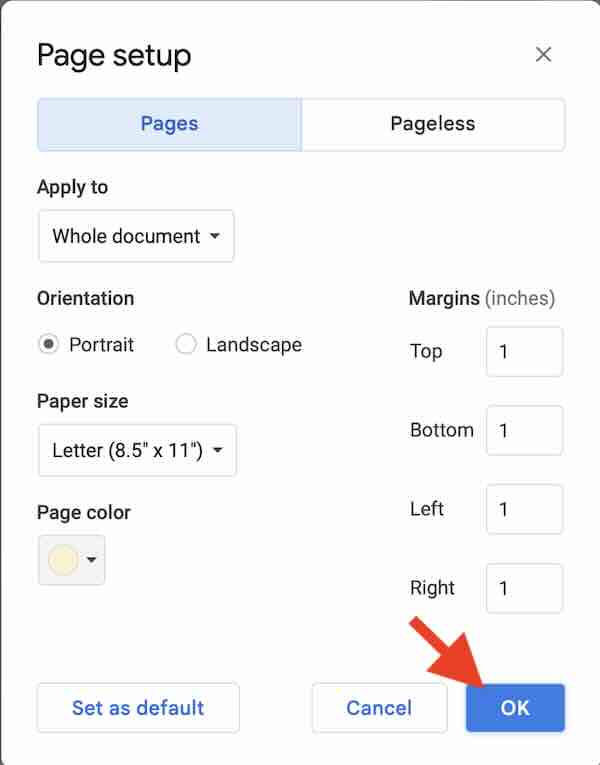
This will change the background color of every page in your document.
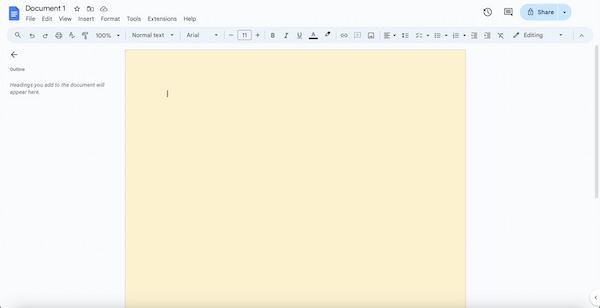
We hope you now have a better understanding of how to change the background on Google Docs. If you enjoyed this article, you might also like our article on how to get rid of background color in Google Docs or our article on how to remove grey background in Google Docs.