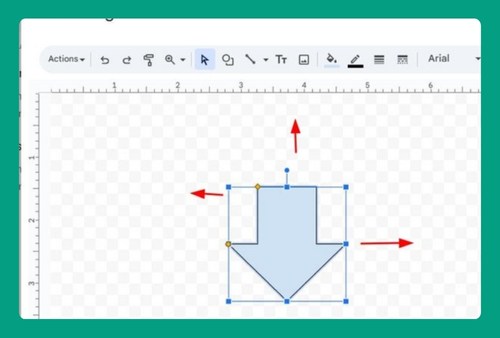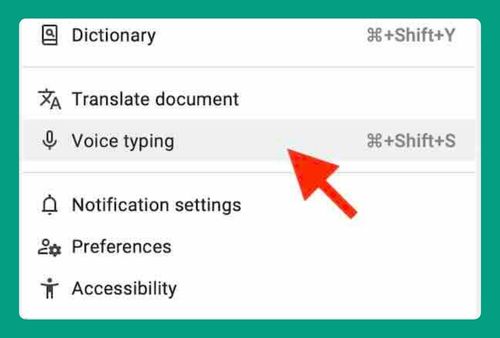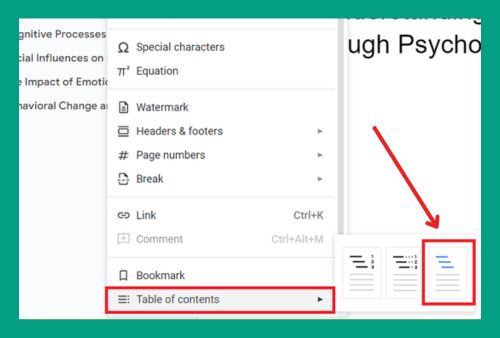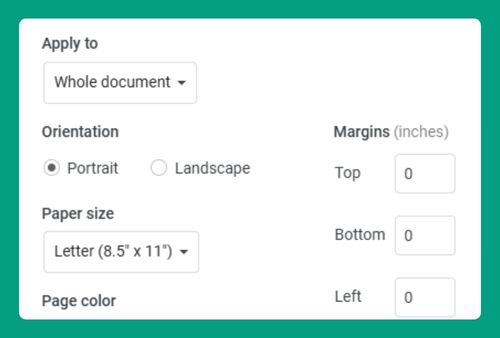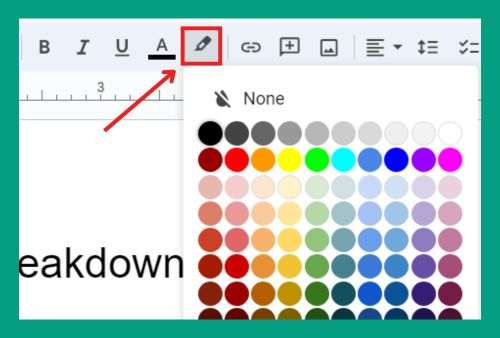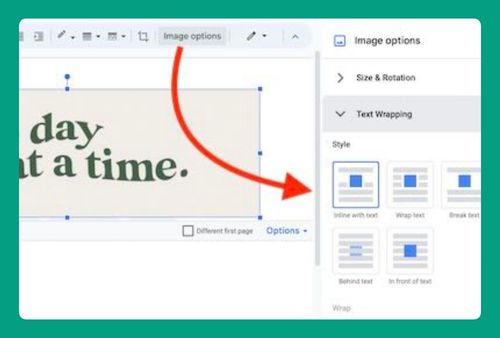Remove Background Color in Google Docs (Easiest Way in 2025)
In this article, we will show you how to get rid of colored background in Google Docs. Simply follow the steps below.
How to Remove Background Color in Google Docs
To remove background color in Google Docs, simply follow the process below.
1. Go to File Menu
In your Google Docs document, click on File in the upper menu to open a dropdown menu with various options.
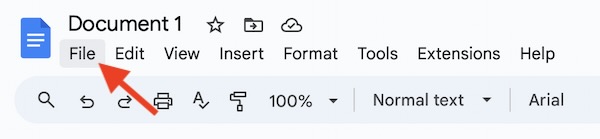
2. Select Page Setup
From the dropdown menu, choose Page setup. This action will open a dialog box where you can adjust various settings for your document.
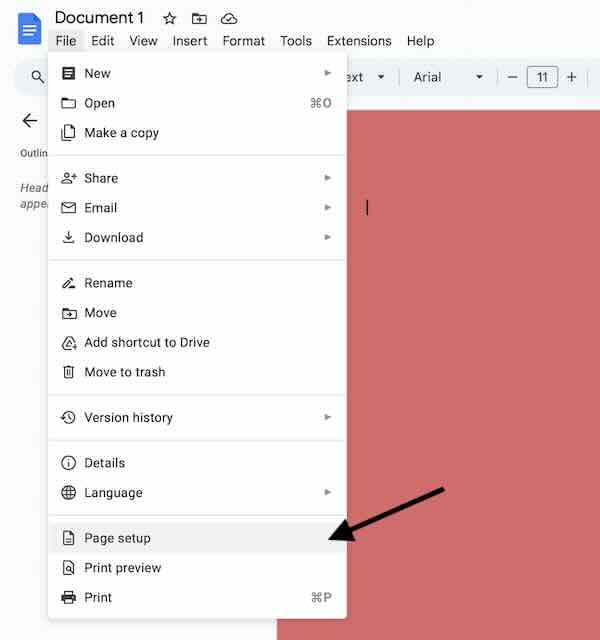
3. Open Page Color Options
In the Page setup dialog box, locate the Page color option. Click on this to open the color palette.
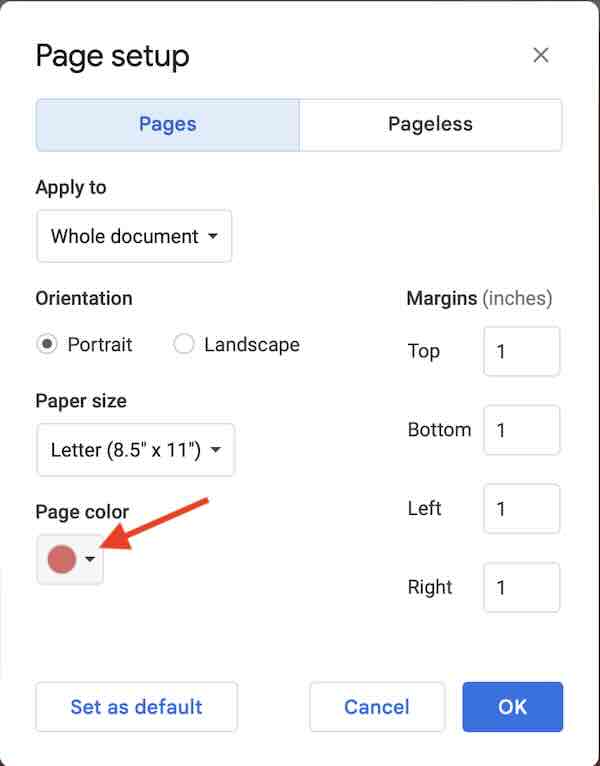
4. Select White for Background Color
To remove the background color, select the white color from the palette. This will reset the background to the default white color.
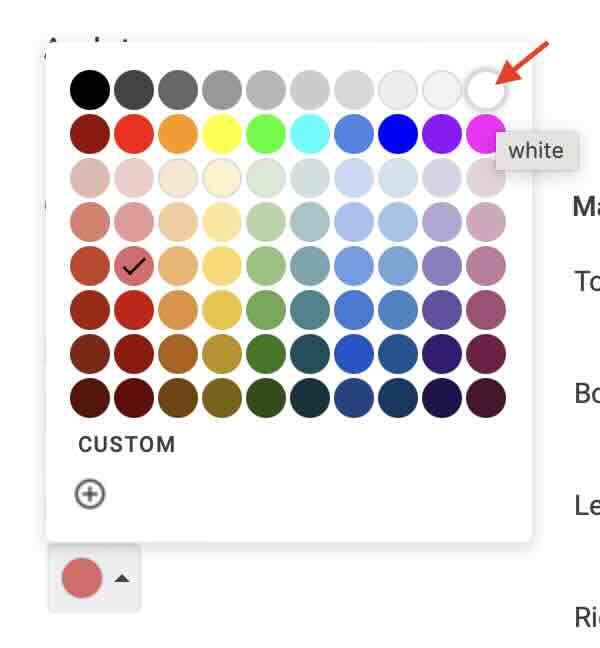
5. Apply and Close
After selecting white as your background color, click OK to apply the changes.
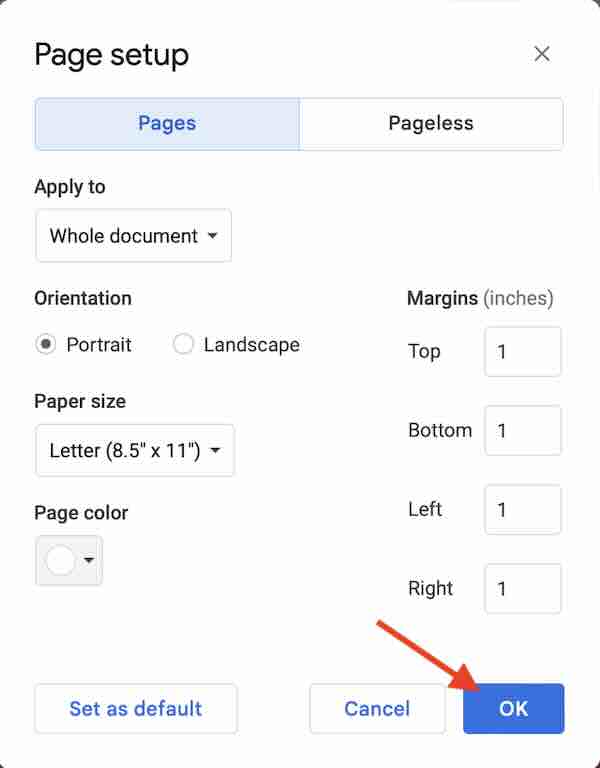
This will remove any previously set background color from your document.
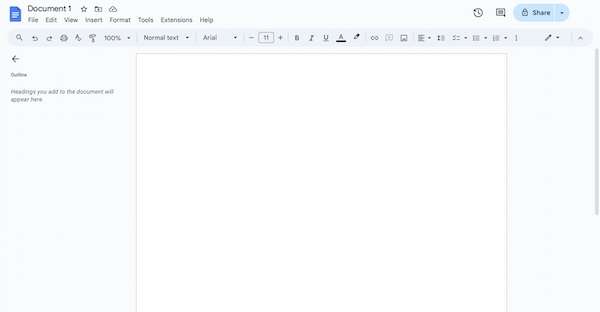
We hope you now have a better understanding of how to remove background color in Google Docs. If you enjoyed this article, you might also like our article on how to change the background color on Google Docs or our article on how to change the background in Google Docs.