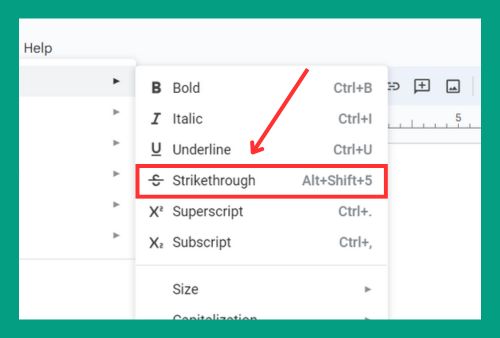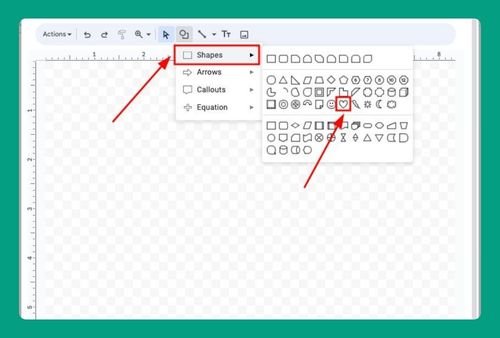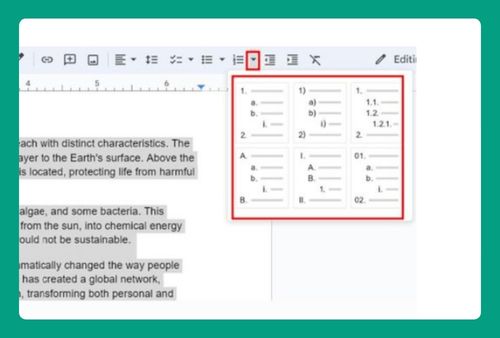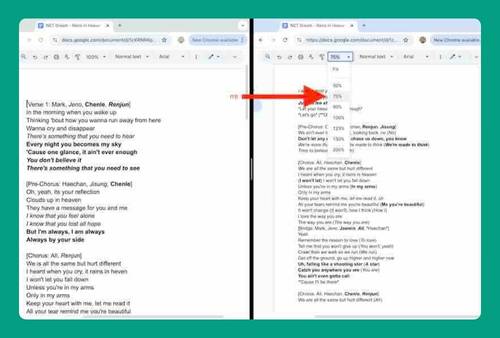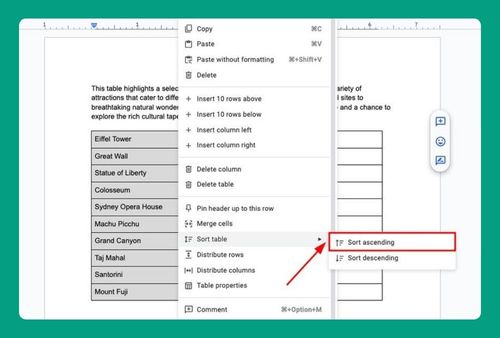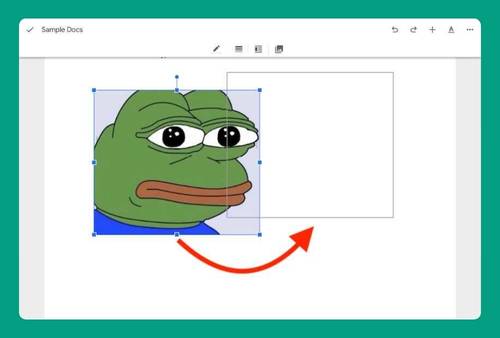Google Docs Margins Are Not Working (How to Fix It in 2025)
In this tutorial, we will show you exactly what to do when Google Docs margins are not working in just a few simple steps. Read on to learn more.
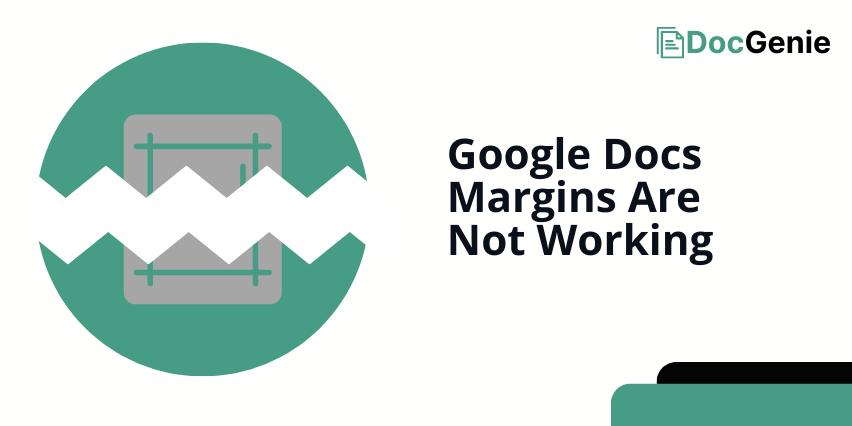
Margins Not Working in Google Docs
Margins that are not working in Google Docs can be fixed using two effective methods: adjusting the ‘Page Setup and Layout Settings‘ and showing the print layout. We will discuss how to use each method in the following sections.
Method 1: Adjusting Page Setup and Layout Settings
Here’s how to fix margins that are not working in Google Docs:
1. Click “File” then “Page Setup”
Go to “File” in the menu bar and then click “Page Setup” to open the page setup settings.
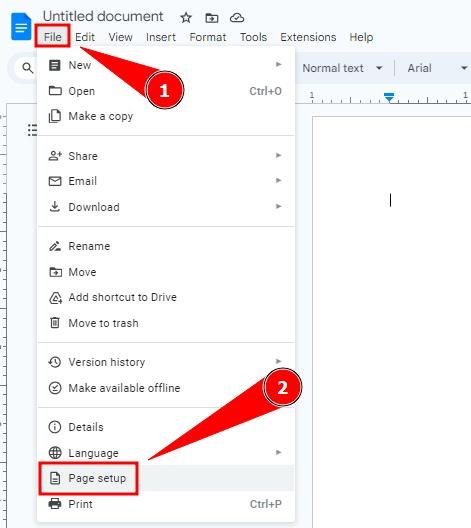
2. Set the Margins Manually by Changing their Numbers
Check the margins based on your preferences. If they don’t match what you need, adjust the top, bottom, left, and right margins. Click “OK” to save the changes.
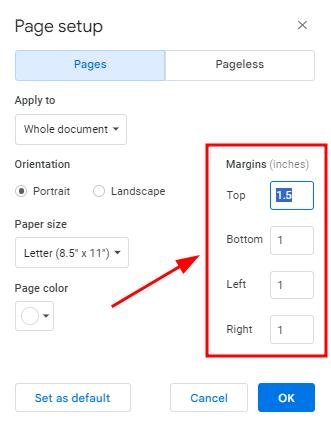
Method 2: Showing the Print Layout
Follow the steps below to resolve margin problems in Google Docs by showing the print layout.
1. Click “View” and Select “Show Print Layout”
Go to “View” and select “Show print layout” to ensure that you’re viewing the document as it would appear when printed. In this view, the true margin settings are displayed, allowing you to see the actual spacing at the edges of your document.
Switching to print layout allows you to see any discrepancies and make necessary adjustments to ensure your margins are set exactly as needed. If you’re in “Web layout” or another view, margins might seem incorrect.
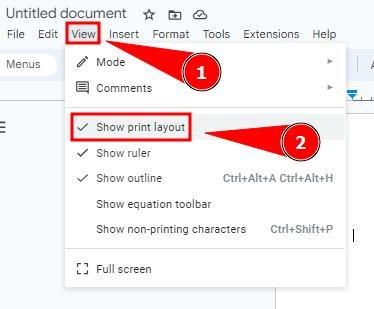
We hope that you now have a better understanding of what you can do when margins in Google Docs are not working. If you enjoyed this article, you might also like our articles on putting APA margins in Google Docs
and how to show margins in Google Docs.