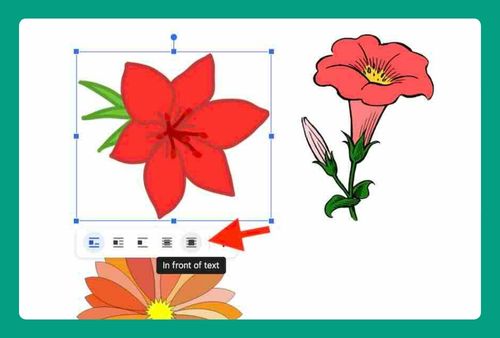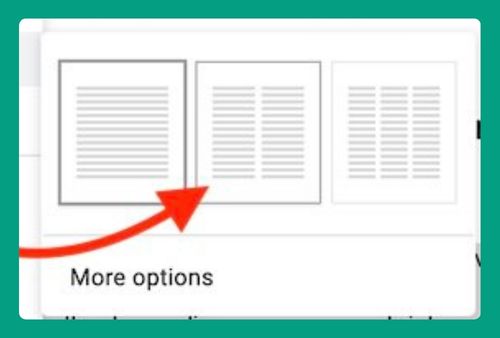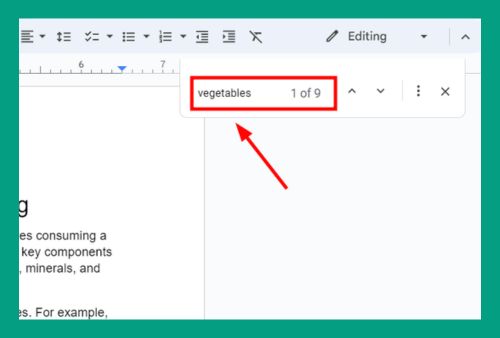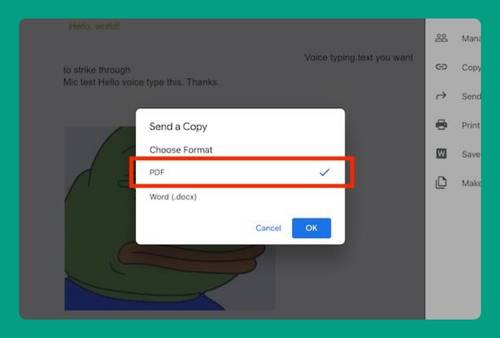How to Add Background Color in Google Docs (2025 Update)
In this article, we will show you how to add background color in Google Docs. Simply follow the steps below.
Add Background Color in Google Docs
To color the background in Google Docs, simply follow the process below.
1. Go to File Menu
In your Google Docs document, click on File in the upper menu to open a dropdown menu with various options.
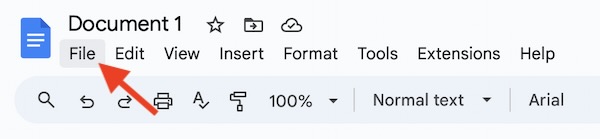
2. Select Page Setup
From the dropdown menu, choose Page setup. This action will open a dialog box where you can adjust various settings for your document.
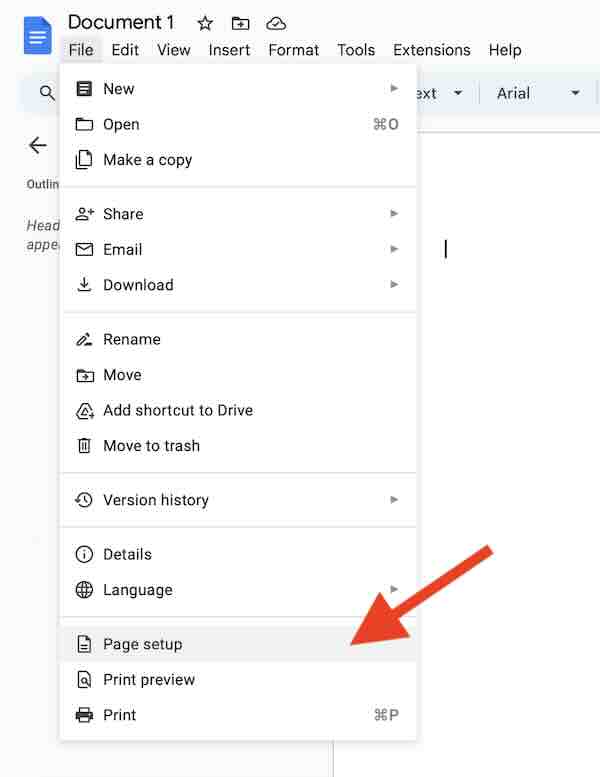
3. Change Page Color
In the Page setup dialog box, locate the Page color option. Click on this to open the color palette.
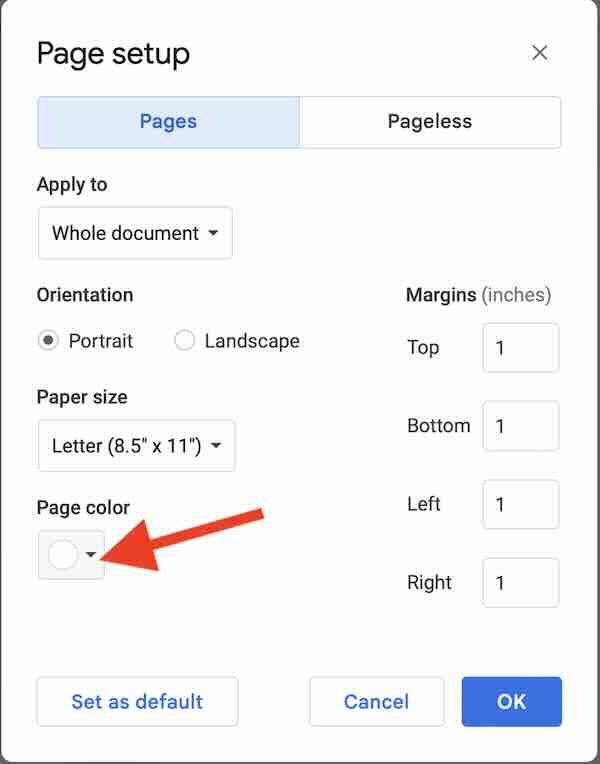
4. Choose a Light Red 1 as Background Color
Select the color you want to use as the background for your document. You can choose from the available colors or click on Custom to create a custom color. Let’s pick light red 1 color for this tutorial.
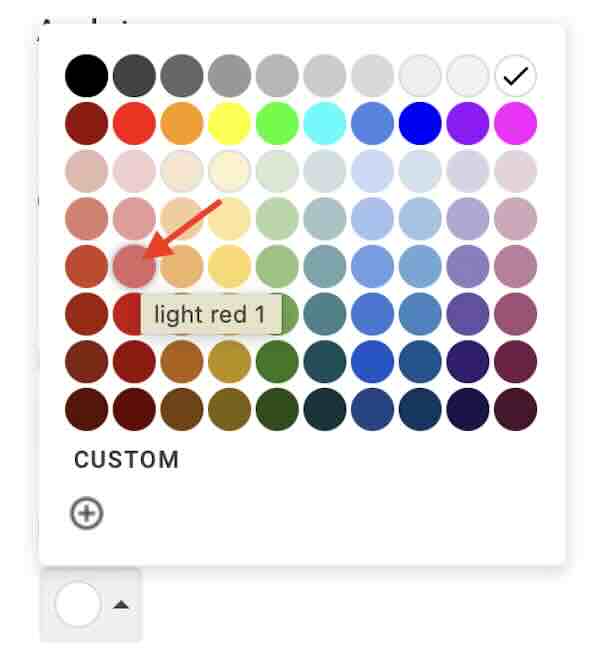
5. Apply and Close
After selecting your color, click OK to apply it to your document.
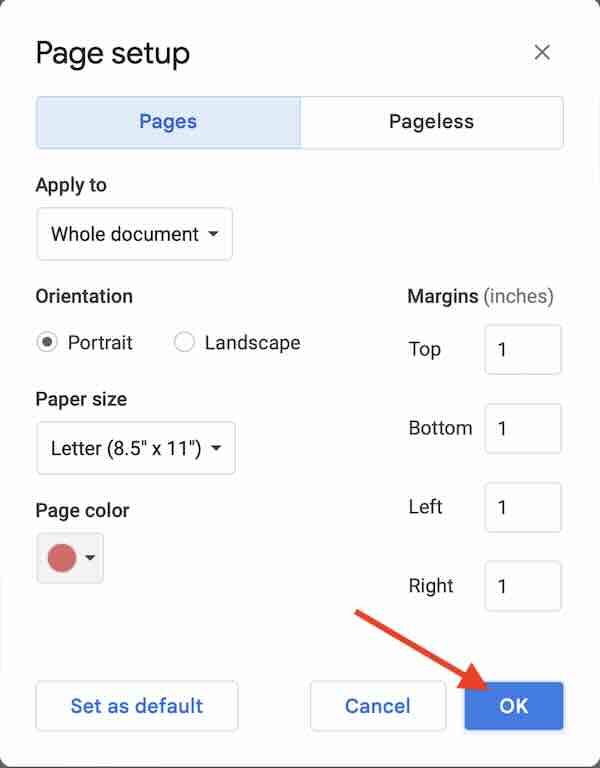
This will change the background color of every page in your document.
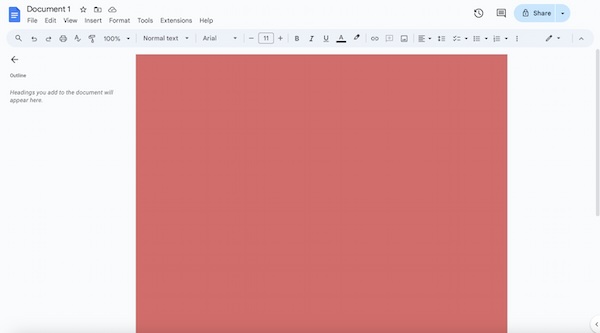
We hope you now have a better understanding of how to color the background in Google Docs. If you enjoyed this article, you might also like our article on Google Docs header background color or our article on how to change the background color on Google Docs.