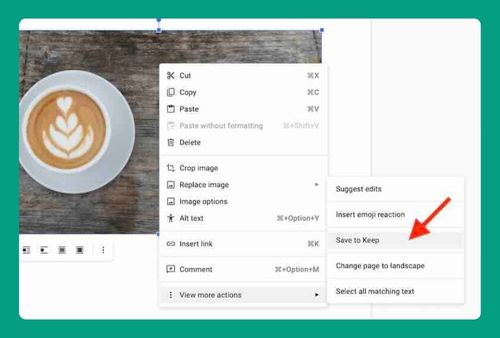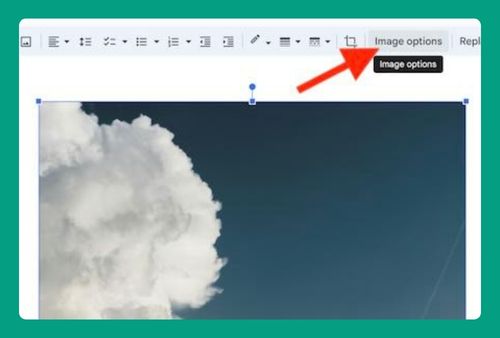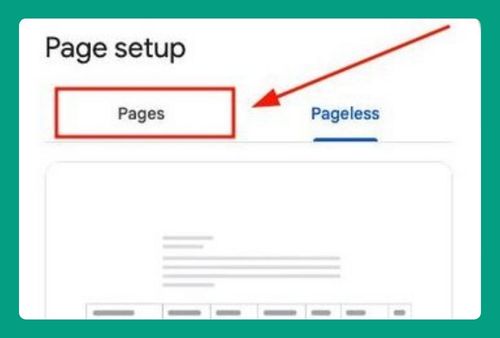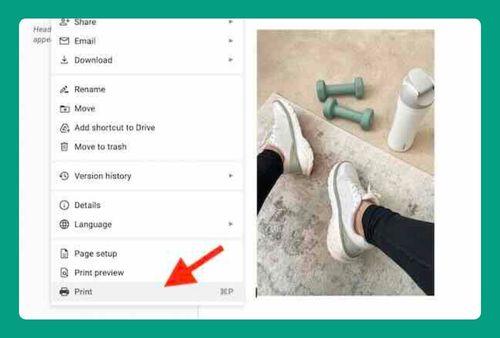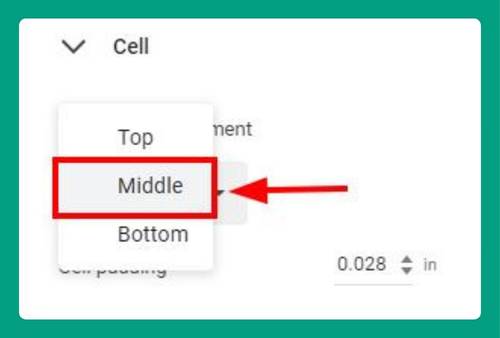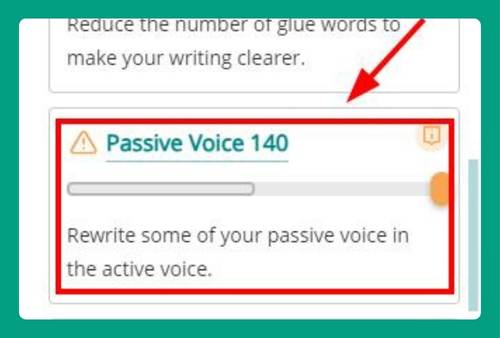How to Turn off Automatic Numbering in Google Docs (2025)
In this tutorial, we will show you exactly how to turn off automatic numbering in Google Docs in just a few simple steps. Read on to learn more.
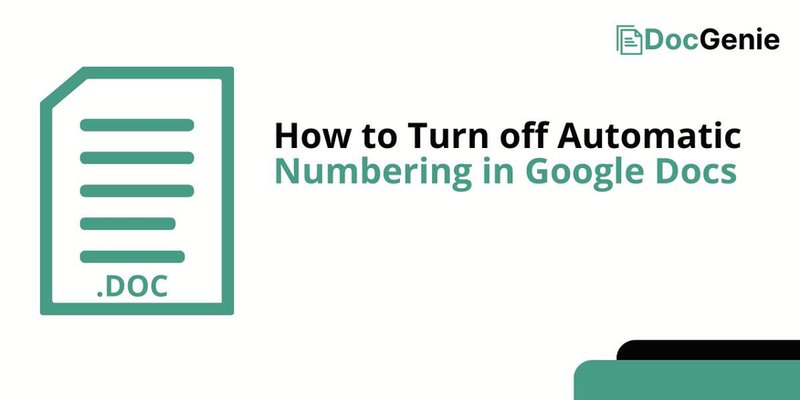
How to Turn off Auto Numbering in Google Docs
Follow the steps below to turn off numbering in Google Docs automatically.
1. Open the Tools Menu
Once your Google Docs document is open, locate the “Tools” option in the top menu. This is where you can find various settings, including the one for turning off automatic numbering.
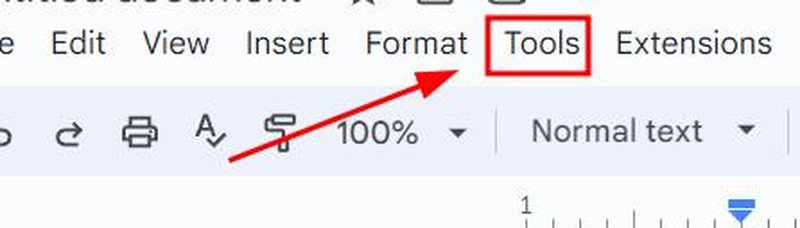
2. Select Preferences from the Tools Menu
After clicking on “Tools,” a dropdown menu will appear. Scroll down and click on “Preferences.” This opens a new window where you can control various automatic formatting options.
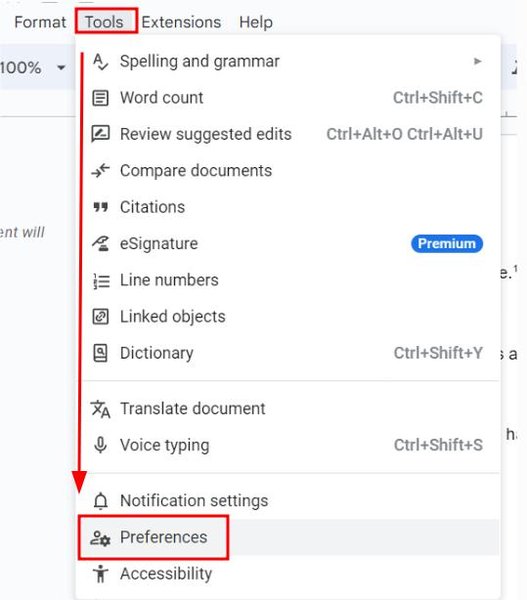
3. Uncheck the Box for Automatic List Detection
In the Preferences window, find the setting labeled “Automatically detect lists.” This is the option responsible for adding numbers to lines automatically. Uncheck the box next to it.
Click the “OK” button to save your changes. This will apply the new settings and stop automatic numbering in your document.
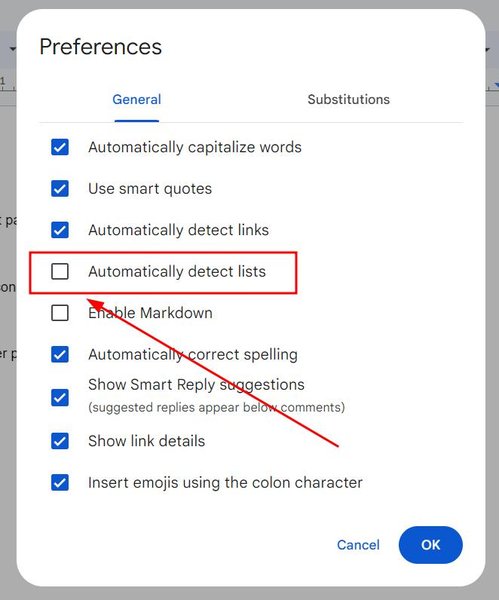
5. Test to Confirm Automatic Numbering is Off
To verify that the automatic numbering has been disabled, type a number followed by a period (e.g., “1.”) and press space. Google Docs should no longer automatically continue the list with the next number.
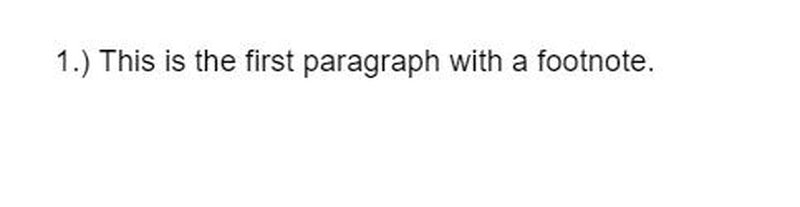
We hope you now have a better understanding of turning off the automatic numbering in Google Docs. If you enjoyed this article, you might also like our articles on how to change footnote numbers in Google Docs and how to number paragraphs in Google Docs.