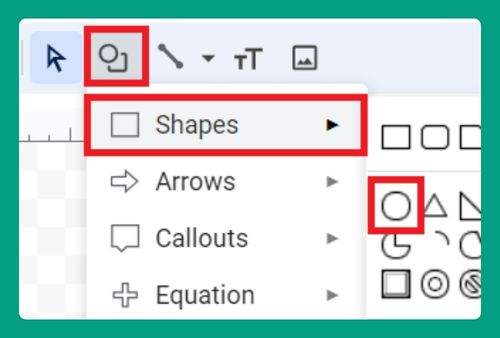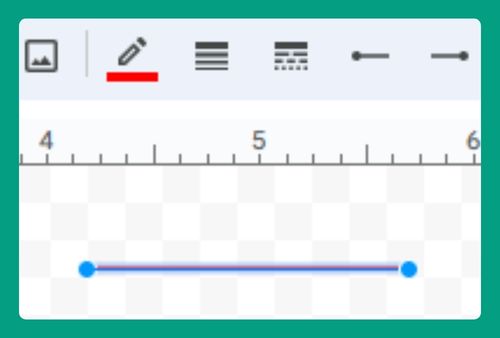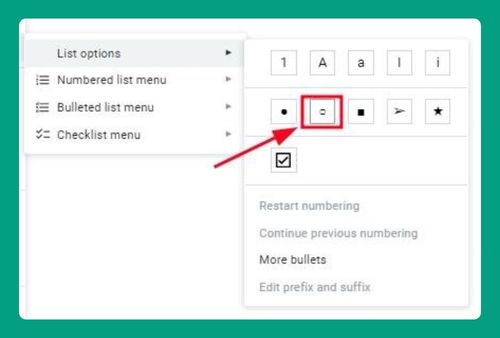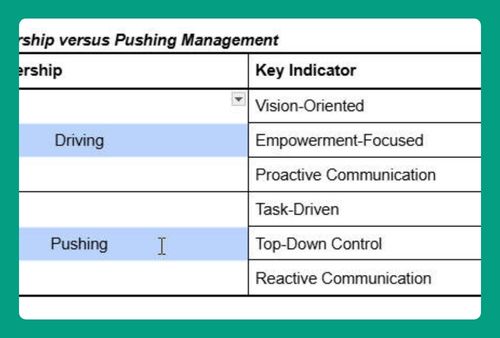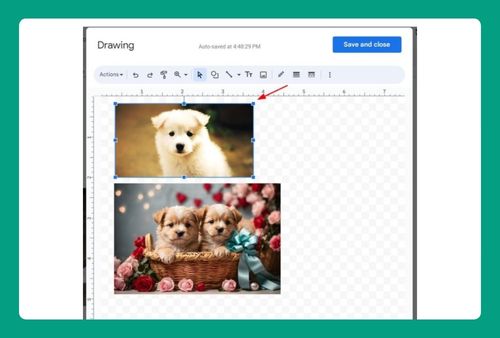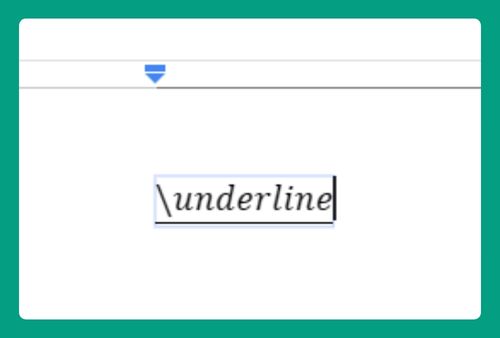How to Number Paragraphs in Google Docs (Easiest Way in 2025)
In this tutorial, we will show you exactly how to number paragraphs in Google Docs in just a few simple steps. Read on to learn more.
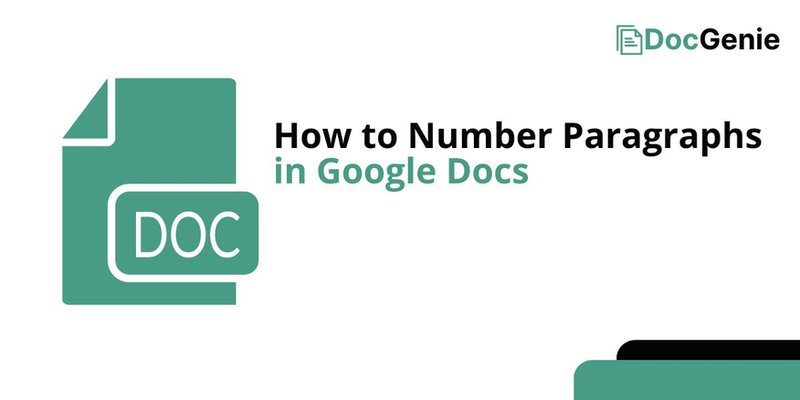
Number Paragraphs in Google Docs
Follow the steps below for numbering paragraphs in Google Docs
1. Highlight the Paragraphs You Want to Number
To begin numbering paragraphs, click and drag your mouse over the text to highlight the paragraphs you want to number. This ensures only the selected text will be affected.

2. Click the “Numbered List” Icon in the Toolbar
After highlighting your paragraphs, look at the toolbar above the document. Find and click the “Numbered list” icon, which looks like a set of numbers with lines next to them. This will automatically apply numbers to your selected paragraphs.
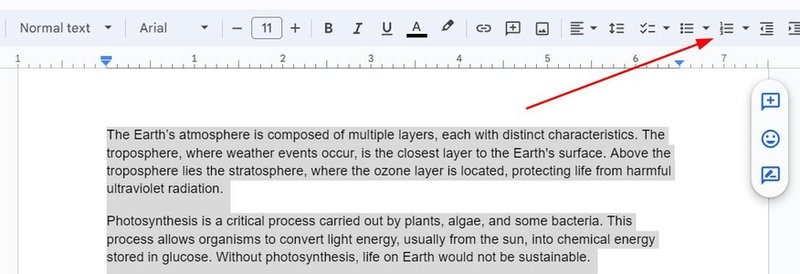
3. Adjust the Numbering Style if Necessary
If you prefer a different numbering style (e.g., Roman numerals or letters), click the small arrow next to the “Numbered list” icon. From the dropdown menu, choose the numbering style that suits your document.
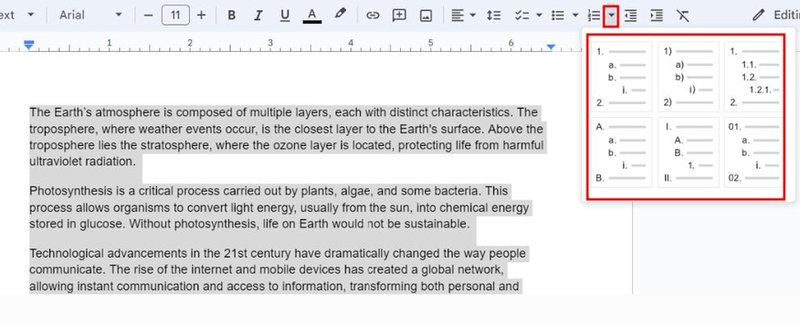
4. Adjust Paragraph Indentation for Better Alignment
If the numbers appear misaligned with the text, adjust the indentation. Go to the “Format” menu at the top, then select “Align & indent” followed by options such as left, center, right and justified among others. Customize the indentation to align the numbers and text properly.
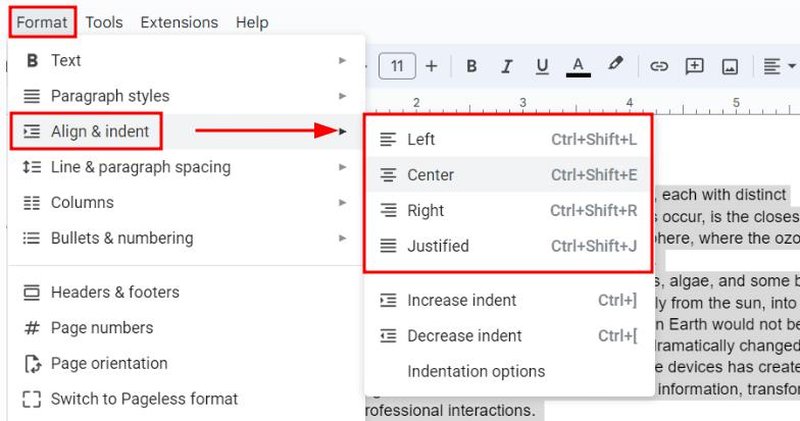
5. Review Your Document for Correct Numbering
Scroll through your document to check that all the paragraphs are correctly numbered and aligned. Make sure no paragraphs were accidentally skipped or numbered incorrectly.
We hope you now have a better understanding of how to add numbers to paragraphs in Google Docs. If you enjoyed this article, you might also like our articles on how to turn off auto numbering in Google Docs and how to download Google Docs with comments.