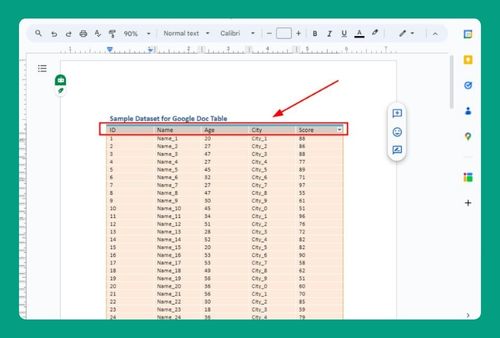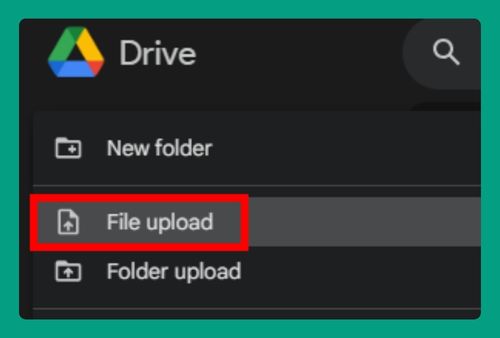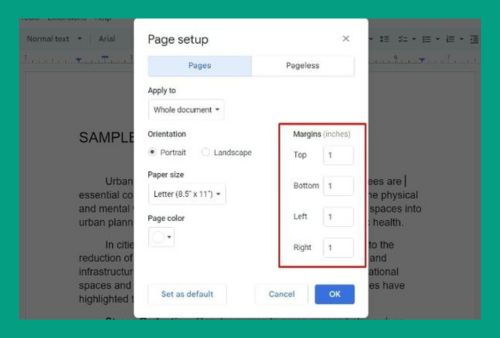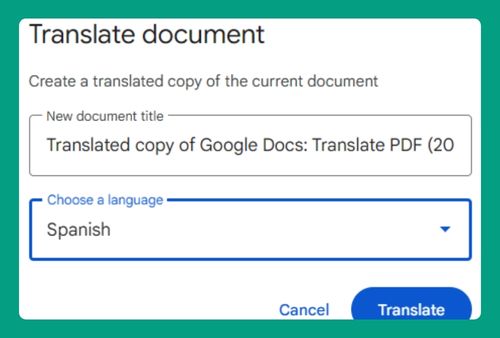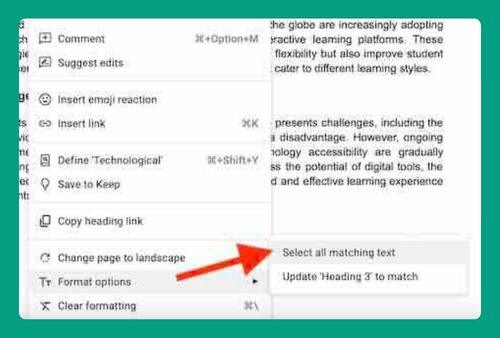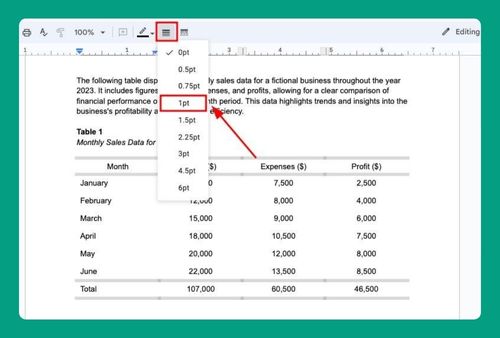How to Lock Text in Google Docs (Easiest Way in 2025)
In this article, we will show you how to lock text in Google Docs. Simply follow the steps below.
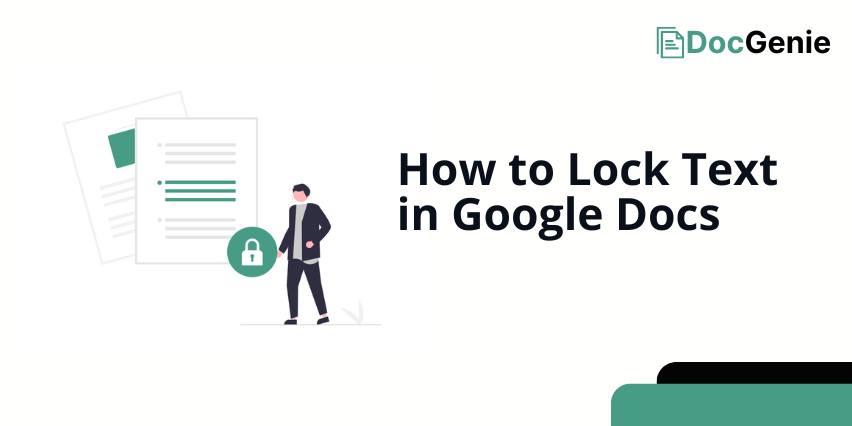
Can You Lock Text in Google Docs
No, you cannot directly lock text in Google Docs to prevent edits. However, you can limit access by adjusting sharing permissions, allowing others only to view or comment without editing. Alternatively, you can convert the document to a PDF, ensuring the content cannot be altered within Google Docs.
Lock Text in Google Docs
Text in Google Docs can be locked using two effective methods: ‘Control Access by Adjusting Permissions‘ and ‘Lock the Document by Converting to PDF‘. We will discuss how to use each method in the following sections.
Method 1: Control Access by Adjusting Permissions
Here’s how to lock text in Google Docs by adjusting permissions:
1. Open Sharing Settings
Click the Share button in the top-right corner of the Google Doc.
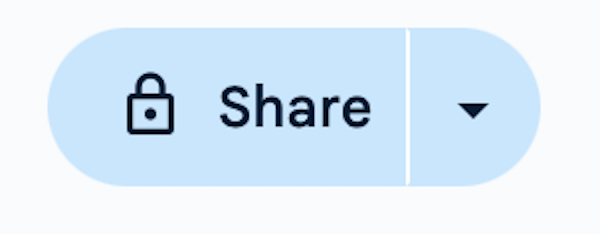
2. Set Access Level
In the sharing options, under General Access, select Anyone with the link.
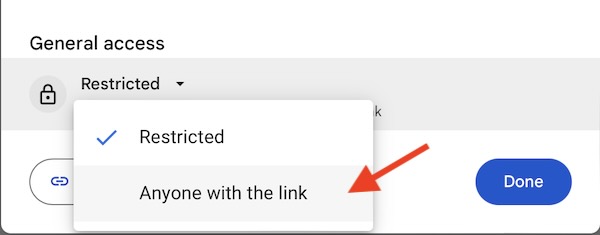
Then, choose between Viewer or Commenter. This will prevent others from editing the document while allowing them to view or comment.
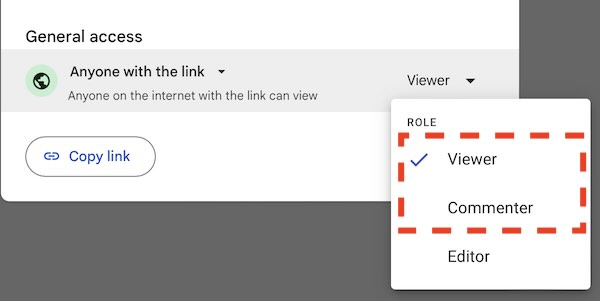
3. Share the Document
Click Copy link to generate a shareable link. Share this link with those who need access.
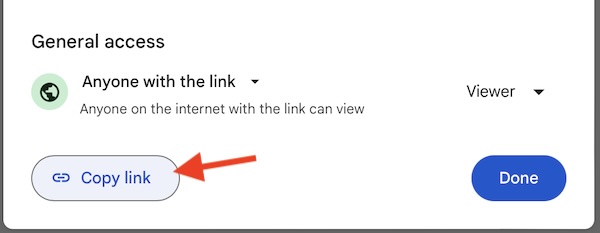
Method 2: Lock the Document by Converting it to PDF
Below are the steps to lock text in Google Docs through converting to PDF:
1. Open the File Menu
Click on File in the top-left corner of the screen.
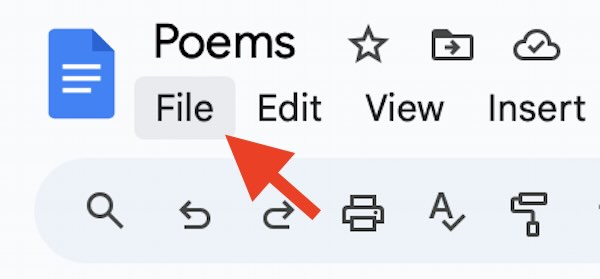
2. Download as PDF
From the drop-down menu, hover over Download and choose PDF Document (.pdf). This will save a non-editable version of your document.
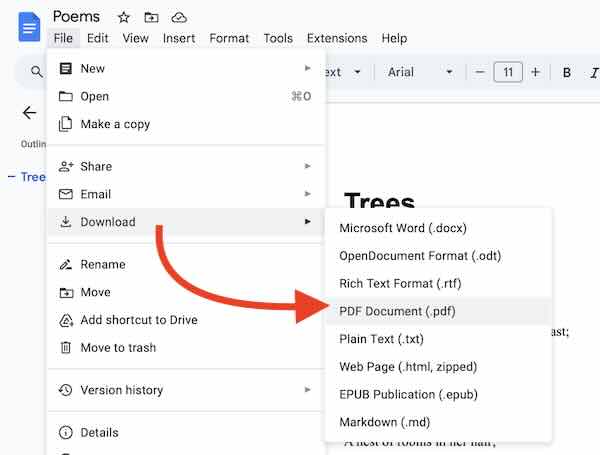
We hope you now have a better understanding of how you can lock a text in Google Docs. If you enjoyed this article, you might also like our articles on how to align text in Google Docs and how to split text into two columns in Google Docs.