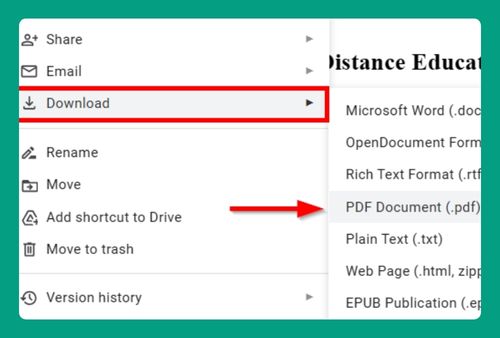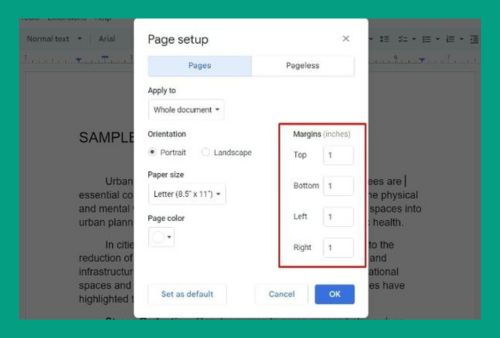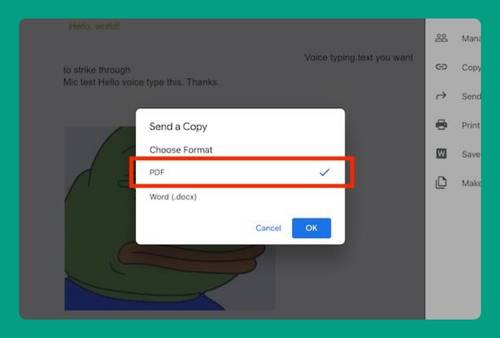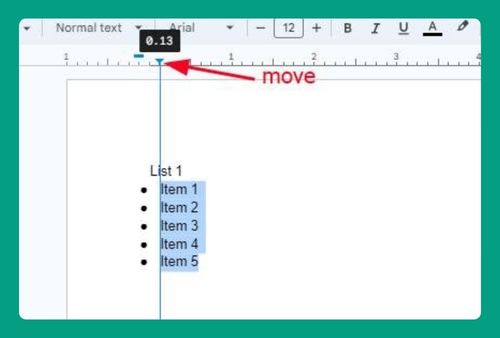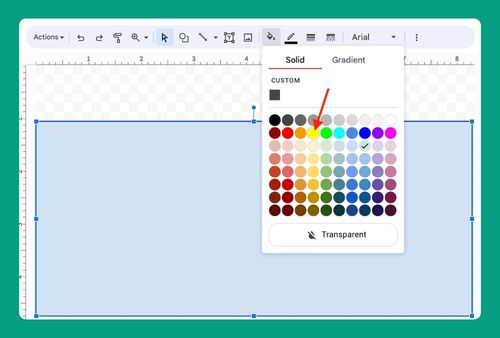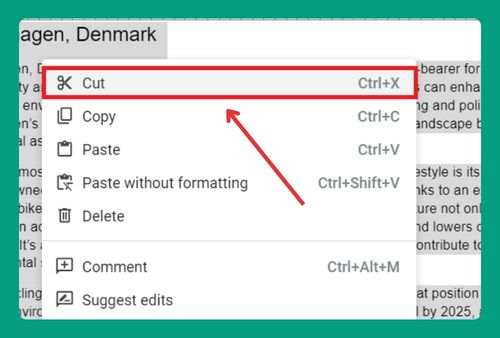Change Background to a Picture in Google Docs (2025 Update)
In this article we will show you how to change the background to a picture on Google Docs. Simply follow the steps below.
How to Change the Background to a Picture on Google Docs
To change Google Docs background to a picture, simply follow the process below.
1. Insert an Image
From the Insert menu, select Image followed by Upload from computer if your image is saved locally, or choose another option like Drive if your image is stored in Google Drive.
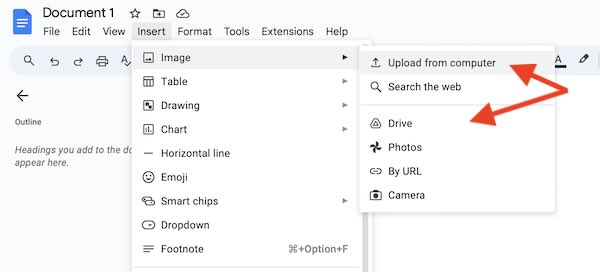
2. Adjust Image Transparency
To ensure that your text will be readable over the background image, adjust the transparency of the image. Click on the image, then select Image options.
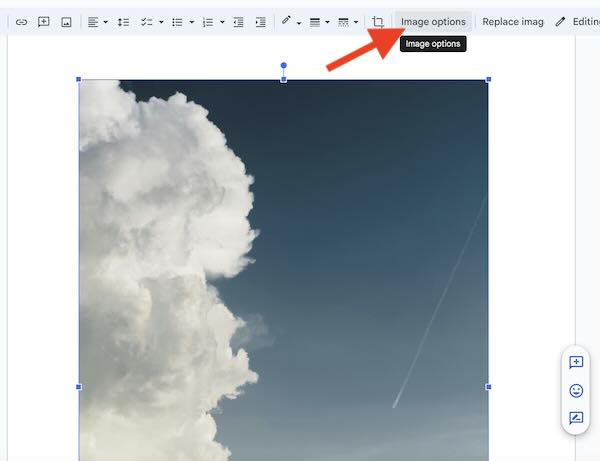
Use the Opacity slider to adjust the image’s transparency to your liking.
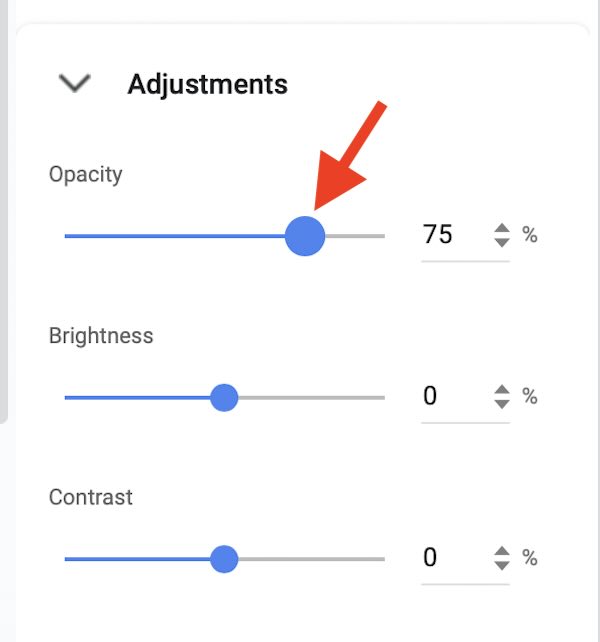
3. Send Image to Back
Still on the Image options sidebar, choose Behind text to send the image to the back, allowing text to be visible on top of it.
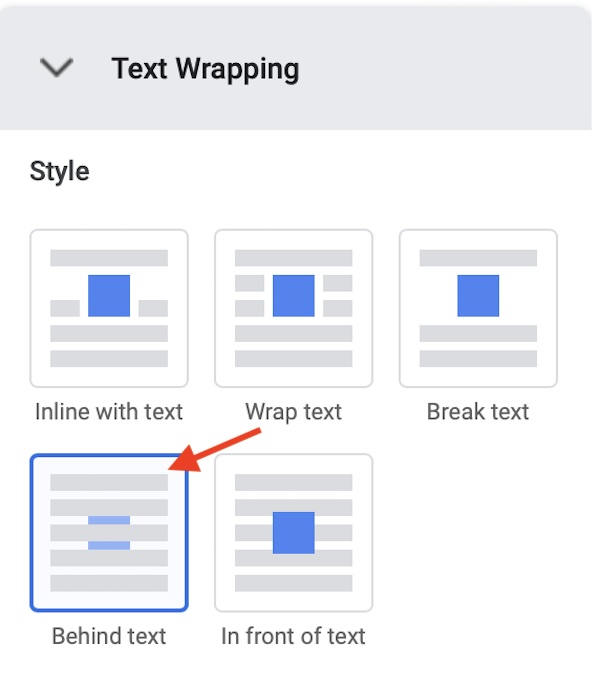
We hope you now have a better understanding of how to change background on Google Docs to a picture. If you enjoyed this article, you might also like our article on how to remove gray background in Google Docs or our article on Google Docs conditional formatting.