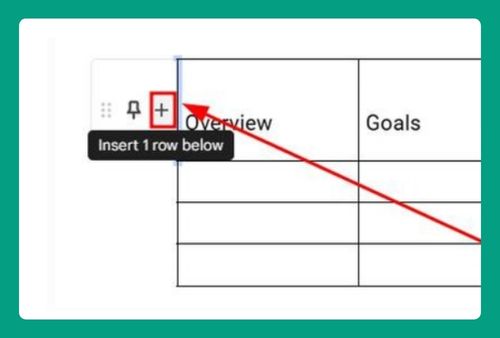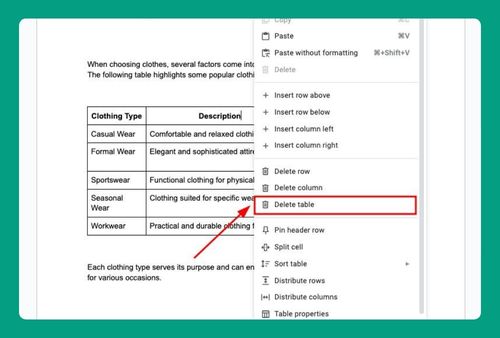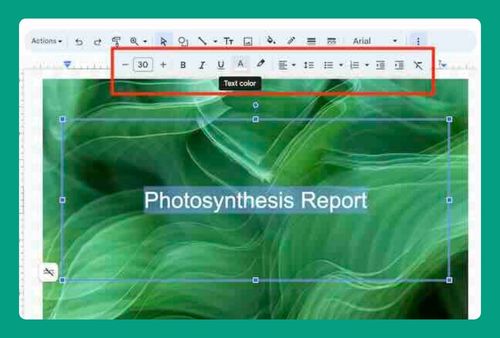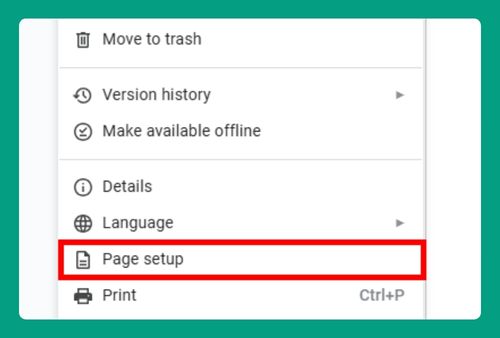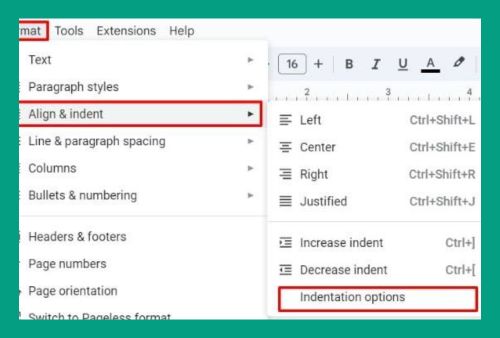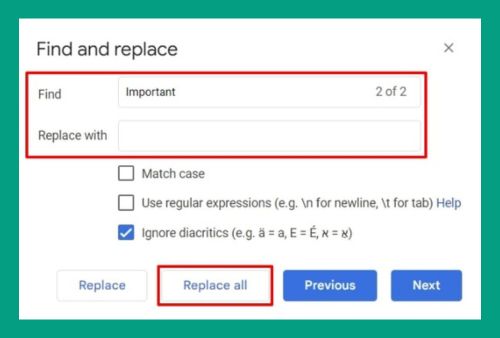How to Format Margins in Google Docs (Easiest Way in 2025)
In this article, we will show you how to format margins in Google Docs from the Page Setup and by using the ruler. Simply follow the steps below.
Method 1: Format Margins in Google Docs From Page Setup
Follow the steps below to format margins in Google Docs from the Page Setup.
1. Access Page Setup
First, click on File in the top menu. From the dropdown menu, select Page setup at the bottom.
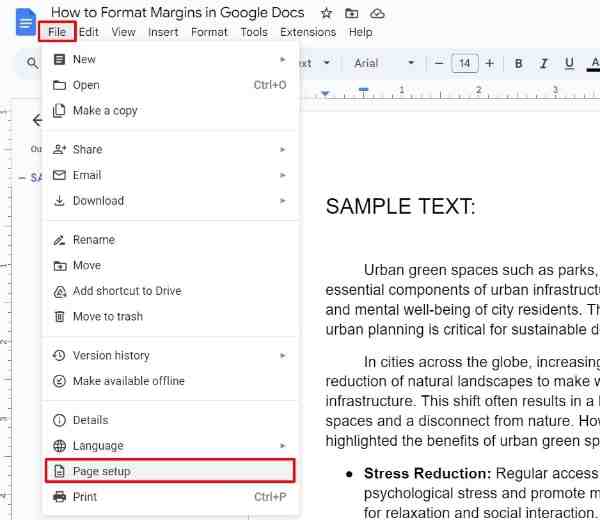
2. Adjust the Margins
In the Page Setup dialog box, you’ll see fields for adjusting the margins: Top, Bottom, Left, and Right. Enter the desired measurements for each margin. Google Docs allows you to set these in inches, and typical margins are around 1 inch or 0.5 inches depending on your needs.
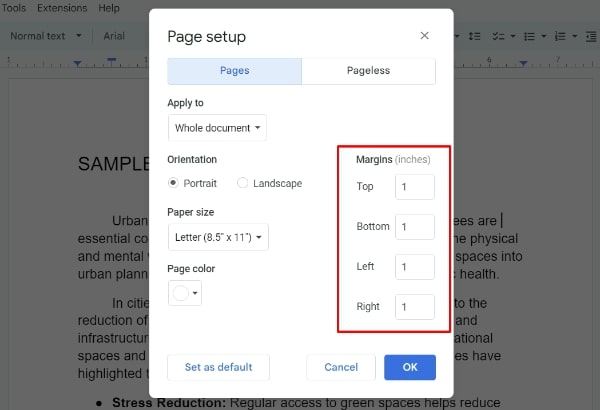
For this example, we will set all margins to 1 inch for a standard document layout.
3. Apply and Save the Settings
Click OK to apply the changes. If you want these margin settings to apply to all future documents, click on Set as default before clicking OK.
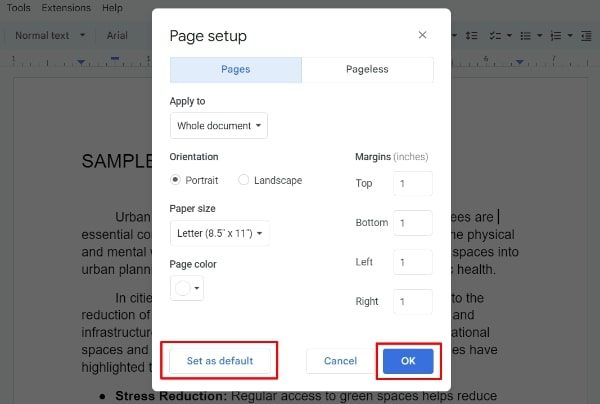
4. Check Your Document
Scroll through your document to see how the new margins have adjusted the text layout.
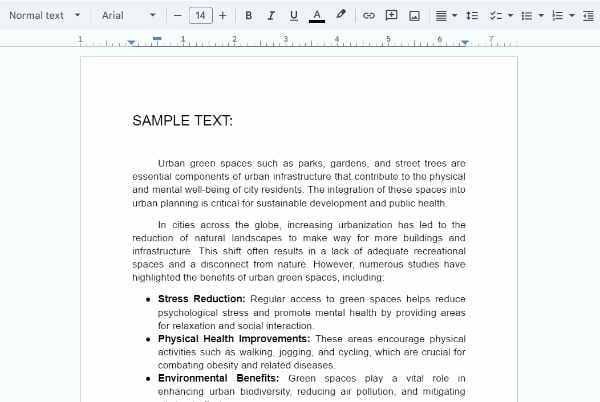
Method 2: Format Margins in Google Docs Using the Ruler
Follow the steps below to format margins in Google Docs using the ruler.
1. View the Ruler
If the ruler is not visible at the top and the left side of your document, go to View in the top menu. Then check the Show ruler option to make it visible.
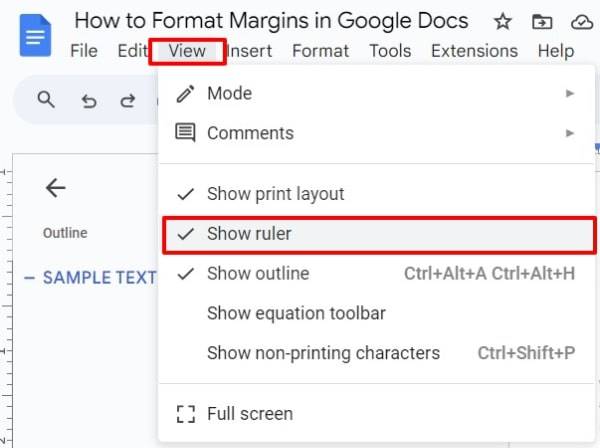
2. Adjust the Margins Using the Ruler
To adjust the left or right margin, point your mouse cursor to the gray area on the ruler at the beginning (left margin) or the end (right margin) of the ruler. The cursor will change to a horizontal double-headed arrow and a blue margin indicator line will appear. Click and drag the gray area to adjust the margin. As you drag, you will see the margin indicator move and the text margin will adjust in real-time.
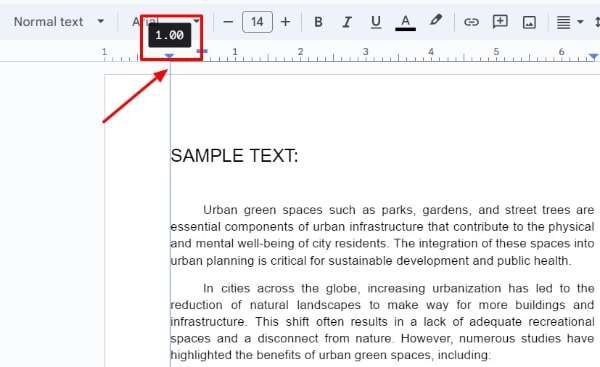
Adjust the top and bottom margins similarly by using the horizontal ruler at the top.
3. Fine-Tune and Verify the Adjustments
You can fine-tune the margin by slowly dragging the ruler. Small movements can make precise adjustments. Once done, review your document to ensure the margins are set as per your preference.
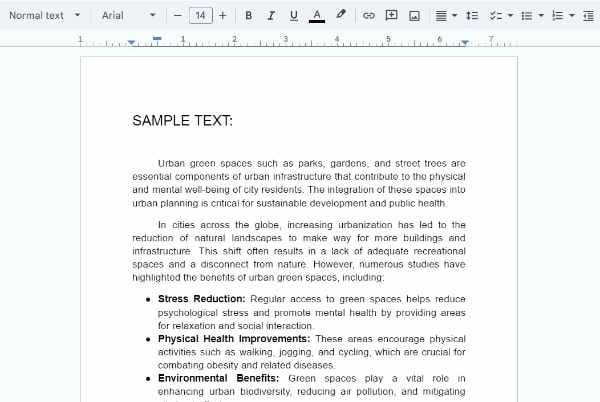
We hope that you now have a better understanding of how to format margins in Google Docs. If you enjoyed this article, you might also like our article on format footnotes Google Docs and how to show formatting marks in Google Docs.