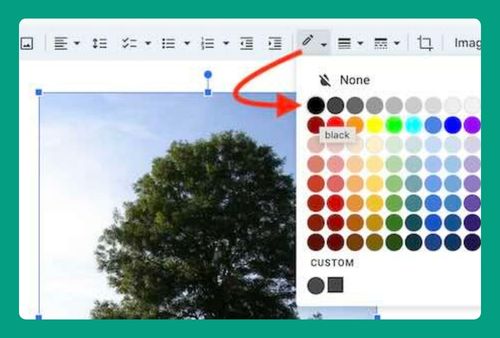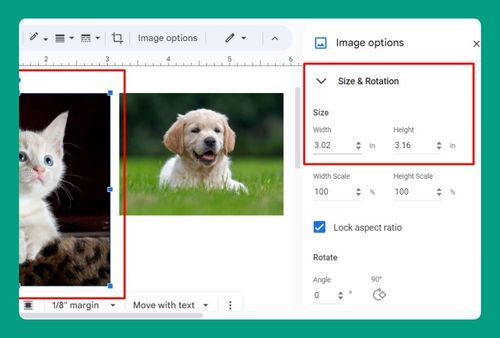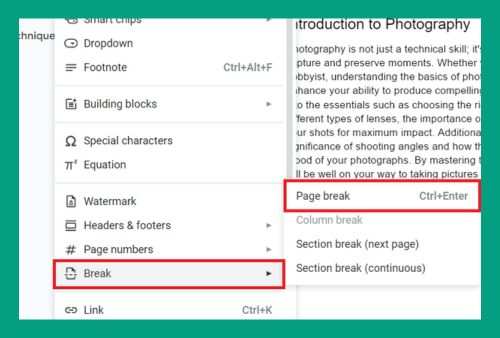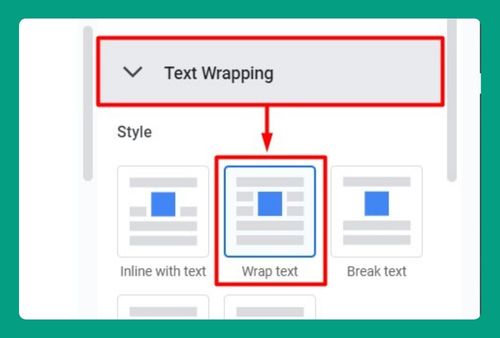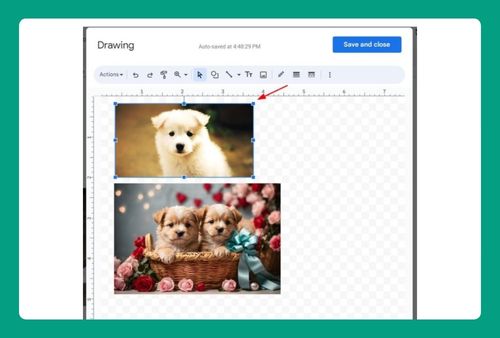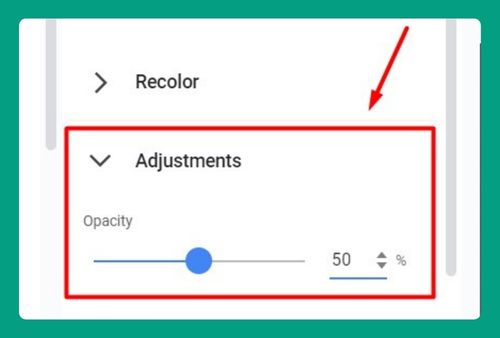How to Upload a Signature to Google Docs (Easiest Way in 2025)
In this tutorial, we will show you exactly how to upload a signature to a Google Docs file. Simply follow the steps below.
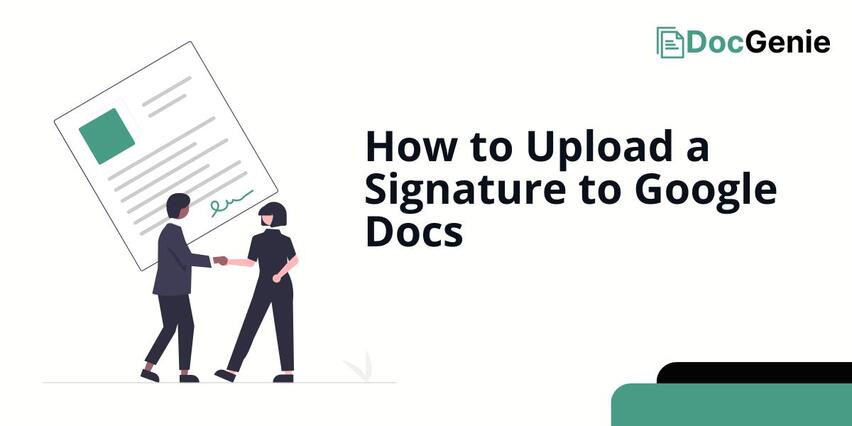
Upload Your Signature to Google Docs
Follow the steps below to upload your handwritten signature in Google Docs.
1. Remove the Background of Your Signature
Go to remove.bg and upload a copy of your handwritten signature. It’s best if your signature is written on clean, clear paper, as the site automatically removes the background from your image.
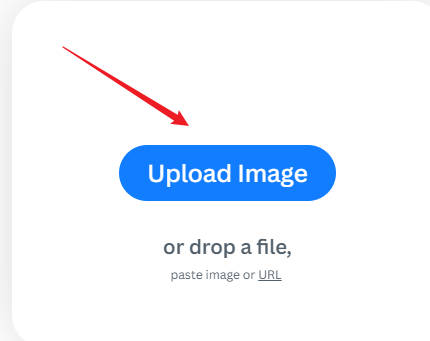
After uploading, you’ll notice that remove.bg has already removed the background from your image. Click ‘Download’ to save it to your computer and use it in Google Docs.
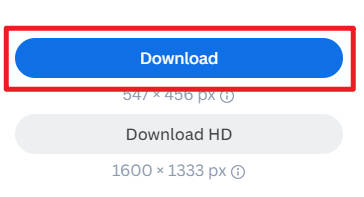
2. Upload Your Signature to Google Docs
On Google Docs, Go to Insert > Image > Upload from computer. Then, locate the downloaded signature on your computer.

3. Access Image options
Right-click on the uploaded signature and choose Image options. This will open on the right side of your screen. On the Text Wrapping section, choose In front of text to make your signature more manageable.
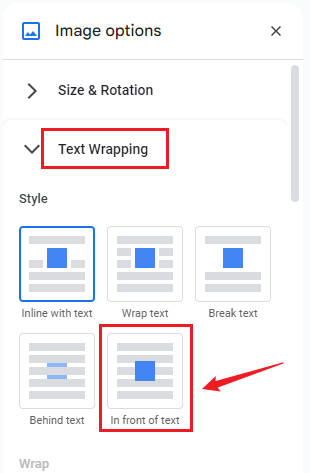
You may also resize or rotate your image in the Size & Rotation section. Make sure the ‘Lock aspect ratio’ option is checked to maintain the authentic look of your signature.
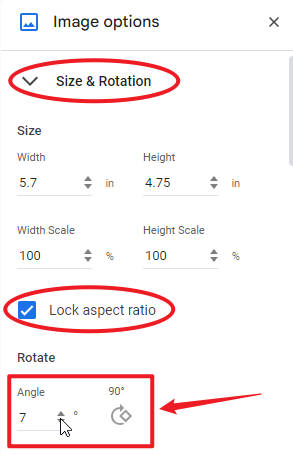
Finally, place your image in the designated spot by simply dragging it. You should now have a result similar to the example below.
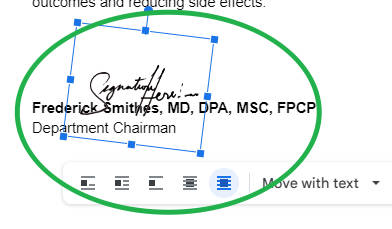
We hope that you now have a better understanding of how to upload a signature into Google Docs. If you enjoyed this article, you might also like our articles on how to upload Excel to Google Docs and how to upload a video to Google Docs.