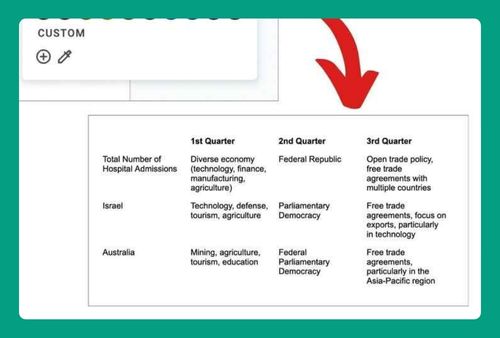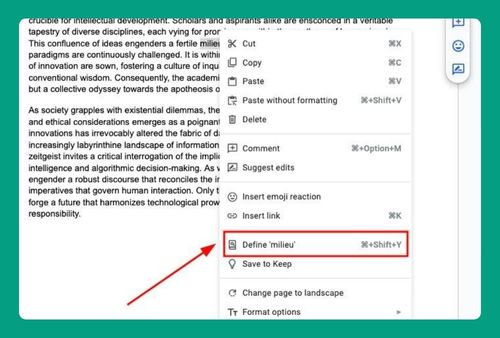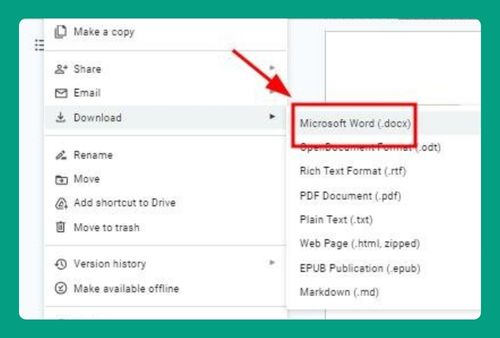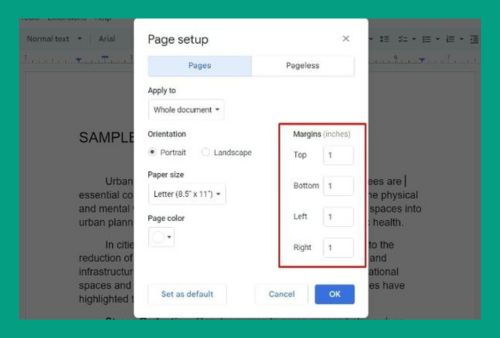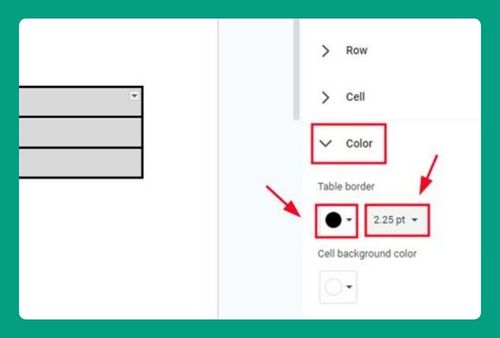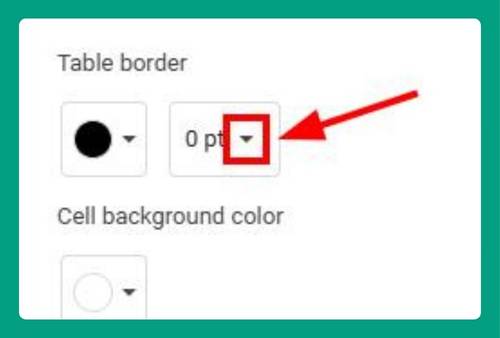How to Upload Google Docs to Dropbox (Easiest Way in 2025)
In this tutorial, we will show you exactly how to upload Google Docs to Dropbox. Simply follow the steps below.
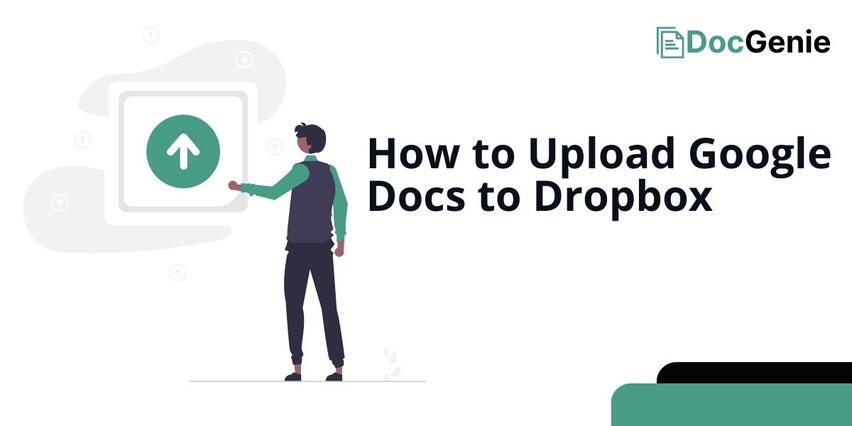
Upload Google Docs to Dropbox
Follow the steps below to upload your Google Docs file to Dropbox.
1. Go to Upload Section
On your Dropbox homepage, click the Upload button (cloud icon with arrow pointing up). From the drop down menu it showed, select Import from Google Drive. Approve all necessary authentications to access Google Drive.
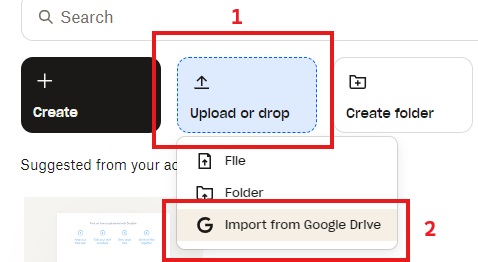
2. Access Google Drive Files
On the window that will appear. Choose the Google Docs file you want to upload to Dropbox then click Select.
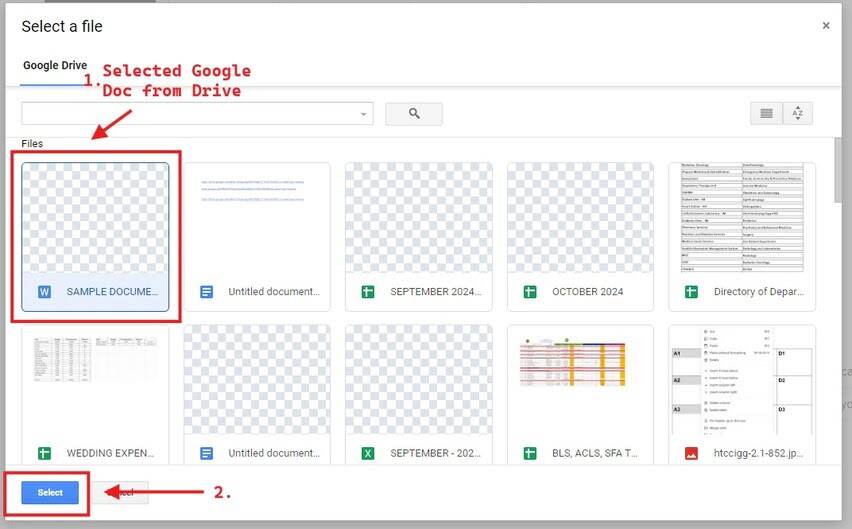
A prompt window will reappear giving you more options, you may simply click Upload to proceed on uploading to Dropbox. Overwriting files with the same name will replace any existing file in the Dropbox that has the same name.
Meanwhile, deleting files from the source will remove the copy of the Google Docs file you uploaded to Dropbox from your Google Drive.
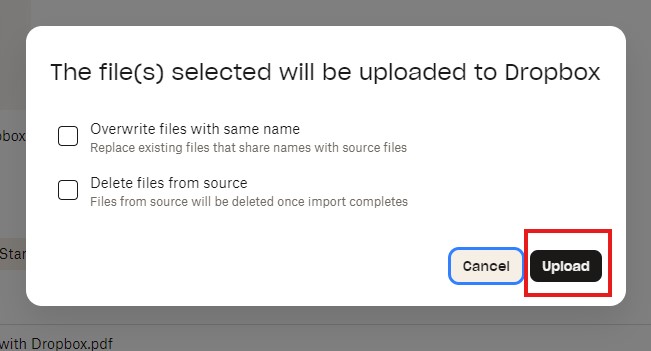
3. Check Your Dropbox to See if Your Uploaded Document Is Present
Verify in Dropbox if your selected Google Docs is now uploaded. You may click the Recents tab for easier viewing.
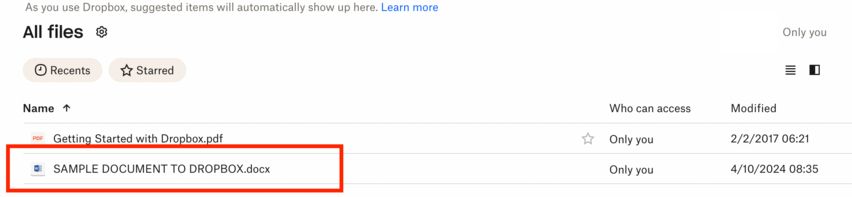
We hope that you now have a better understanding of uploading Google Docs to Dropbox works. If you enjoyed this article, you might also like our articles on how to upload your Canva file to Google Docs and how to turn on or off the anonymous mode on Google Docs.