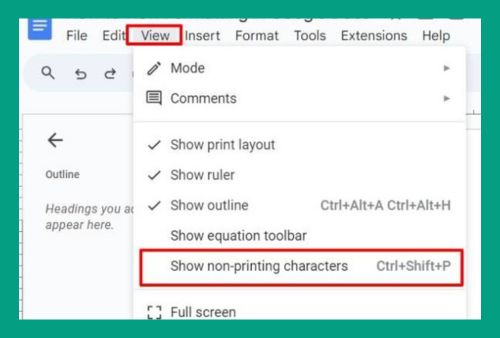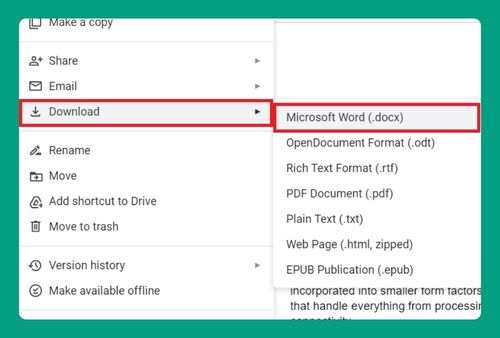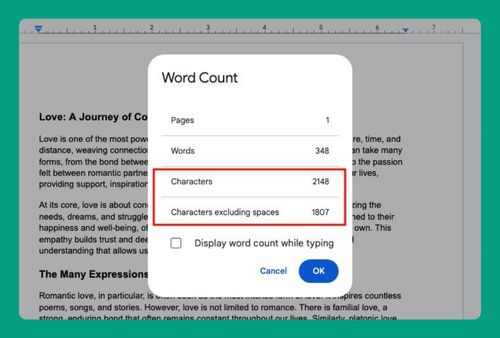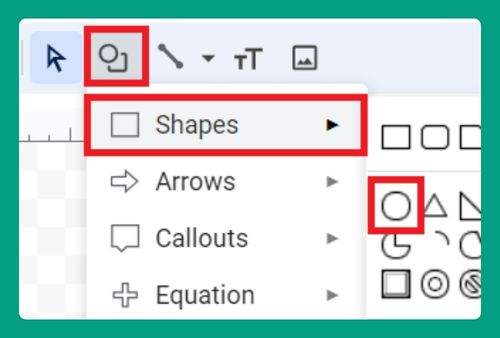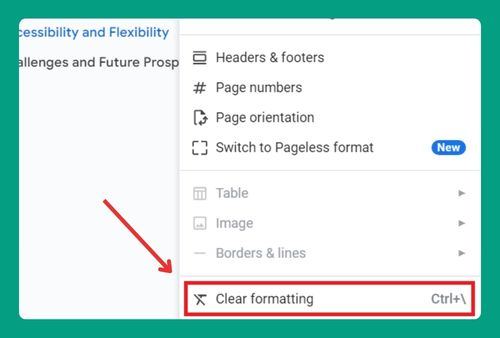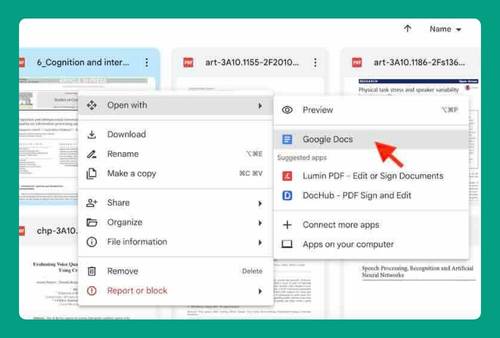How to Upload Canva to Google Docs (Easiest Way in 2025)
In this tutorial, we will show you exactly how to upload Canva to Google Docs. Simply follow the steps below.
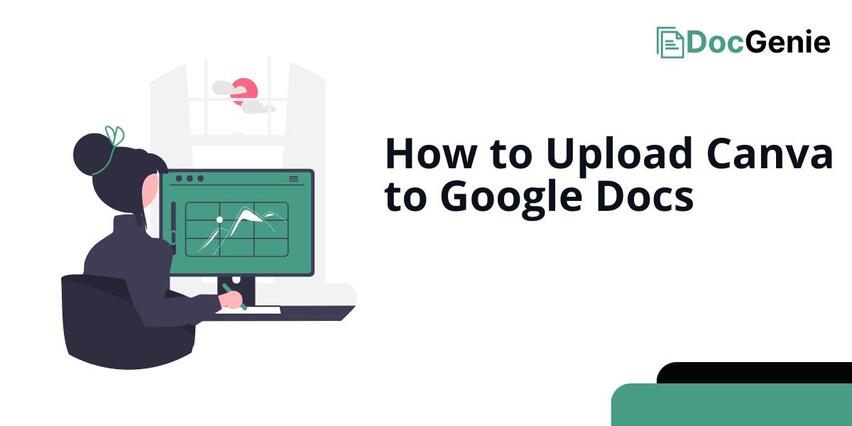
Uploading Canva to Google Docs
Follow the steps below to upload your Canva creations into Google Docs.
1. Share Your Canva Design to Google Drive
Start by exporting your Canva design as either PNG or JPG directly to your Google Drive. On your design, go to Share and select See all. Then, scroll down and look for Google Drive.
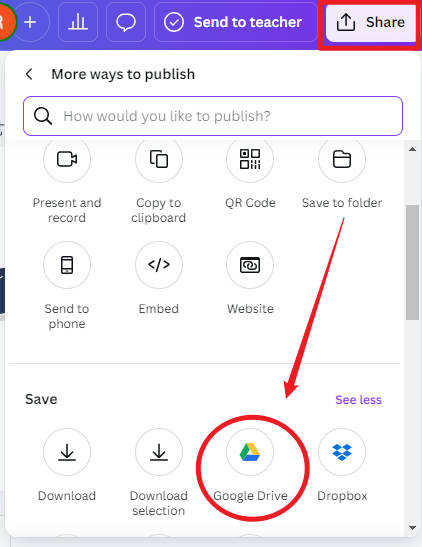
Locate a folder for your Canva design then, choose the proper format (PNG or JPG). Click save and you’re ready for the next step.
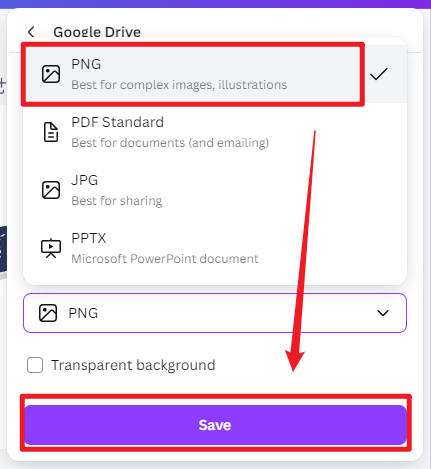
2. Insert Image From Google Drive
On your Google Docs, go to Insert, hover over Image, and then select Drive. This will open the Google Drive’s dialog box on the right side of your screen.
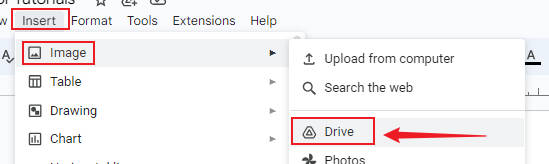
Locate and click your Canva design, then select Insert. This will upload your Canva directly to your google docs.
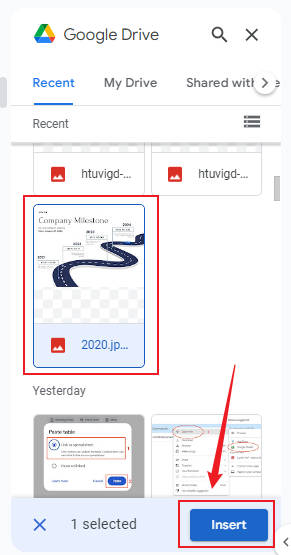
We hope that you now have a better understanding of how to upload Canva into Google Docs. If you enjoyed this article, you might also like our articles on how to upload videos to Google Docs and how to upload Google Docs to Dropbox.