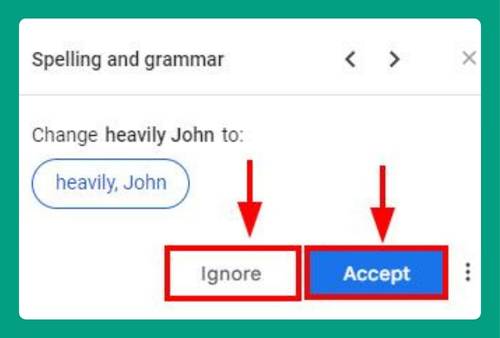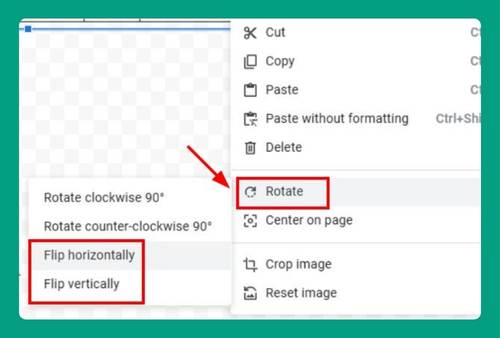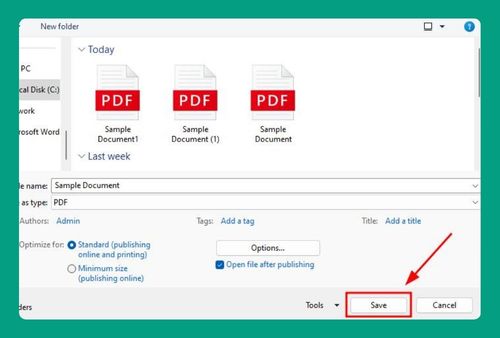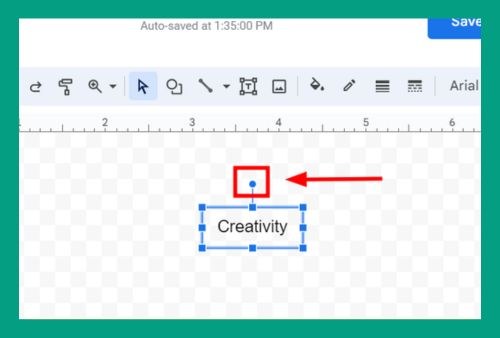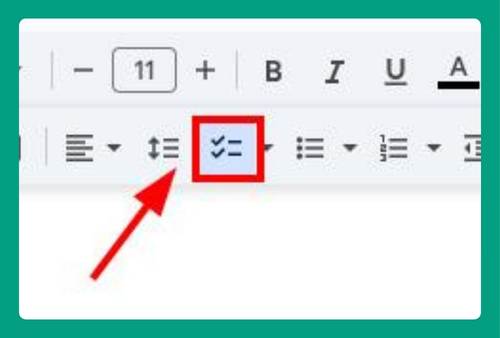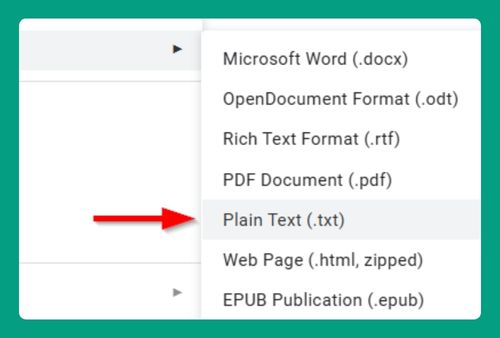How to Sort Bullet Points Alphabetically in Google Docs (2025)
In this tutorial, we will show you exactly how to sort bullet points alphabetically in Google Docs in just a few simple steps. Read on to learn more.
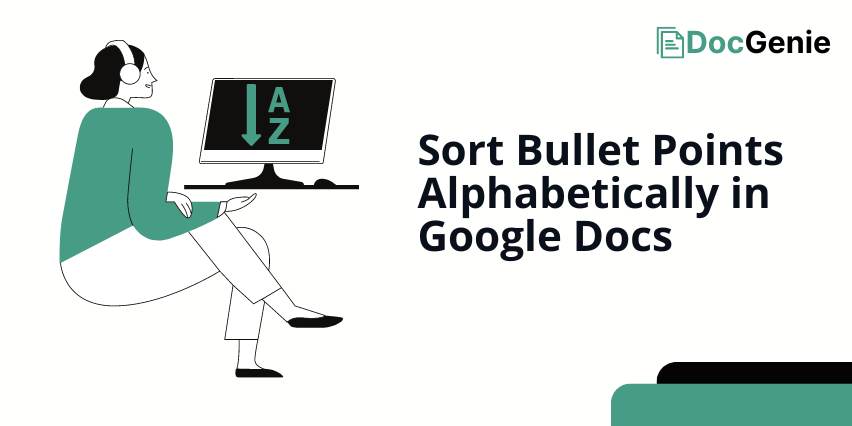
Alphabetically Sort Bullet Points in Google Docs
Follow the steps below to sort bullet points alphabetically on Google Docs.
1. Select the Bullet Points You Want to Sort Alphabetically
Highlight all the bullet points you want to sort. Make sure the entire list is selected so that the sorting process applies to the correct content.
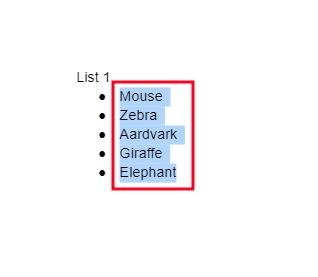
2. Go to the Extensions Menu and Get Add-ons
In the top menu, click on “Extensions.” From the dropdown, select “Add-ons” and then “Get add-ons” to open the add-ons search window.
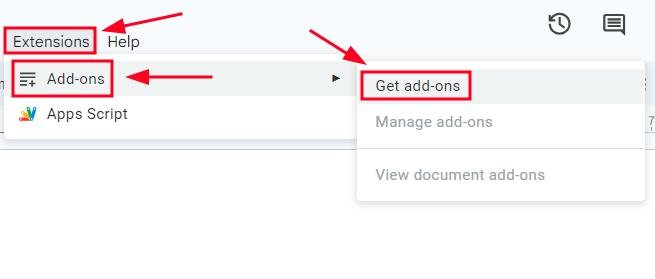
3. Search for “Sorted Paragraphs” and Install
In the add-ons search bar, type “Sorted Paragraphs.” When it appears, click “Install” and follow the prompts to install it. This add-on allows you to sort bullet points in Google Docs.
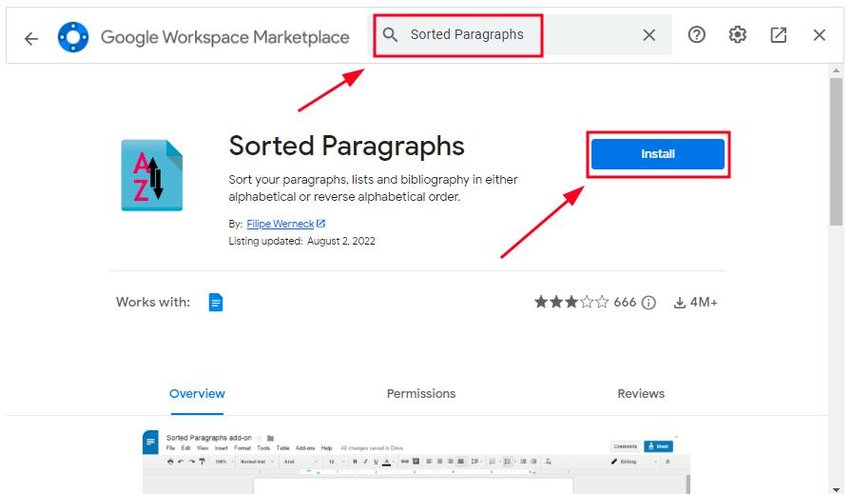
4. Click “Sort A to Z” in “Sorted Paragraphs in “Extensions”
Once installed, go back to “Extensions” in the menu. Click on “Sorted Paragraphs,” then choose “Sort A to Z” from the options. The bullet points will now be sorted alphabetically.
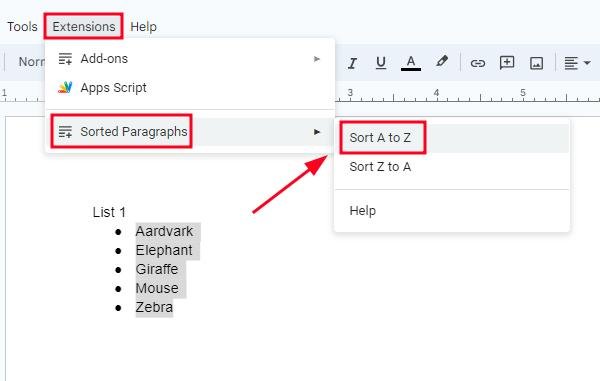
We hope that you now have a better understanding of how to alphabetically sort bullet points in Google Docs. If you enjoyed this article, you might also like our articles on what to do when bullet points in Google Docs are not working and how to decrease bullet indentation in Google Docs.