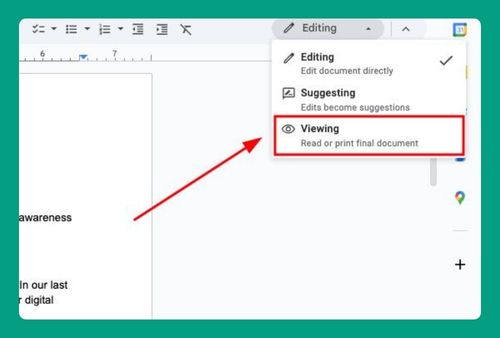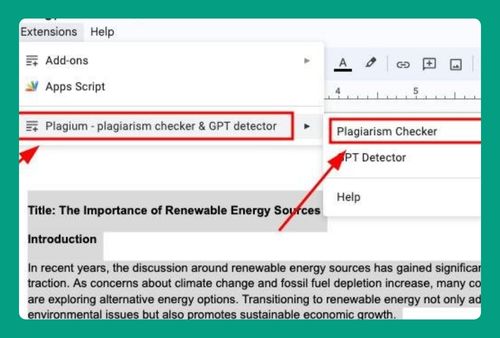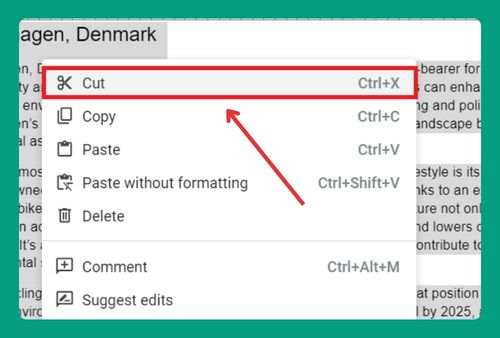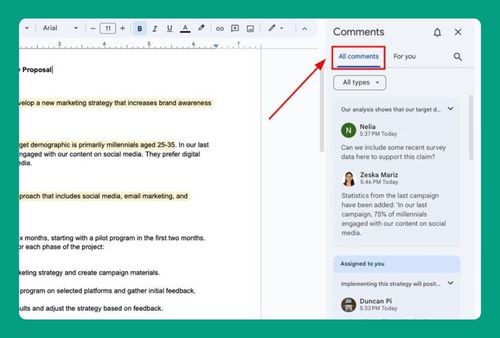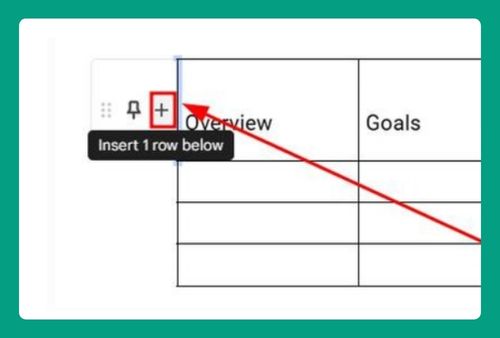How to Show Gridlines in Google Docs (Easiest Way in 2025)
In this tutorial, we will show you exactly how to show gridlines in Google Docs in just a few simple steps. Read on to learn more.
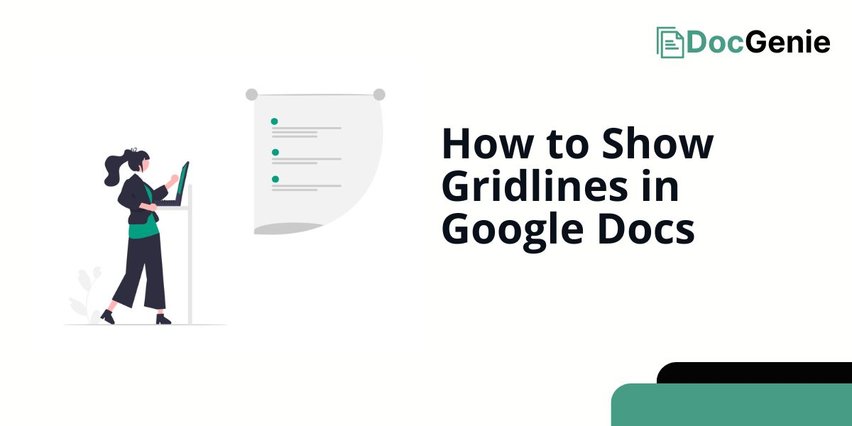
View Gridlines in Google Docs
Follow the steps below to view gridlines on Google Docs.
1. Right-Click Inside the Table to Open Table Properties
To adjust the gridlines, start by right-clicking anywhere inside the table. This will open a dropdown menu with options specific to table formatting.
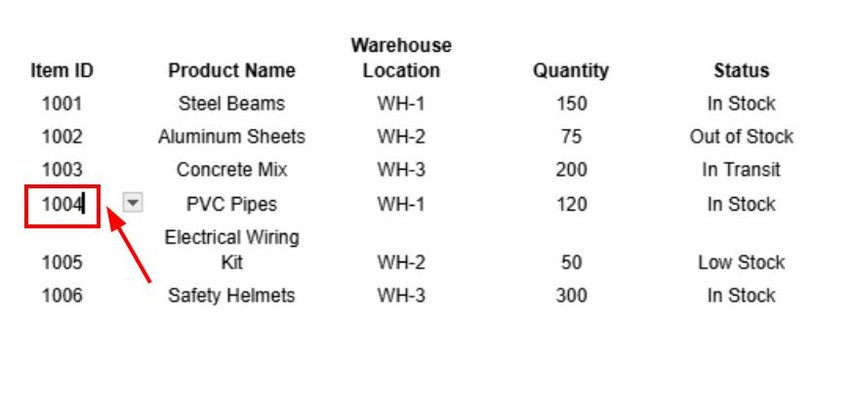
2. Select Border Color to Make Gridlines Visible
Click “Table properties.”
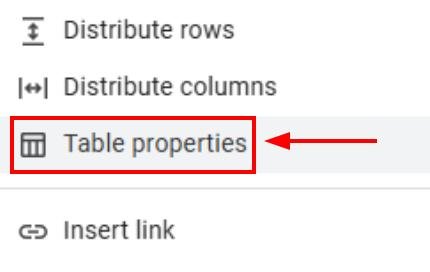
Find the “Color” section.
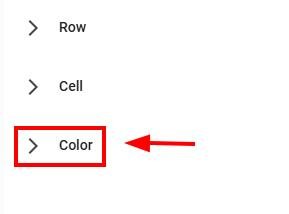
Click the “Table border” dropdown and select a visible color like black. This color choice will apply to all the table’s gridlines.
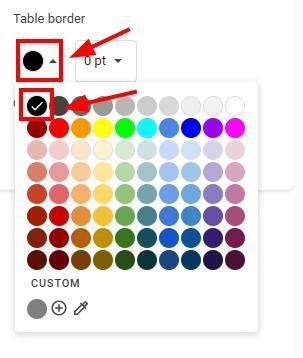
3. Set Border Width to Define Gridline Thickness
Adjust the border width to make the gridlines more distinct by clicking on the dropdown arrow.
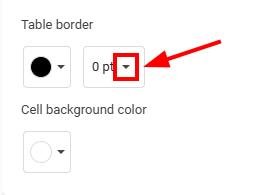
Choose “1 pt” or higher to create a clear outline for each cell.
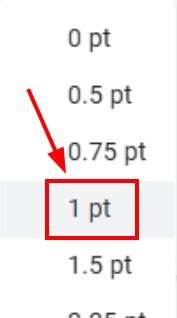
4. Review the Document if the Gridlines are Visible
Review or check the table to see if your gridlines are now visible, just like the image below.
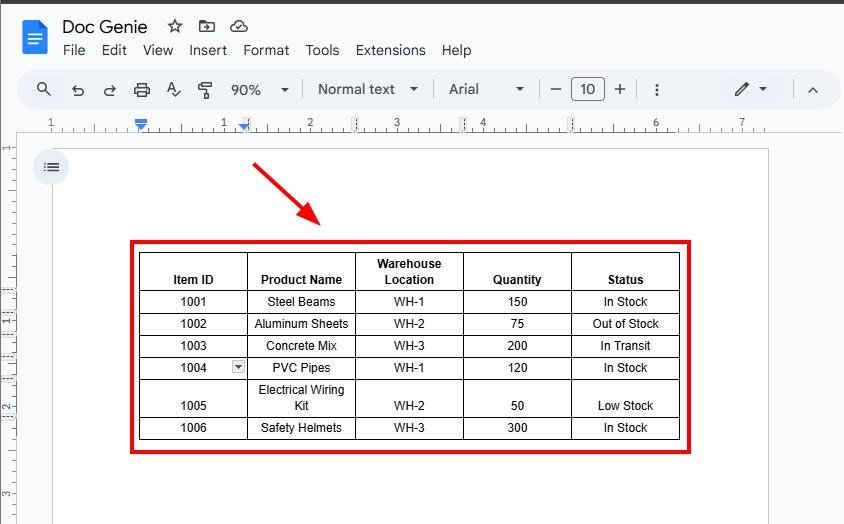
We hope that you now have a better understanding of showing gridlines on Google Docs. If you enjoyed this article, you might want to check our articles on how to indent the second line of a citation on Google Docs and how to right-align part of a line in Google Docs.