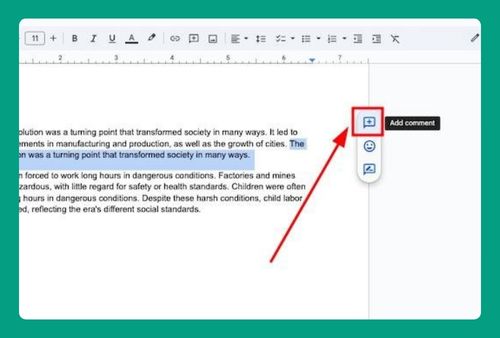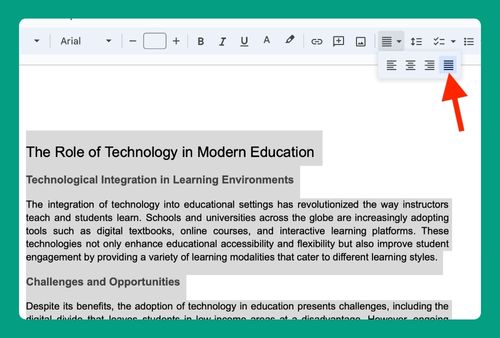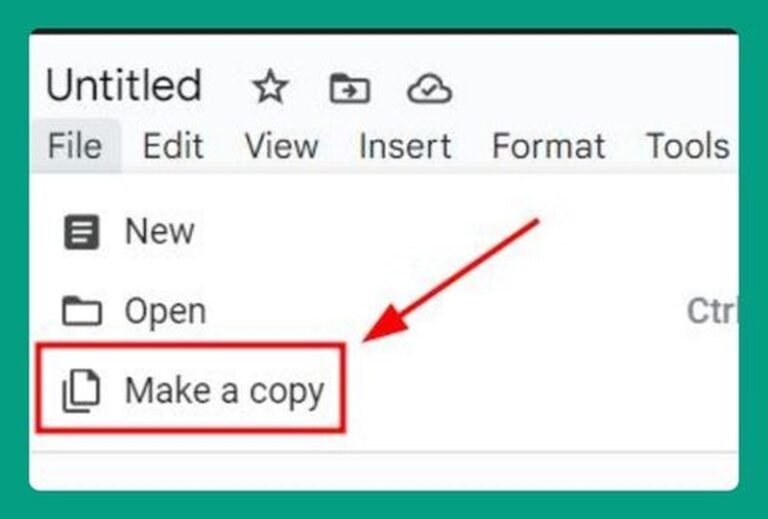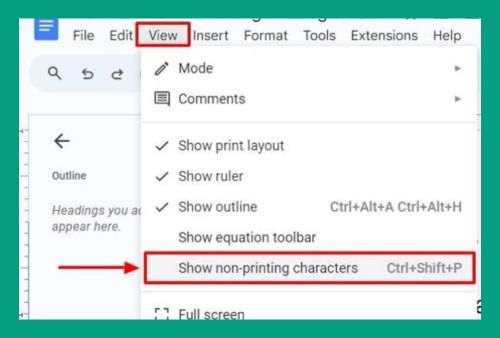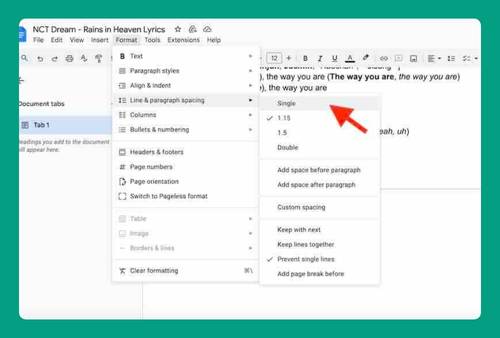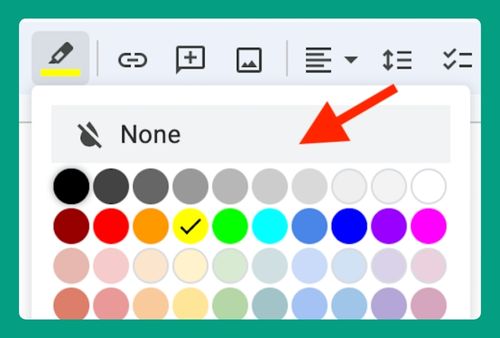How to Remove a Column Break in Google Docs (2025 Update)
In this tutorial, we will show you exactly how to remove column breaks in Google Docs in just a few simple steps. Read on to learn more.
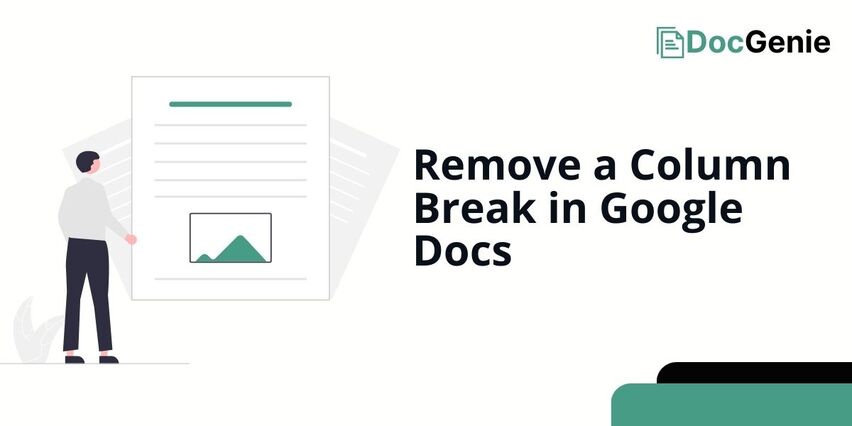
How to Remove a Google Docs Column Break
Follow the steps below to remove the column breaks in your Google Docs.
1. Identify the Break
In our example, we want to remove the break that separates the red text and the black text on the first column. Click on the “column break“.
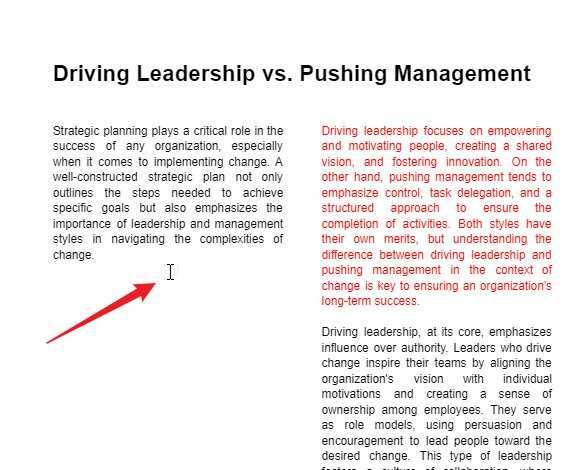
2. Press ← Backspace or the Delete Key
Press the “Backspace key” on your keyboard. This will remove the column break and connect the two texts to a single column.
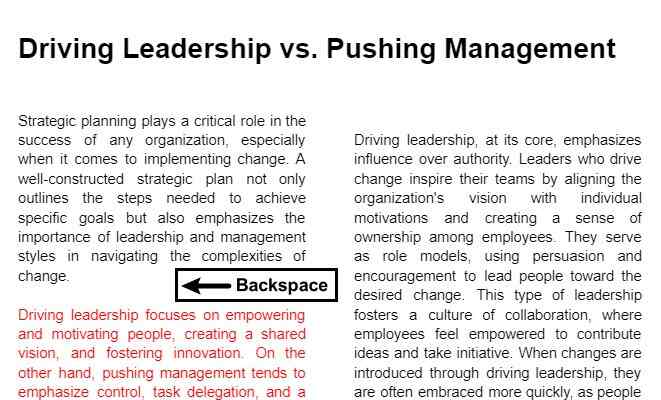
We hope that you now have a better understanding of how to easily remove a column break on Google Docs. If you enjoyed this article, you might also like our articles on how to select all of the same words in Google Docs and how to insert column breaks in Google Docs.