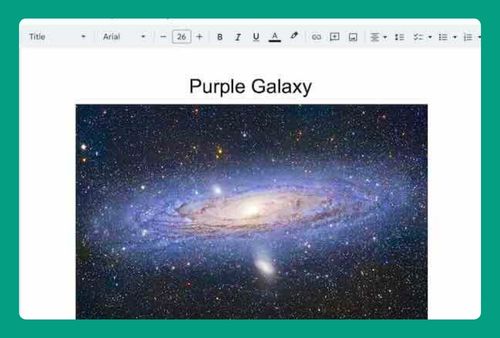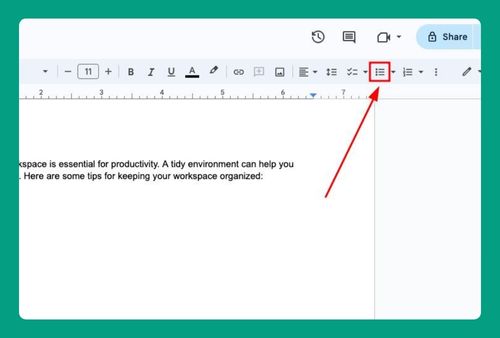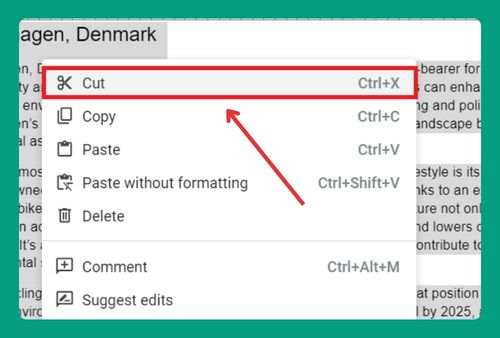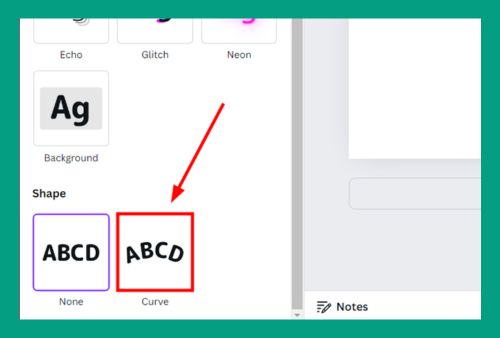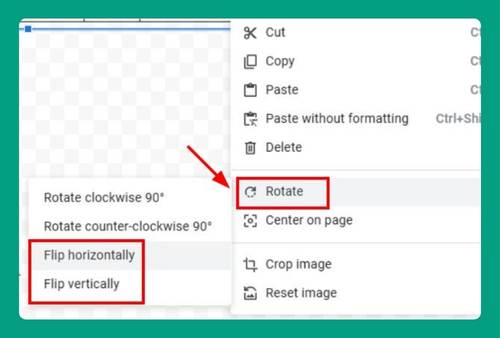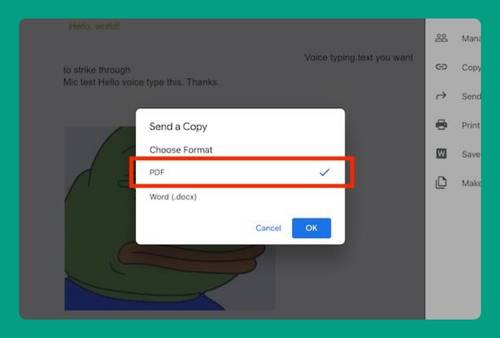How to Change Page Orientation in Google Docs (2025 Update)
In this article, we will show you how to change the orientation of one page in Google Docs. Simply follow the steps below.
Change Page Orientation in Google Docs
To change the page orientation in Google Docs, we will use a document titled “Psychological Approaches to Boosting Productivity.” Follow the steps below:
1. Navigate to Page Setup Options
To access page settings, click on the File menu located at the top left corner of your screen. Scroll down and click on Page setup at the bottom of the dropdown menu.
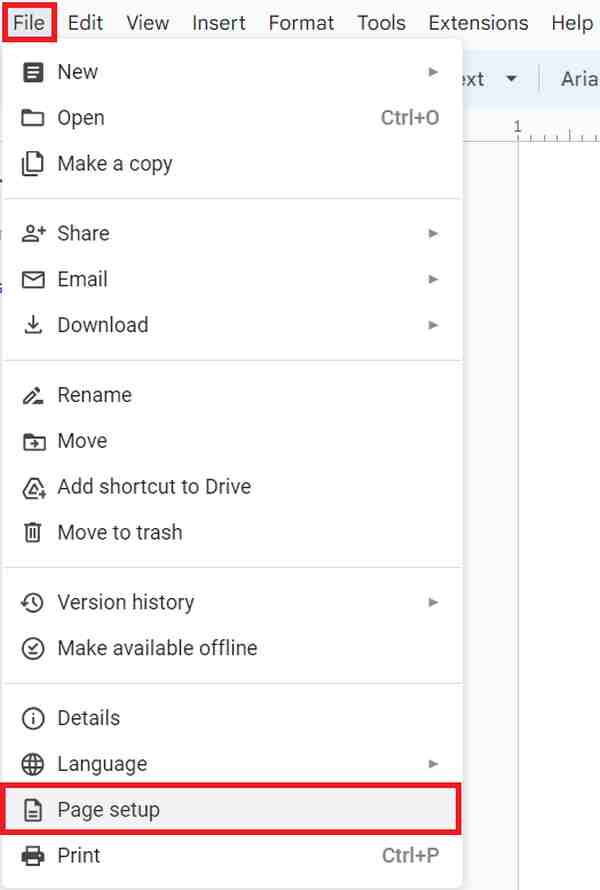
2. Choose Your Desired Page Orientation
In the ‘Page setup’ dialog box, you will see options for orientation at the top: ‘Portrait’ and ‘Landscape.’ In our example, we currently have a portrait orientation for our page and we will try to make it landscape. So, let’s click on Landscape to select it.
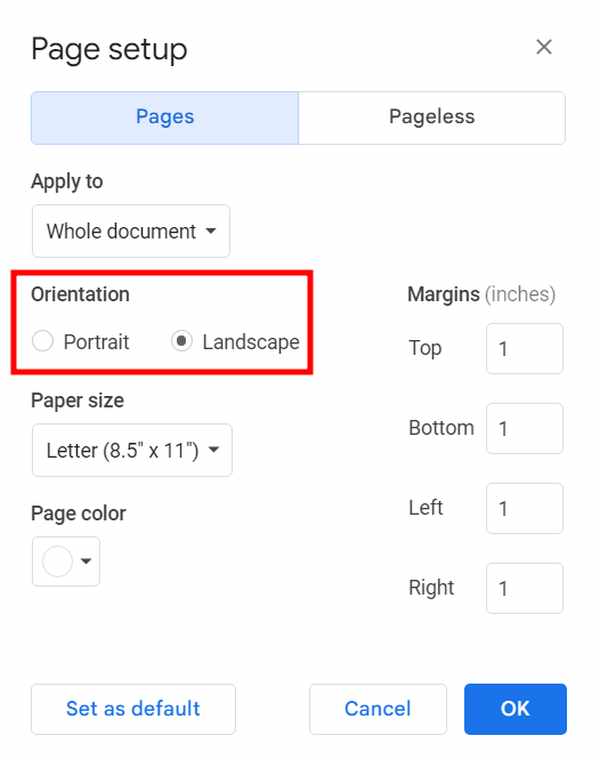
3. Apply the Orientation to Specific Sections or the Entire Document
In the same Page setup dialog box, you will find an option at the top labeled Apply to. You can choose to apply the landscape orientation to the entire document by selecting Whole document from the dropdown menu. Alternatively, if you only want to change the orientation for certain pages or sections, then choose Selected content.
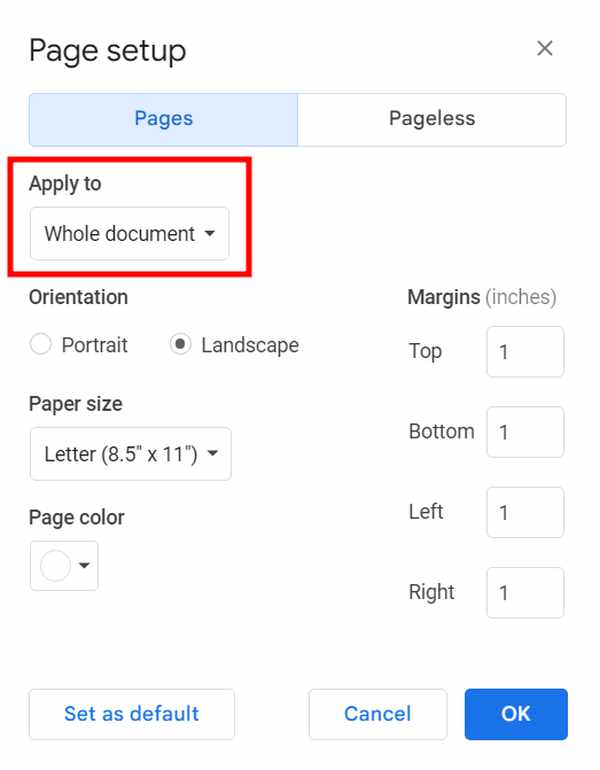
4. Save the Orientation Changes
After selecting your desired orientation and scope, click the OK button at the bottom of the Page setup dialog box. This will save your changes and close the dialog box. The layout of your document will be updated immediately according to your new settings.
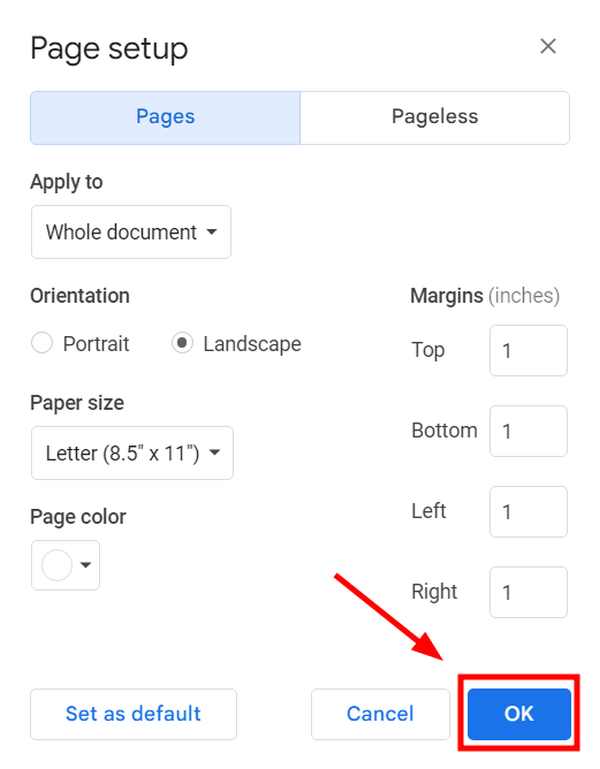
5. Check the Updated Layout
Take a moment to scroll through your document to inspect the new layout. Check to see that all elements, such as text, images, and charts, align correctly and adjust any elements as necessary.
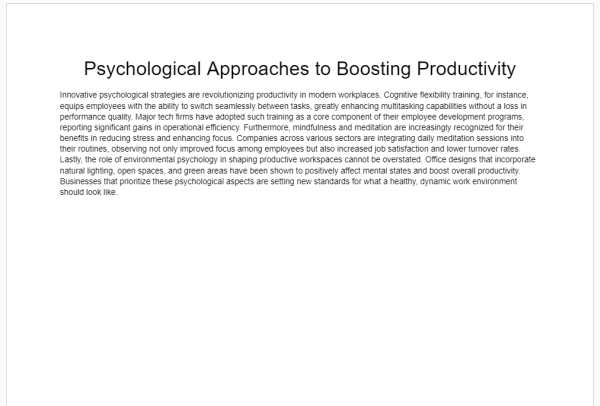
We hope that you now have a better understanding of how to change page orientation in Google Docs. If you enjoyed this article, you might also like our article on how to split a landscape page in Google Docs or our article on how to link a table of contents to pages in Google Docs.