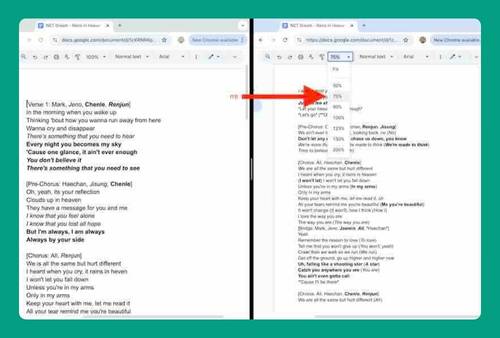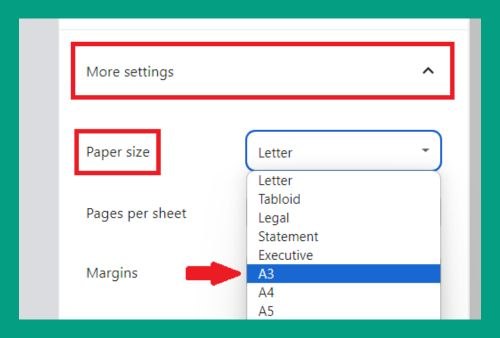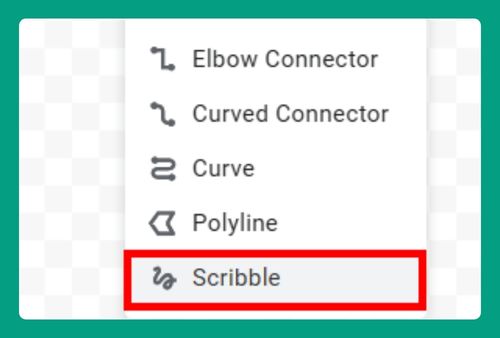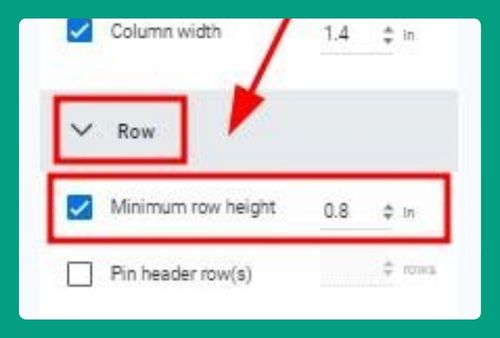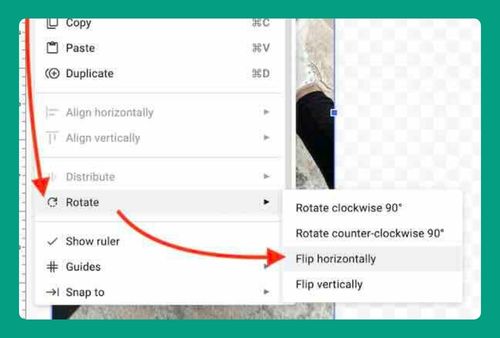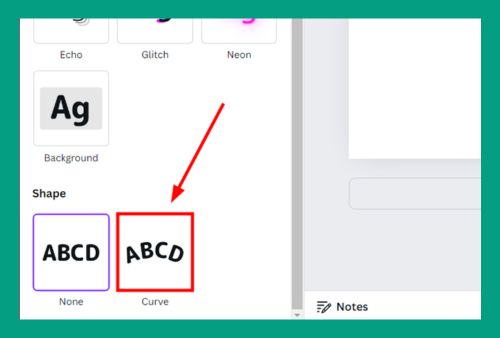Move Bullet Point to the Left in Google Docs (Easiest Way in 2025)
In this article, we will show you exactly how to move a bullet point to the left in Google Docs. Simply follow the steps below.
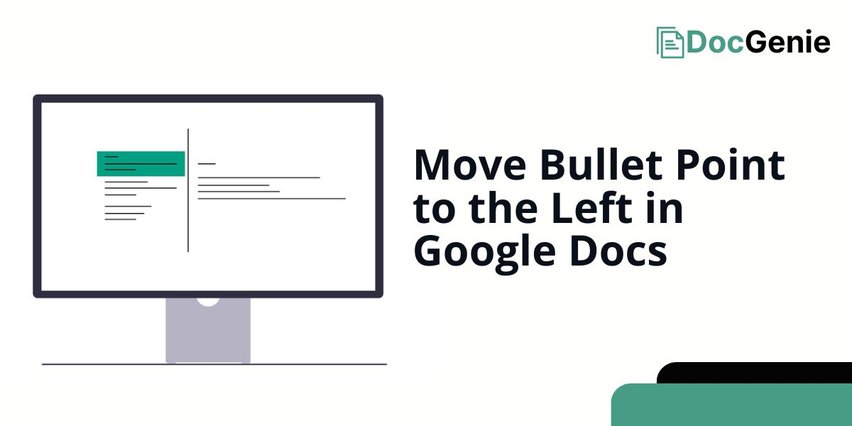
How to Move Bullet Points to the Left in Google Docs
Moving bullets to the left can be achieved in Google Docs using two effective methods: ‘Using Keyboard Shortcut Shift + Tab’ and ‘Via Decrease Indent Option’. We will discuss how to use each method in the following sections.
Method 1: Using Keyboard Shortcut Shift + Tab
Here’s how to shift bullet points left Google Docs using a keyboard shortcut.
1. Highlight the Bullet Line(s) You Want to Move to the Left
Click and drag your cursor over the bullet points you want to shift. Ensure you select the entire line or lines you wish to adjust.
This step is important to specify which bullet points you want to move. Highlighting allows you to apply changes to multiple lines at once.
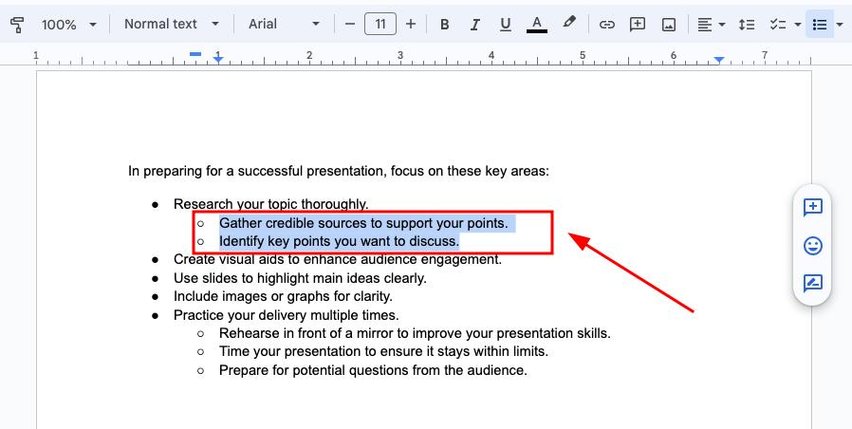
2. Press Shift + Tab on Keyboard
While the bullet lines are highlighted, press the Shift key and the Tab key simultaneously.
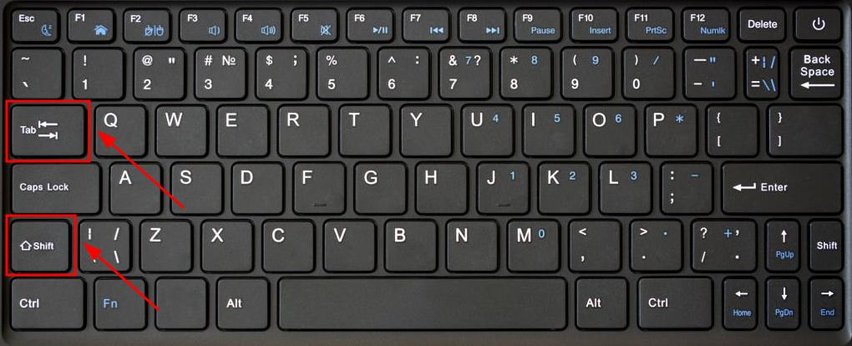
Using this keyboard shortcut will move the selected bullet points to the left. It’s a quick way to adjust indentation without using the mouse.
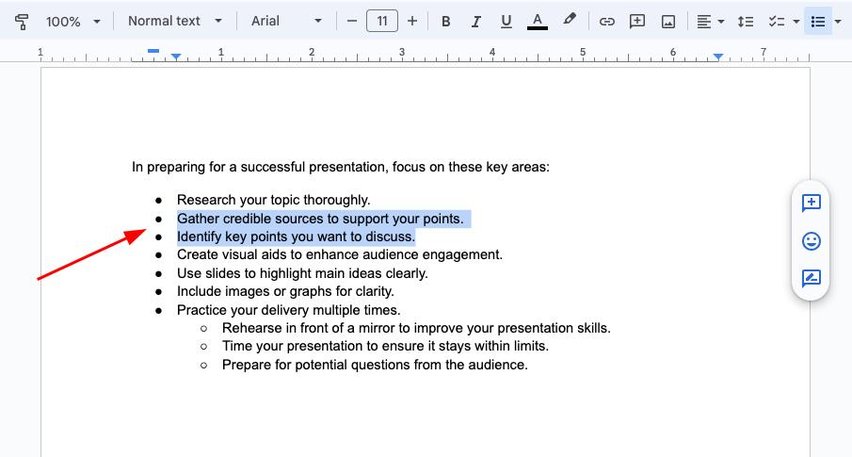
Method 2: Via Decrease Indent Option
Follow the steps below to shift bullets to the left in Google Docs using the decrease indent option.
1. Highlight the Bullet Line(s) You Want to Move to the Left
Select the bullet points you want to adjust by clicking and dragging your cursor over them. Make sure the entire line is highlighted.
Selecting the bullet points ensures that the changes apply only to the lines you choose. This way, you can keep other parts of your document intact.
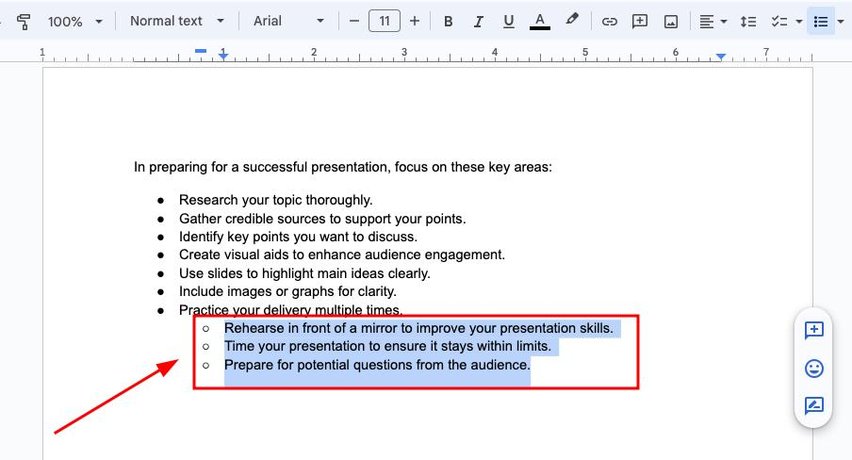
2. Access the Format Menu
Navigate to the top menu and click on “Format.” This option provides various formatting tools for your document.
Accessing the Format menu is essential to find the indent options. It allows you to control the alignment and appearance of your bullet points.
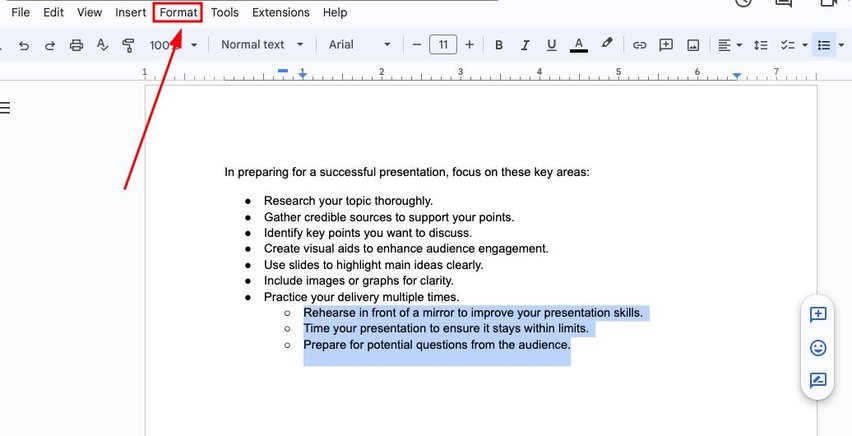
3. Select Align & Indent Options
From the Format menu, look for “Align & indent” and click on it. This will open a submenu with indentation options.
This step takes you to the specific settings for adjusting indents. It’s where you can fine-tune the position of your bullet points.
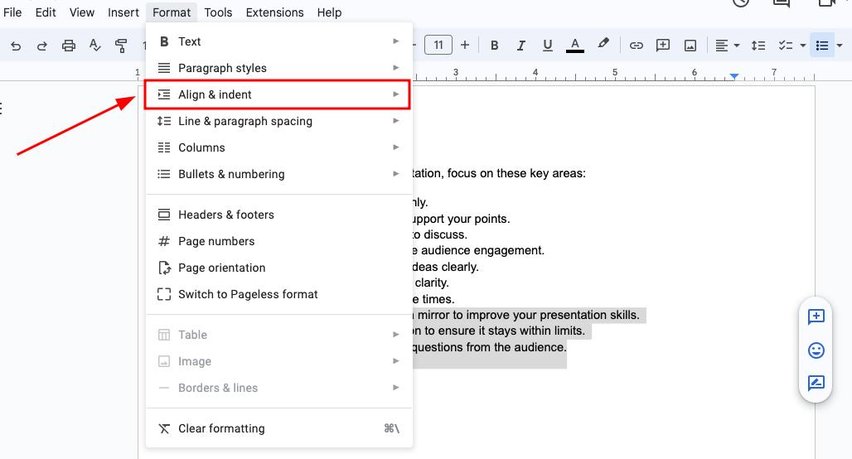
4. Click Decrease Indent
In the submenu, select “Decrease indent.” This will shift the selected bullet points to the left.
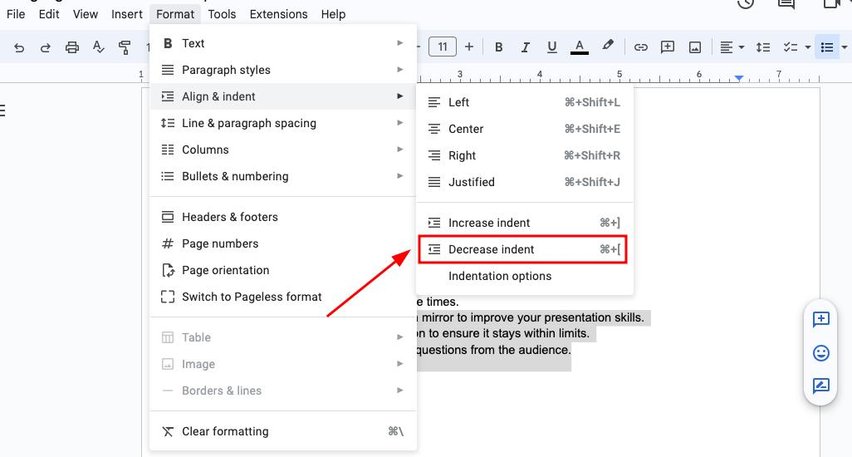
Using this option allows for precise control over the indentation of your bullet points. It’s a straightforward way to make adjustments without using keyboard shortcuts.
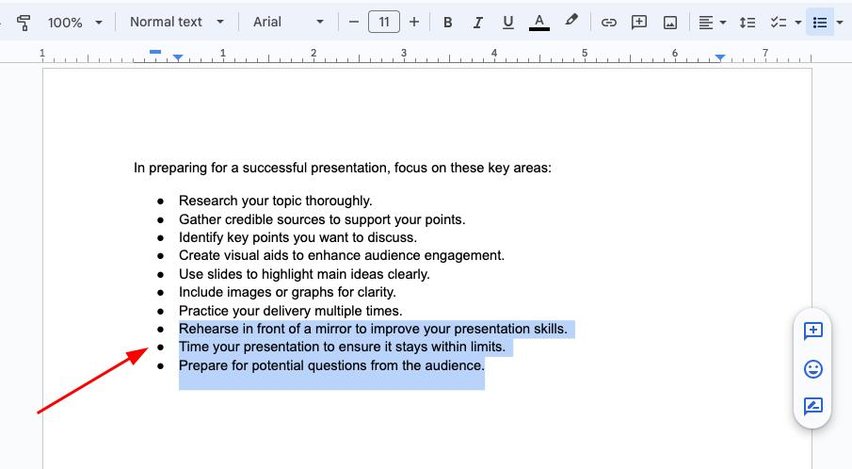
We hope that you now have a better understanding of how to move a bullet point to the left on Google Docs. If you enjoyed this article, you might also like our articles on how to remove bullets in Google Docs and how to make bullet points smaller in Google Docs.