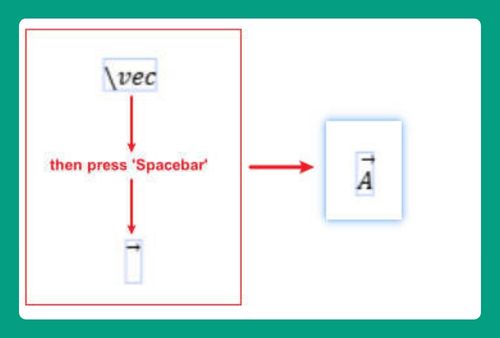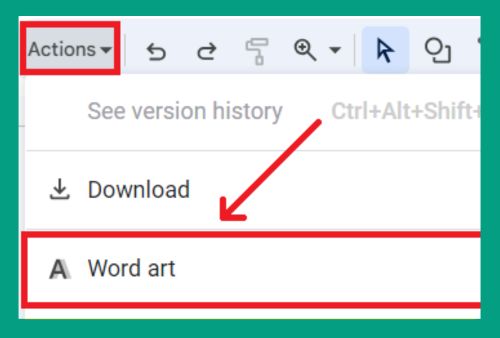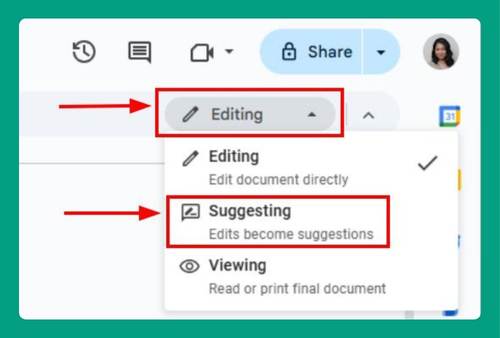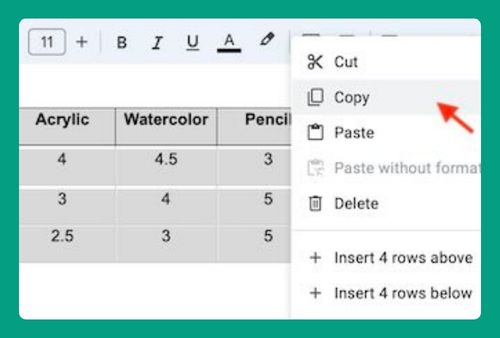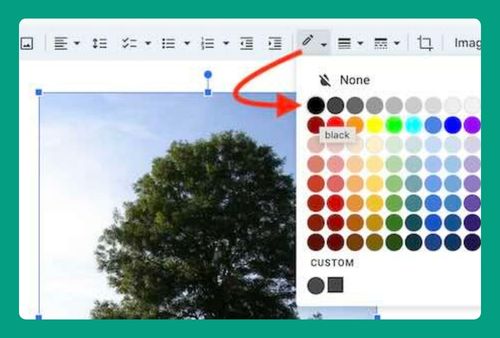How to Make a Table of Contents in Google Docs (2025 Update)
In this tutorial, we will show you exactly how to make a table of contents in Google Docs. Simply follow the steps below.
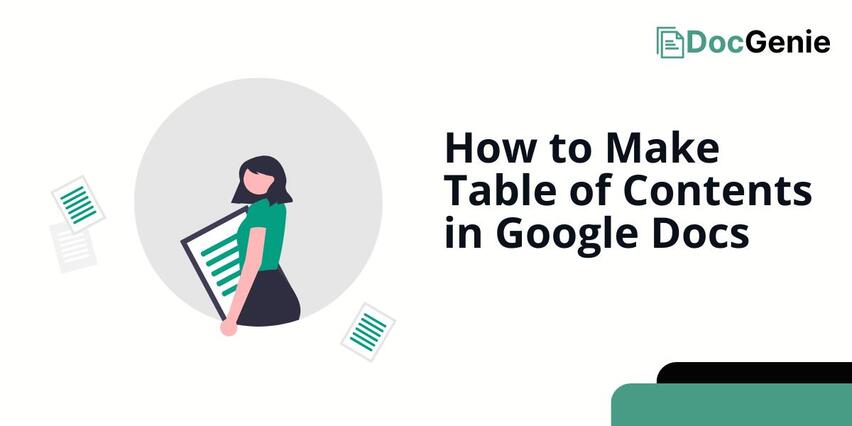
Can You Make a Table of Contents in Google Docs
Yes, you can create a table of contents in Google Docs using the built-in feature under the “Insert” menu.
Create a Table of Contents in Google Docs
Follow the steps below to create a table of contents on Google Docs.
1. Apply Heading Styles
To create headings, start by selecting the text you want to format. In our example we want to style “Global Warming: A Critical Threat to Our Planet” as the title. Once the text is selected, click on “Styles” in the toolbar and hover over to “Title.”
If you want to keep the current font size and formatting, choose “Update ‘Title’ to match.” If you prefer to use the suggested font size and style, click “Apply ‘Title’.” In this example, we’ll use the suggested formatting, so we clicked “Apply ‘Title.’”
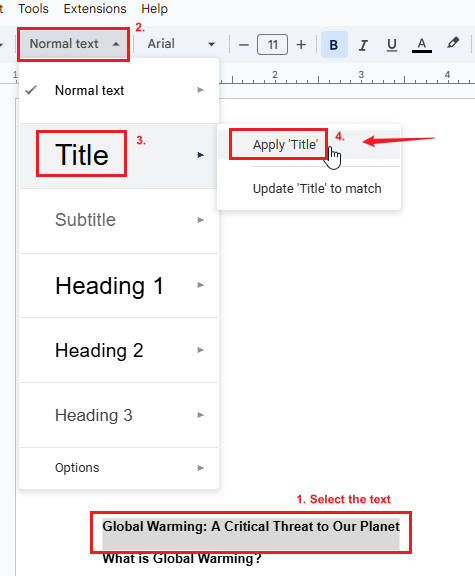
Next, we want to format “What is Global Warming?” as Heading 1. To do this, select the text, then click on “Styles” in the toolbar and hover over “Heading 1.” Since we want to use the suggested formatting for Heading 1, click “Apply ‘Heading 1’.”
Repeat this process for all headings in your document until every heading is properly styled. This step is crucial for creating an effective table of contents.
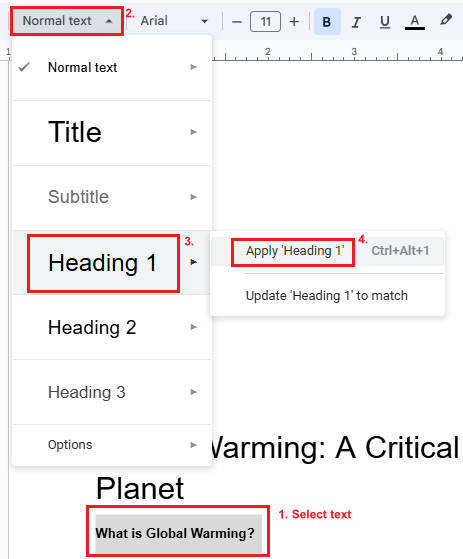
2. Insert the Table of Contents (TOC)
Now that you’ve applied heading styles, it’s time to insert the table of contents (TOC). Place your cursor where you want the TOC to appear.
For our example, we’ll position it at the beginning of the document, right after the title. Click on the “Insert” tab in the top menu, scroll down to find “Table of contents,” and then click it.
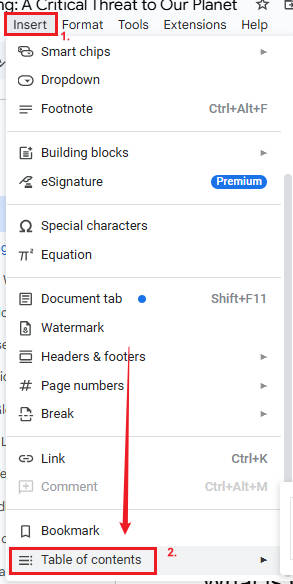
After clicking, you will see three options: a plain text TOC, a dotted TOC, and a TOC with links. Feel free to explore each option to see what suits you and your document best. For this example, we will choose the “Dotted” option.
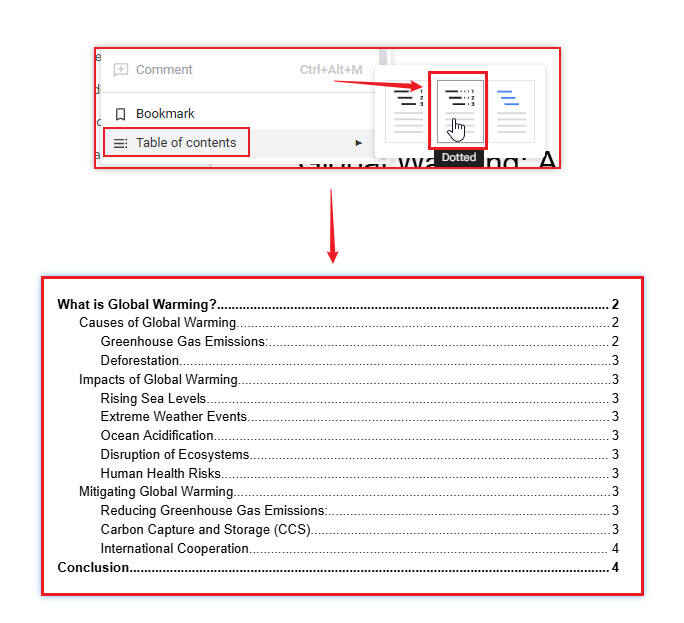
3. Update the Table of Contents
As you write and edit your document, you may change headings or add new sections. When this happens, you need to update your table of contents (TOC) to reflect these changes.
To do this, click on the TOC in your document, then click the small “refresh icon” that appears on the side. This ensures that the TOC matches your current document structure.
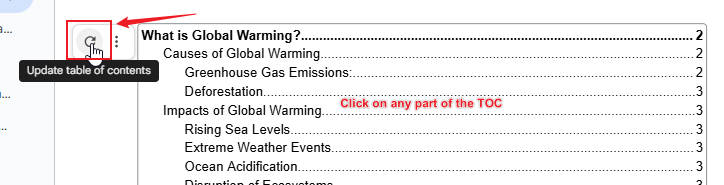
We hope that you now have a better understanding of how to create a table of contents in Google Docs. If you enjoyed this article, you might also like our articles on how to change a table color in Google Docs from a Mobile Phone and how to create a clickable table of contents in Google Docs.