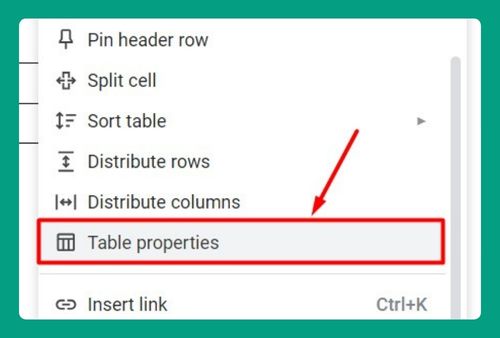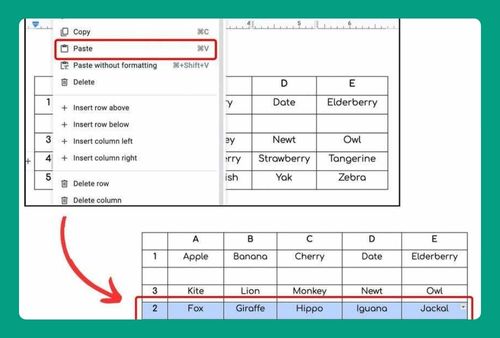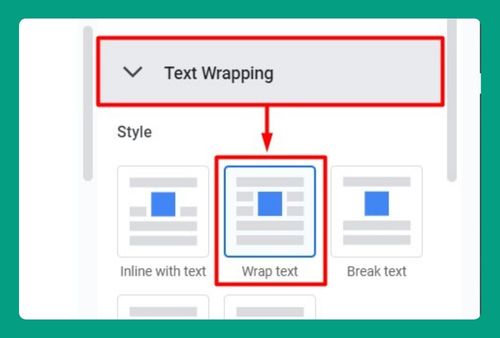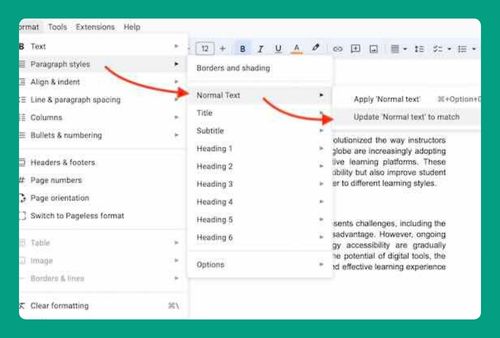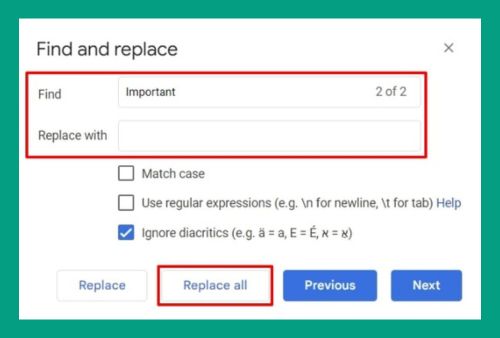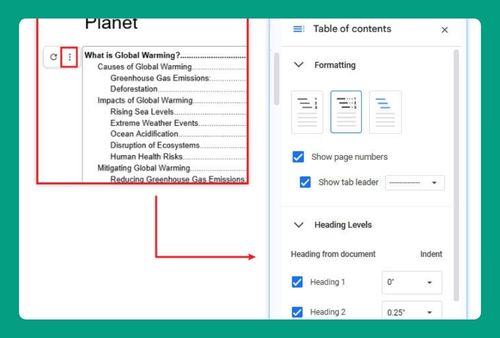How to Insert a Blank Page in Google Docs (Easiest Way in 2025)
In this article, we will show you how to insert a blank page in Google Docs. Simply follow the steps below.
Insert Blank Page in Google Docs
To insert a blank page in Google Docs, simply follow the process below.
1. Place the Cursor at the End of the Current Section
In our example, we have a document titled ‘The Basics of Photography.’ Navigate to the end of the text where you wish to insert the blank page and click at the end of the last sentence. This positioning is crucial as it determines where your new blank page will begin.
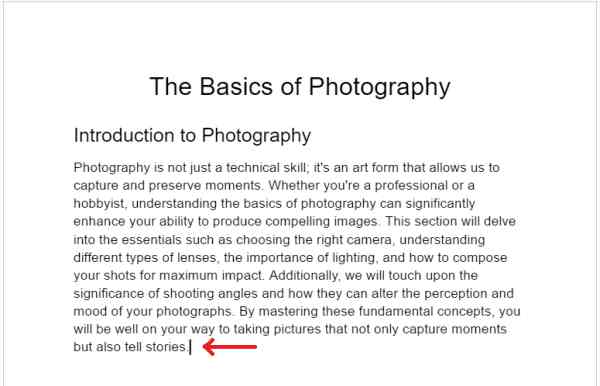
2. Insert a Page Break to Create a New Page
Click on the Insert menu located in the top toolbar of Google Docs. From the drop-down options, select Break, then choose Page Break from the submenu options. A new blank page will automatically be inserted at the location of your cursor.
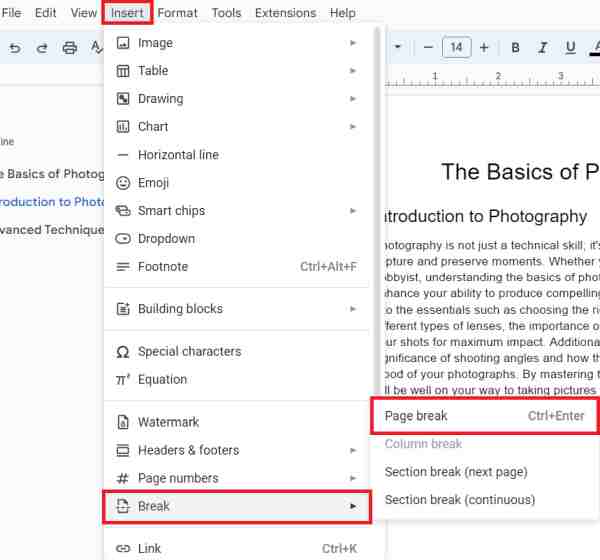
3. Verify the Insertion of the New Blank Page
Scroll through your document to ensure that a new blank page has been correctly inserted.
In our example, we should see the end of the introduction section on one page, followed by a completely blank page, and then the start of the advanced techniques section.
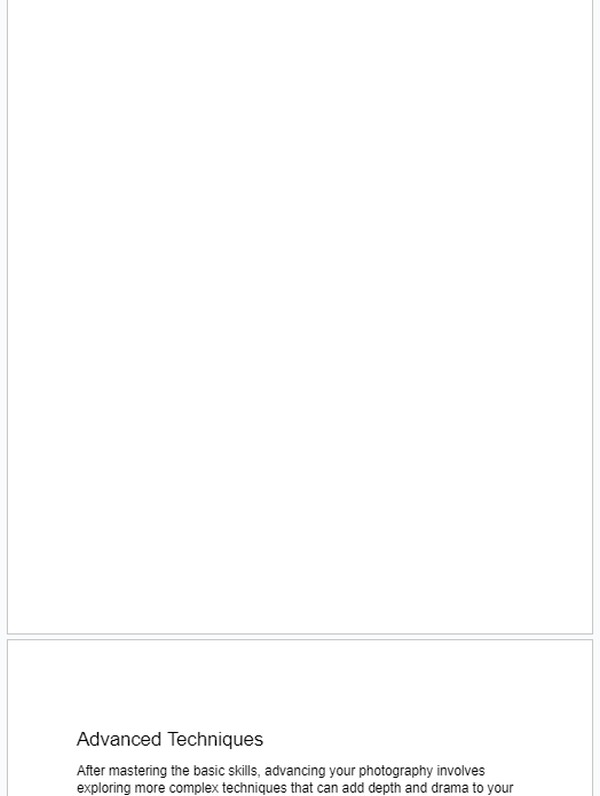
We hope that you now have a better understanding of how to insert a blank page in Google Docs. If you enjoyed this article, you might also like our article on how to delete a blank page in Google Docs or our article on how to skip a page in Google Docs.