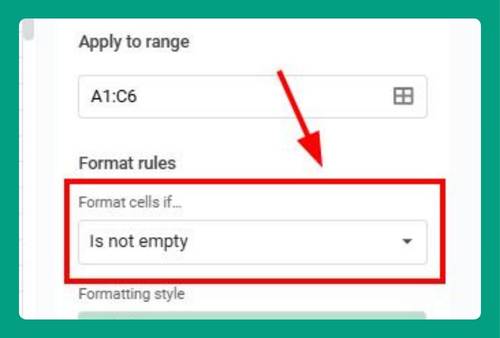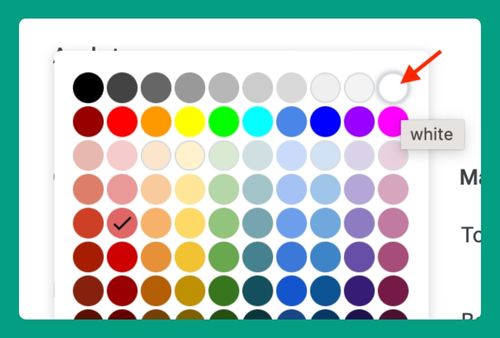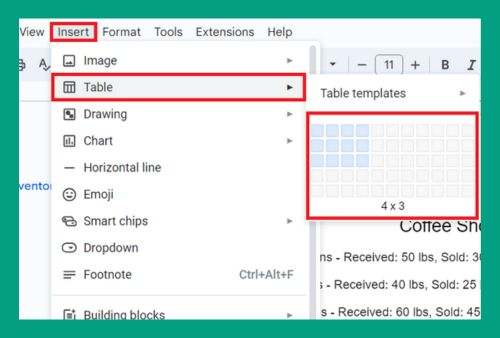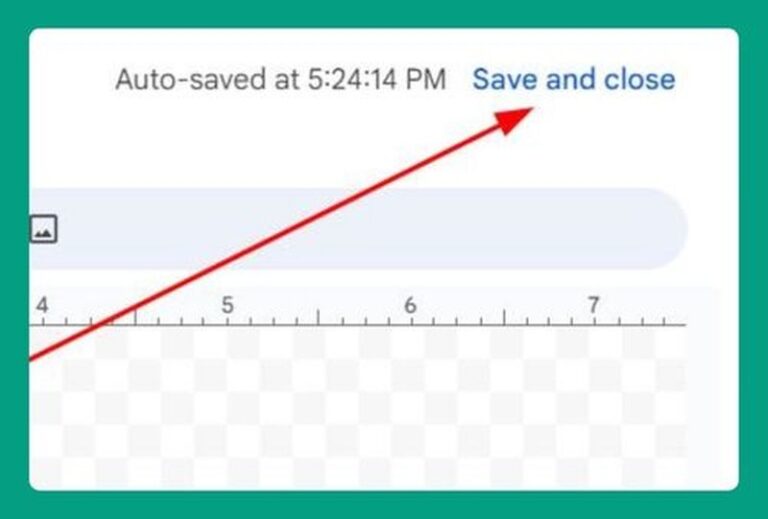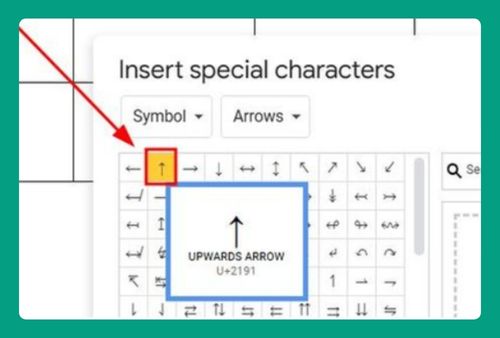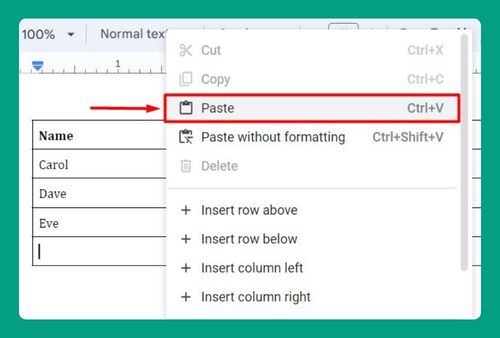How to Include Footnotes in the Word Count in Google Docs (2025)
In this article, we will show you how to include footnotes in the word count on Google Docs in just a few simple steps. Simply follow the steps below.
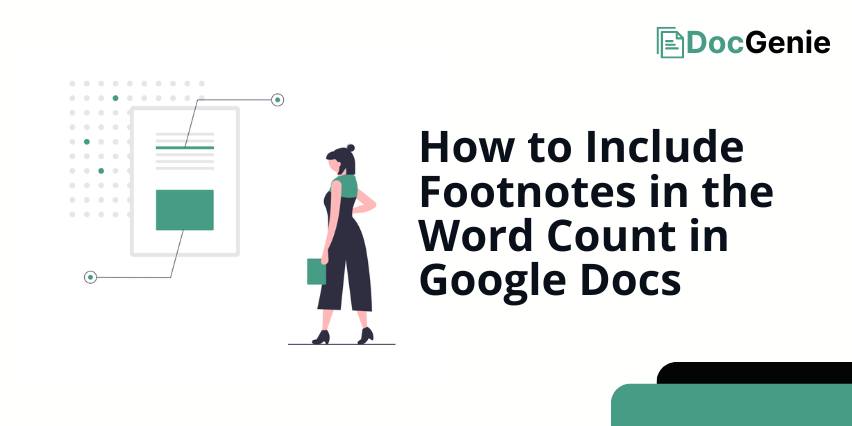
Does Google Docs Word Count Include Footnotes?
Google Docs does not include footnotes in the word count. When you check the word count, it only considers the words in the main text, excluding footnotes and headers.
Include Footnotes in the Word Count on Google Docs
To know the total word count including your footnotes, you can manually add the footnotes to the total word count yourself. Follow the steps below.
1. Temporarily Move Footnote Text to Main Document
In our example, we will work with a document titled “The Evolution of Animation Techniques.” To include the words from your footnotes, scroll to each footnote in your document and copy the text by selecting them all and pressing Ctrl+C.
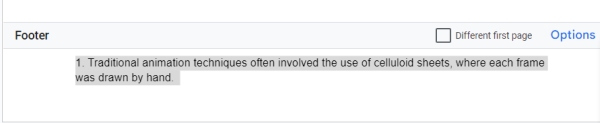
Paste this text temporarily into the main body of your document. This action will allow you to include the footnote text in the overall word count.
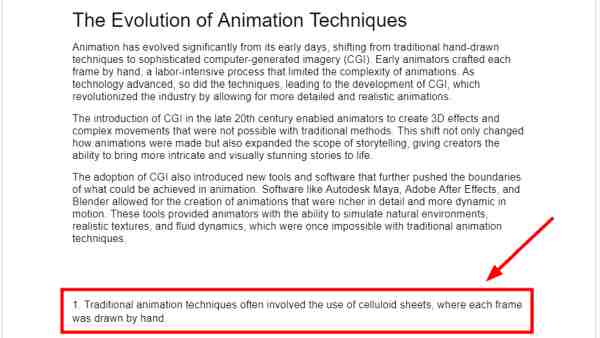
2. Locate and Open the Word Count Tool from the Tools Menu
To view the current word count, navigate to the ‘Tools’ menu located at the top of the Google Docs interface. Click on this menu and select ‘Word count’ from the dropdown options. This will open a small dialog box showing the number of words currently in your document.
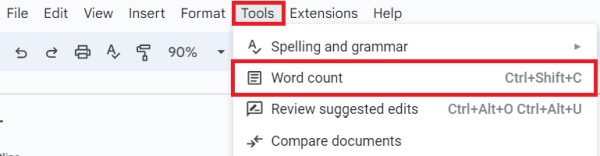
In our example, we have a total of 208 words displayed, including the pasted footnote text. After recording the updated word count, click ‘OK’ to proceed.
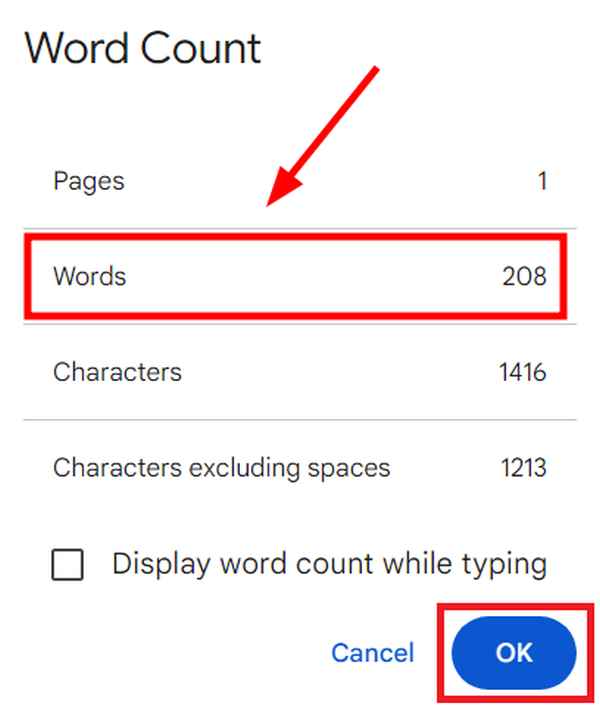
3. Remove the Pasted Footnote Text from the Main Document
After you take note of the word count, highlight the footnote text you temporarily pasted into the main document. Press Delete on your keyboard to remove it. This step ensures that your document is reverted to its original form, with the footnote text only appearing in the footnotes section.
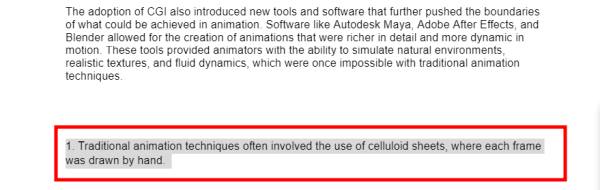
We hope that you now have a better understanding of how to include footnotes in the word count on Google Docs. If you enjoyed this article, you might also like our article on how to rotate words on Google Docs or our article on how to word wrap in Google Docs.