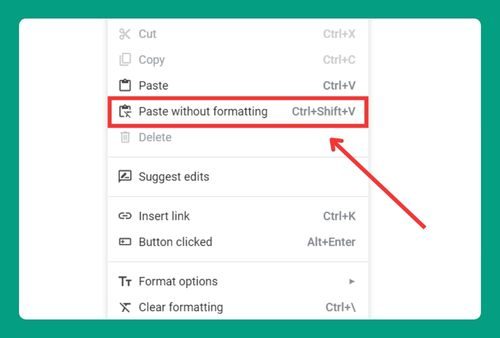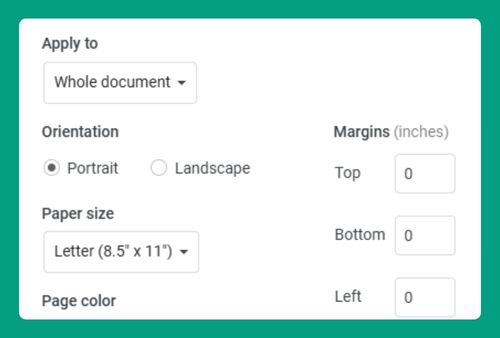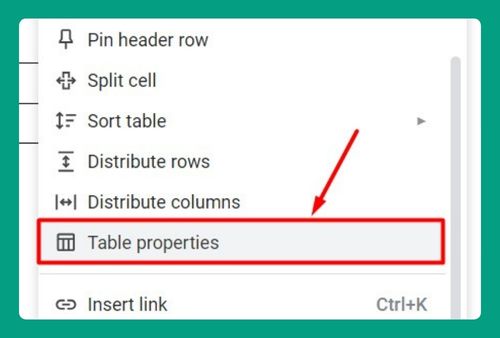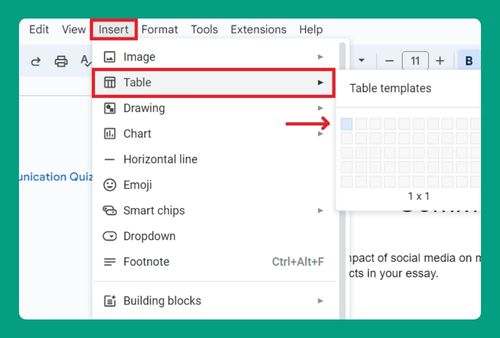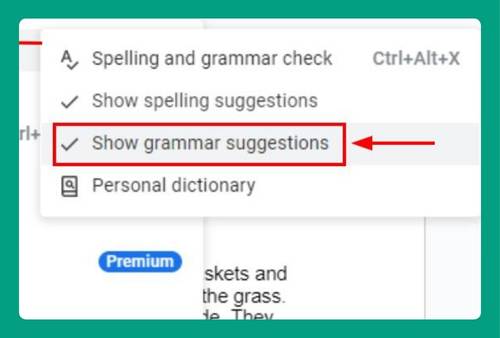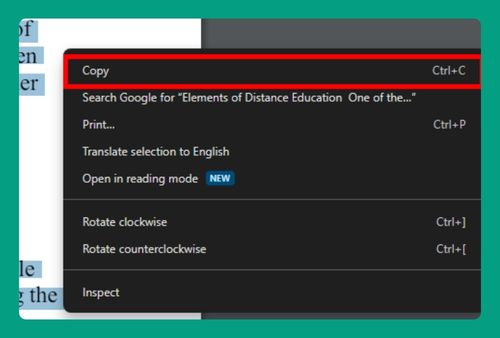How to Separate a Table in Google Docs (Easiest Way in 2024)
In this article, we will show you how to separate a table in Google Docs. Simply follow the steps below.
How to Separate a Table in Google Docs
To separate a table in Google Docs, follow the steps below.
1. Create a New Table in Google Docs
To separate an existing table, first create a new table where you want the second part to be. For example, if you want the new table below the current one, click below the existing table. Go to Insert in the top menu, select Table, and choose the dimensions you need for the new table.
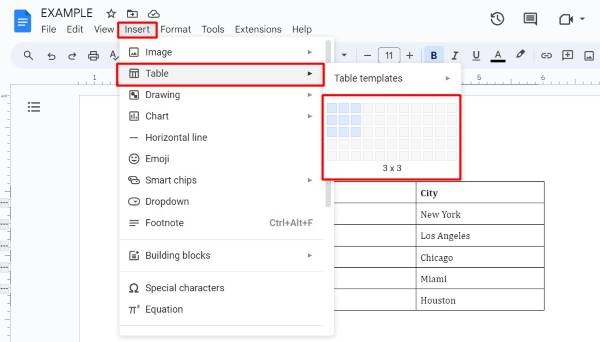
For instance, if your original table has 3 columns and 6 rows, create a table with 3 columns and enough rows to hold your separated data.
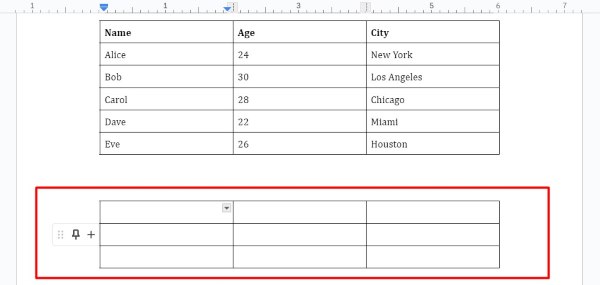
2. Cut Rows from the Original Table
Next, cut the rows from the original table that you want to move to the new table. Highlight the rows you want to separate. For example, if you want to move the last three rows of a table with five rows, highlight rows 1 to 3. Right-click and select “Cut” from the context menu. The highlighted rows will disappear from the table.
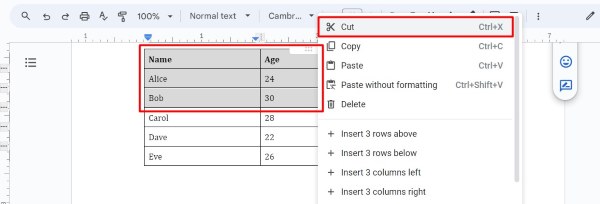
3. Paste Rows into the New Table
Now, paste the cut rows into the new table you created. Click inside the new table where you want the rows to be placed. For example, if you want the rows to start from the first row of the new table, click in the first cell of the new table. Right-click and select Paste from the context menu. The cut rows will appear in the new table.
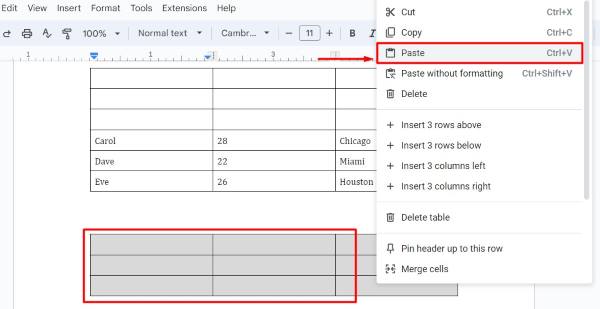
4. Adjust the Formatting of the New Tables
Ensure the new table matches the formatting of the original table. Adjust the row height, column width, and text formatting as needed.
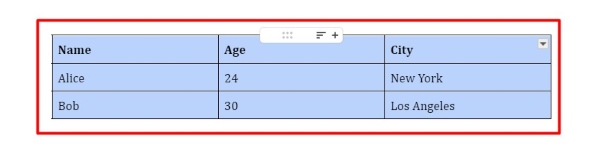
For example, if the original table had bold headers, apply bold formatting to the headers in the new table. Use the Table properties located in the right corner to make any necessary adjustments to border styles.
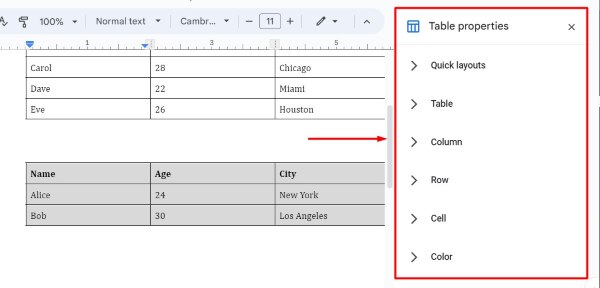
5. Review and Finalize the Separated Tables
Finally, review both tables to ensure they are formatted correctly and contain the desired data. Check that the separation has occurred at the right place and that both tables look consistent with each other. Make any final adjustments to formatting and alignment to ensure a uniform appearance.
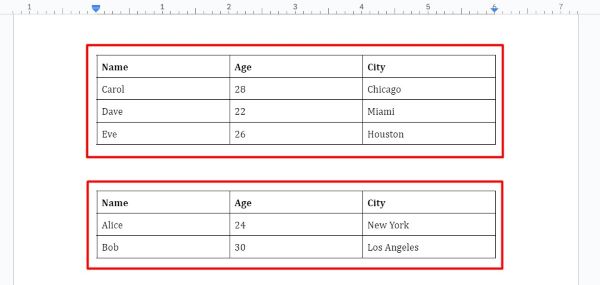
We hope you now have a better understanding of how to separate a table in Google Docs. If you enjoyed this article, you might also like our article on ways to rotate table in Google Docs or our article on how to merge tables in Google Docs.