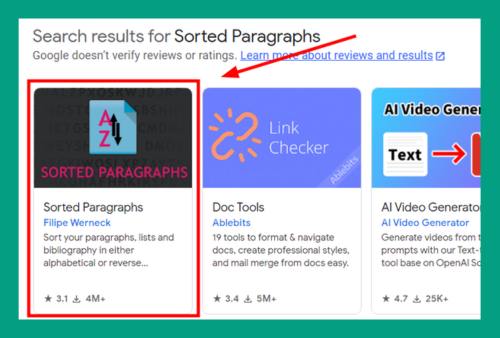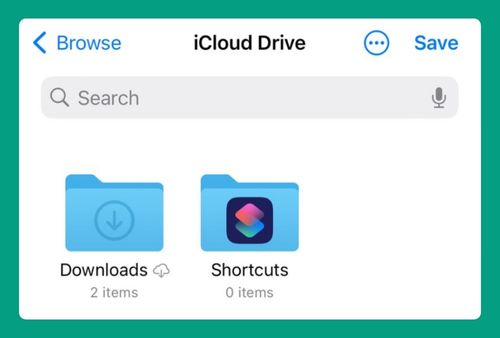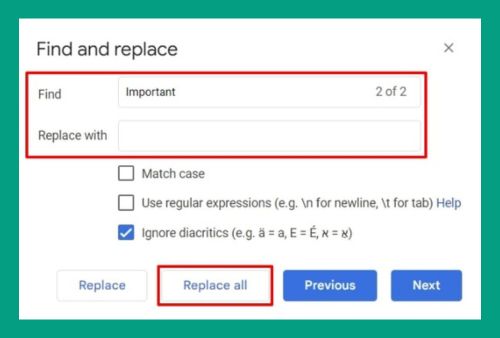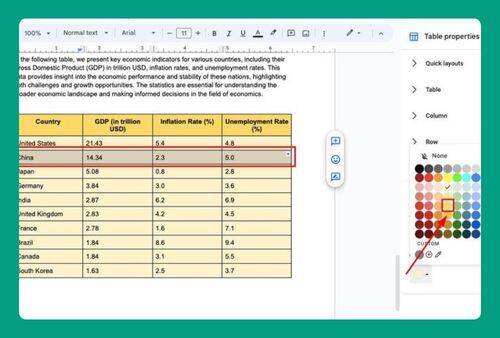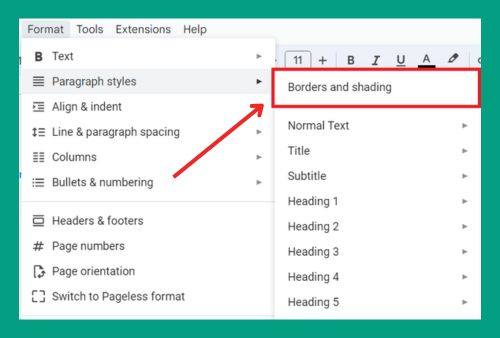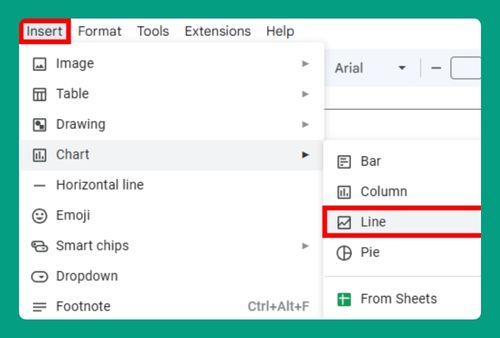How to Highlight a Table in Google Docs (Easiest Way in 2025)
In this article, we will show you how to highlight a table in Google Docs. Simply follow the steps below.
How to Highlight a Table in Google Docs
To highlight a table in Google Docs, follow the steps below.
1. Select the Entire Table in Google Docs
Click on the table you want to highlight in your already open Google Docs document. Drag your cursor from the top-left cell to the bottom-right cell to select all cells. For example, if your table has four rows and three columns, click on the cell in the first row and first column, then drag to the last cell in the fourth row and third column.
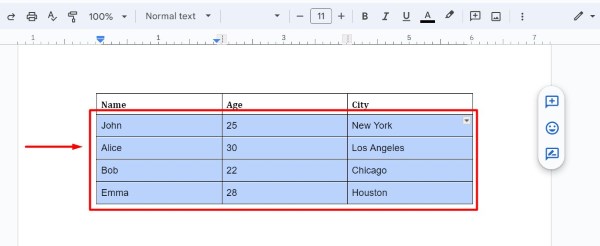
2. Use the Highlight Color Tool
With the table cells selected, locate the Highlight color tool in the toolbar at the top of the screen. This icon looks like a marker. Click on the “Highlight color” icon to open the color palette.
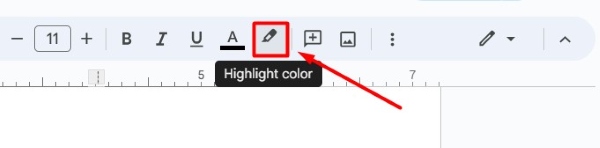
3. Choose Your Desired Highlight Color
From the color palette, select the color you want to use to highlight your table. For example, choose a light yellow color from the palette.
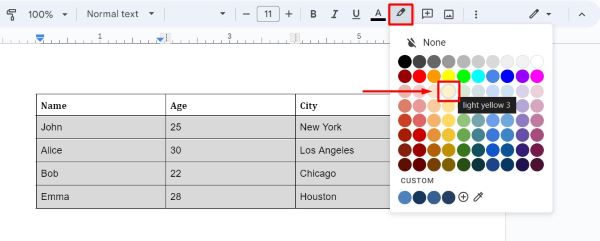
4. Apply the Highlight Color
After selecting your desired color, the table cells will automatically be highlighted with that color. Your table will now be easier to read with the background color applied.
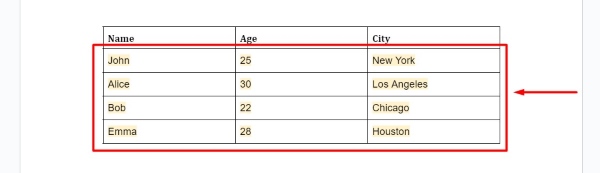
We hope you now have a better understanding of how to highlight a table in Google Docs. If you enjoyed this article, you might also like our article on ways to merge tables in Google Docs or our article on how to fill a table with color in Google Docs.