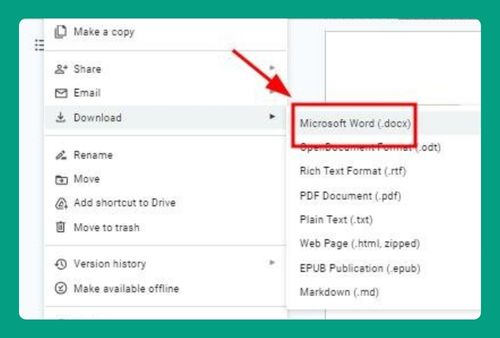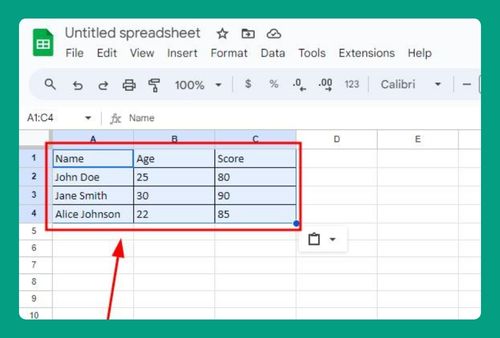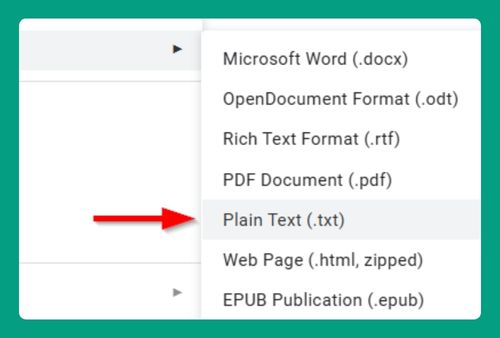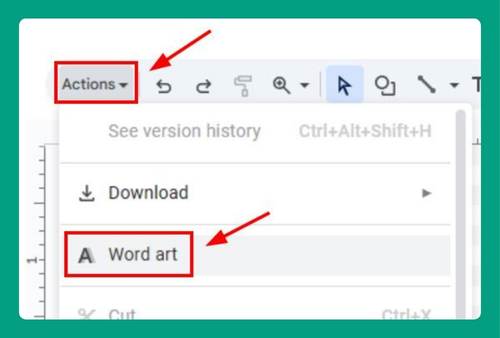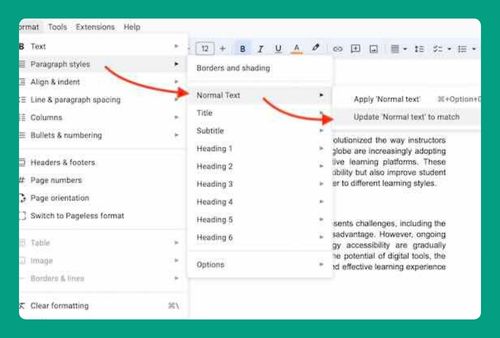How to Add Title to Image in Google Docs (Easiest Way in 2025)
In this article, we will show you how to add title to image in Google Docs. Simply follow the steps below.
How to Add a Title to an Image in Google Docs
To add title to image in Google Docs, follow the process below.
1. Insert the Image
Start by inserting the image you want to add a title to. Click on Insert > Image and choose the source of your image (upload from your computer, the web, or Google Drive).
2. Insert a Text Box for the Title
To add a title directly under or above the image, create a text box. You can insert text above or below the image by placing the cursor above or below the image, then type the title directly.
3. Adjust Title Formatting
Once the title is added, format it as needed by adjusting the font size, alignment, and style. You can center the title or position it according to your preference.
We hope you now have a better understanding of how to add title to image in Google Docs. If you enjoyed this article, you might also like our article on how to add image header in Google Docs or our article on how to lock an image in Google Docs.