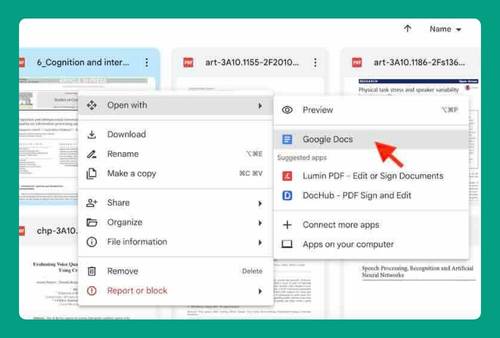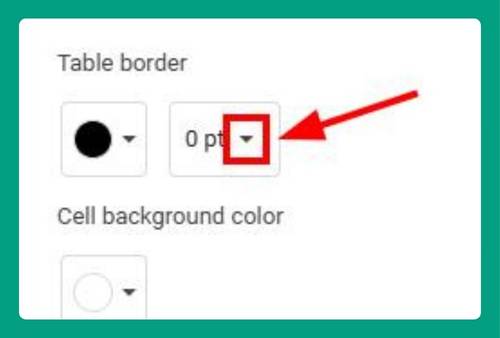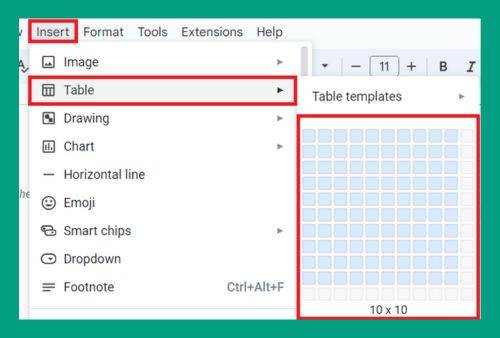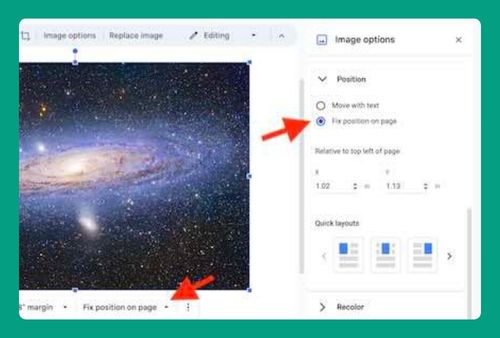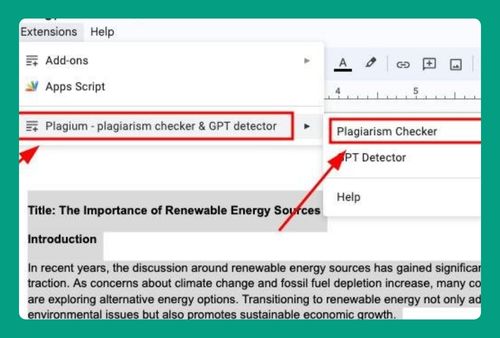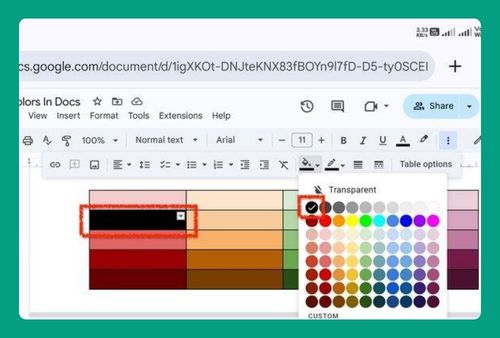Uncheck All Checkboxes in Google Docs (Easiest Way in 2025)
In this tutorial, we will show you exactly how to uncheck all checkboxes in Google Docs in just a few simple steps. Read on to learn more.
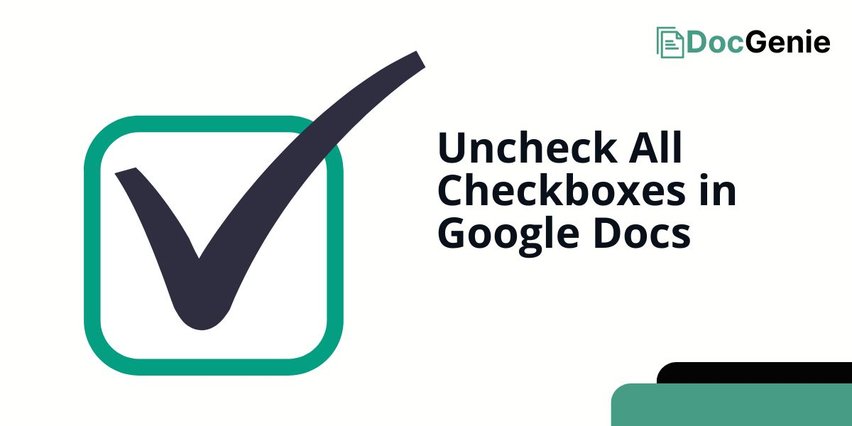
Uncheck All Checkboxes in Google Docs
Follow the steps below to uncheck all checkboxes on Google Docs.
1. Select the Checked Checkboxes
Highlight only the checkboxes that have a checkmark. You can click and drag your cursor over the checked items.
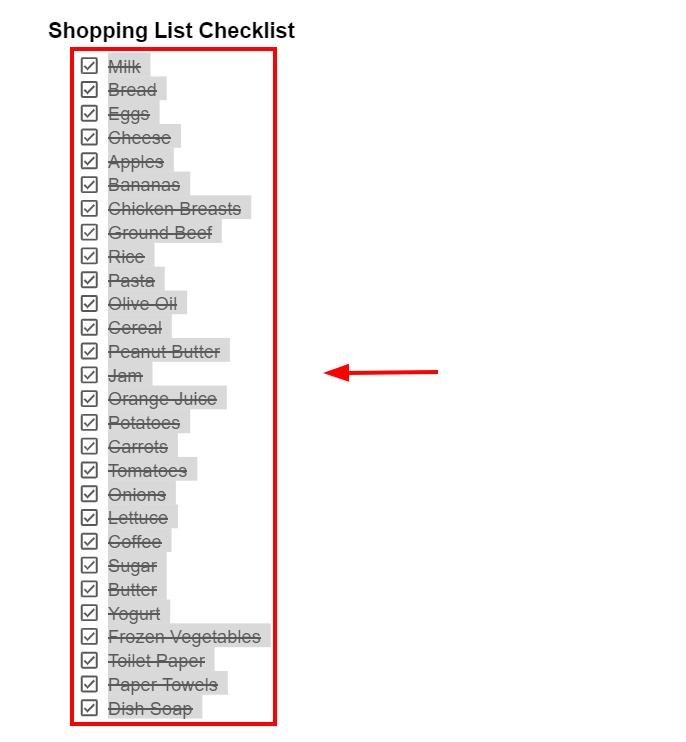
2. Click the Checklist Tool in the Toolbar
At the top of your document, locate the “Checklist” icon in the toolbar. This icon looks like a checkbox.
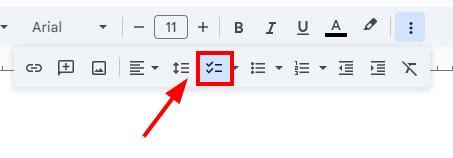
3. Click the Checklist Tool Again to Reinsert Unchecked Checkboxes
After clicking the checklist tool, the checkmarks will disappear. Highlight the list, then click the checklist icon again to reinsert checkboxes without checkmarks in the selected text.
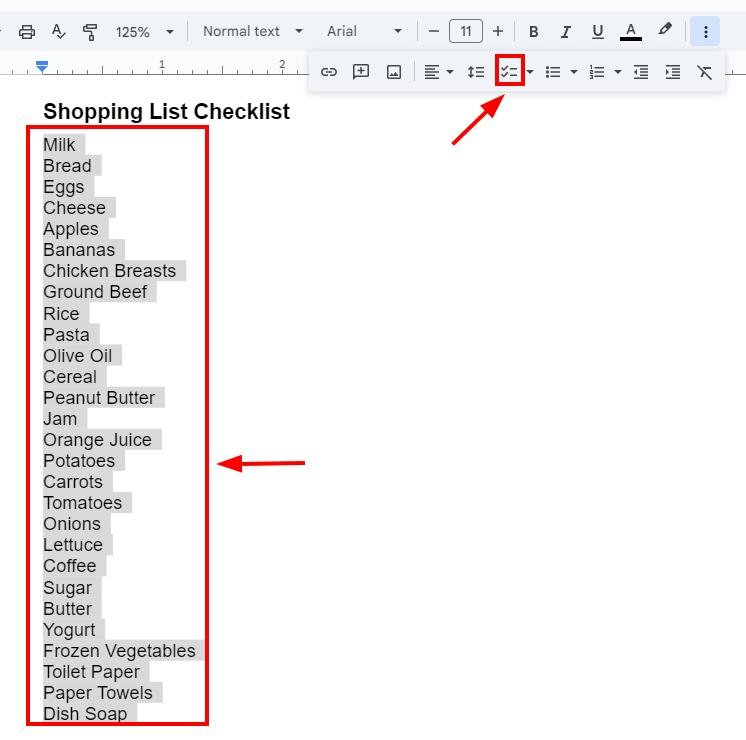
4. Review the Document to Ensure All Checkboxes Are Unchecked
Scroll through the document to confirm that the checkmarks have been removed and only unchecked boxes remain. Repeat the process if the checkboxes don’t look like the image below.
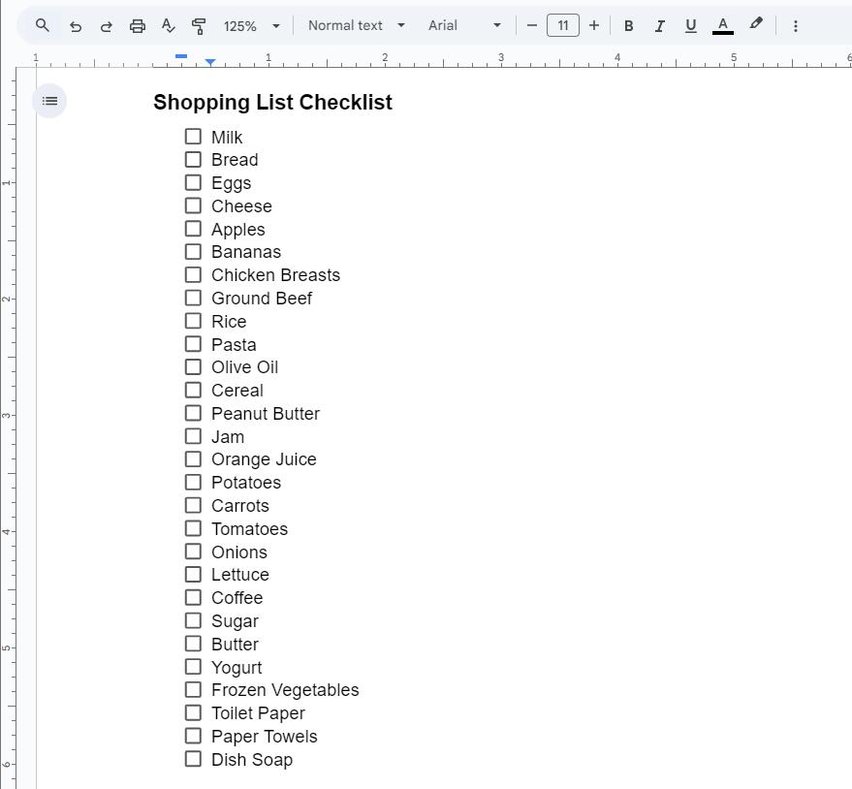
We hope that you now have a better understanding of unchecking all checkboxes in Google Docs. If you enjoyed this article, you might want to check our articles on how to check trash in Google Docs and how to spell check on Google Docs.