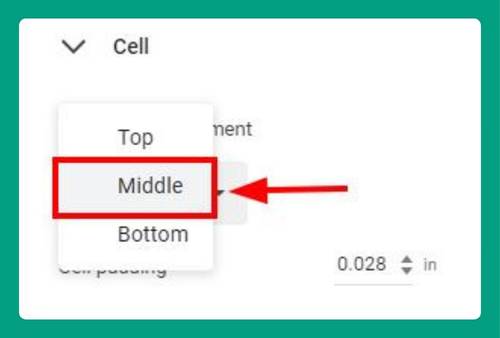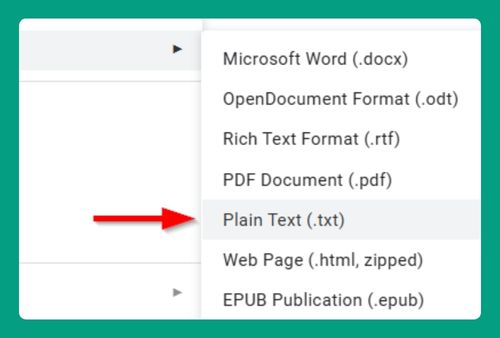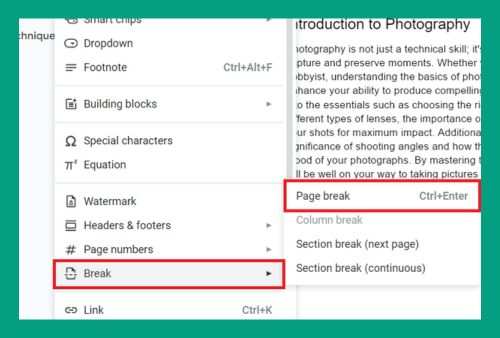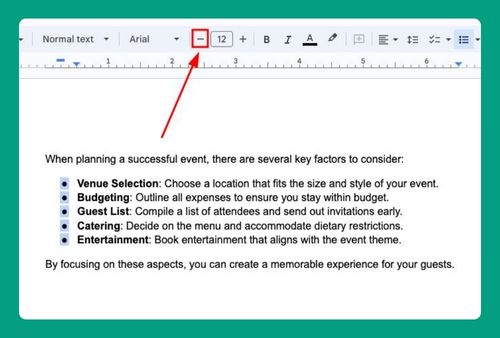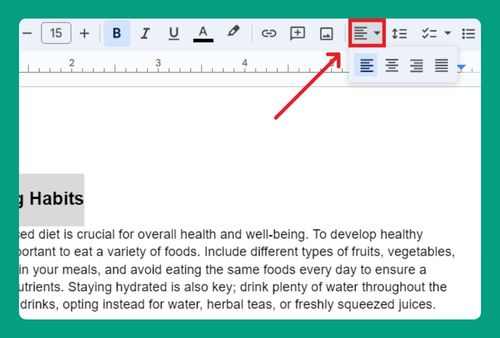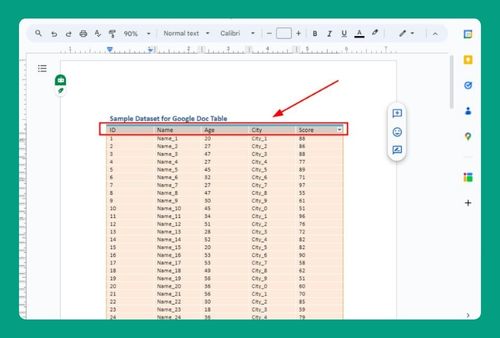Turn off Email Notification Comments in Google Docs (2025 Guide)
In this article, we will show you exactly how to turn off email notification comments in Google Docs. Simply follow the steps below.
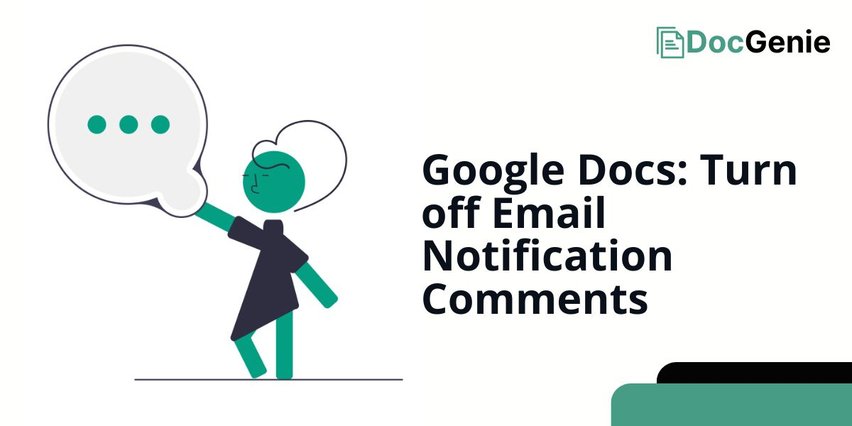
Turn off Email Notification Comments
Follow the steps below to turn off your email notification comments on Google Docs.
1. Access the Tools Menu to Manage Document Settings
Locate the “Tools” menu at the top of the screen. Click on “Tools” to open a dropdown menu. This menu contains various options for managing your document.
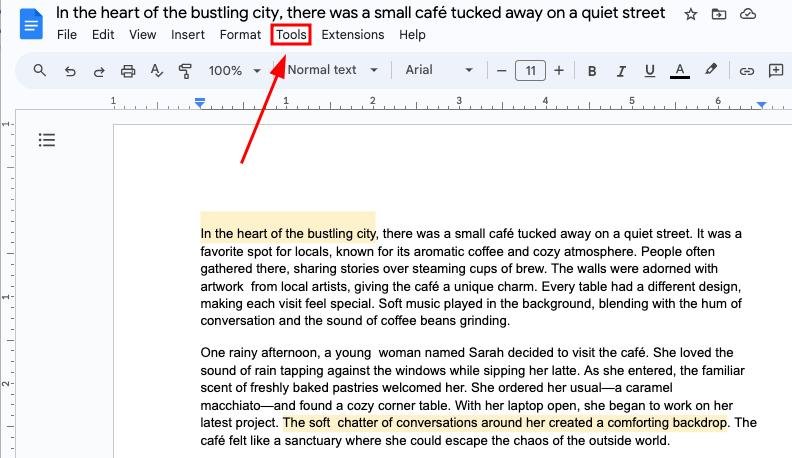
2. Open Notification Settings to Adjust Email Alerts
In the dropdown menu, find and select “Notification settings.” This will open a new window where you can adjust your notification preferences for the document.
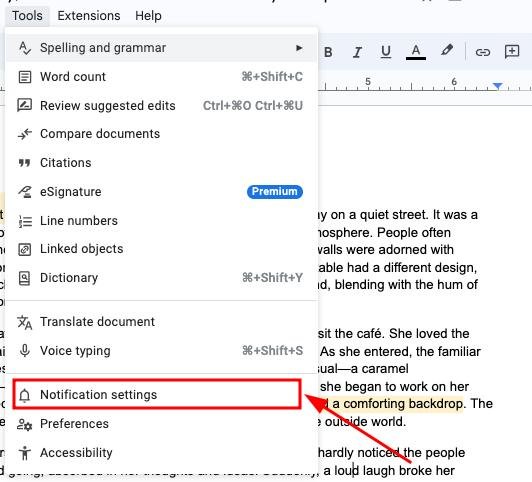
3. Select “None” to Disable Email Notifications for Comments
In the notification settings window, look for the section labeled “Comments.” Select the option labeled “None.” This action will completely disable all email notifications related to comments.
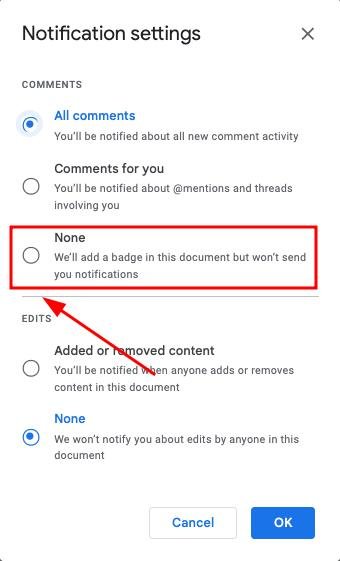
4. Save Your Changes by Clicking OK
After selecting “None,” click the “OK” button to save your changes. This will apply the new settings, and you will no longer receive email notifications for comments in this document.
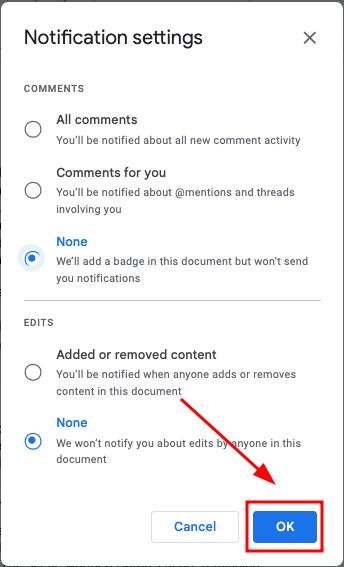
We hope that you now have a better understanding on how to disable email notifications for comments in Google Docs. If you enjoyed this article, you might also like our article on how to fix Google Docs when comments are not showing.