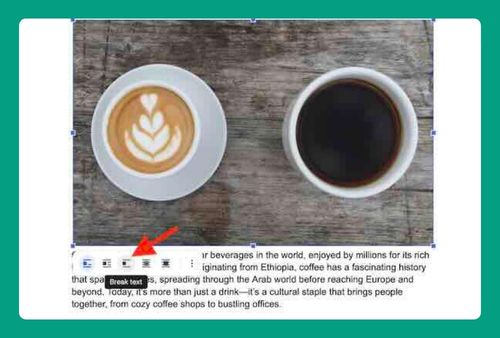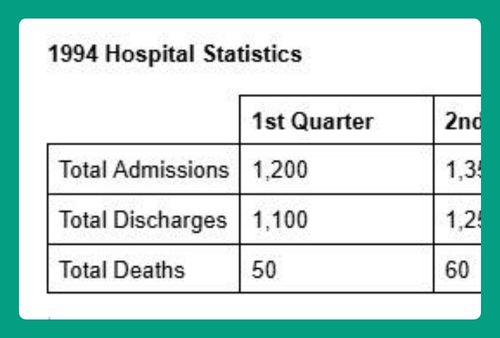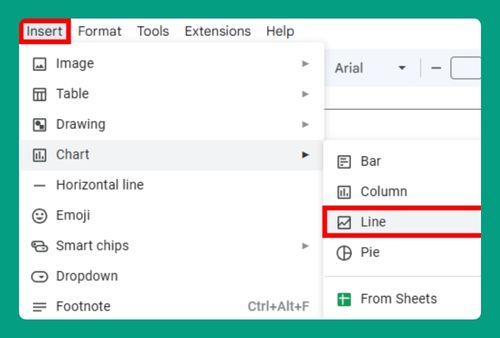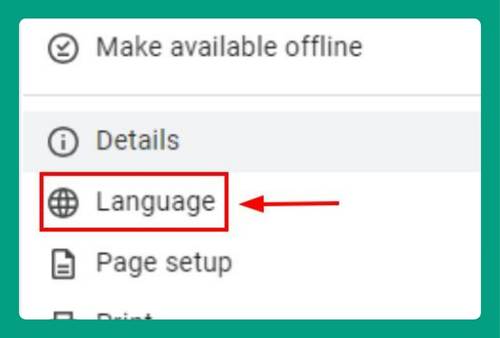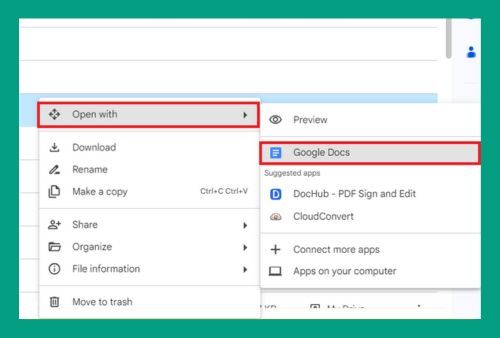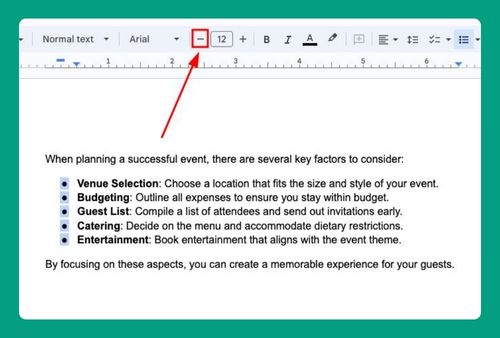Google Docs: Translate PDF (2025 Guide)
In this article, we will show you how to translate a PDF in Google Docs. Simply follow the steps below!
How to Translate a PDF in Google Docs
Google Docs does not directly support translating PDF files. However, you can convert a PDF to a Google Docs document and then use Google Docs’ built-in translation feature to translate the document. Here’s how to do it:
1. Upload the PDF to Google Drive
First, you need to upload the PDF you want to translate into your Google Drive for conversion.
Go to Google Drive. Click on “+ New” in the upper left corner.
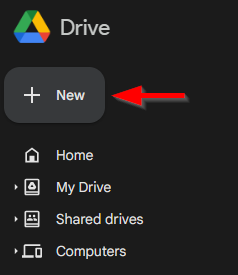
Select “File Upload” and choose the PDF file from your computer. Wait for the file to upload completely.
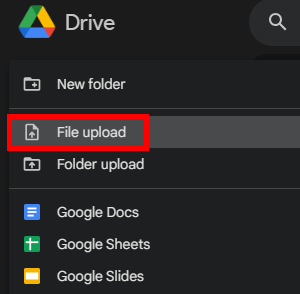
2. Convert the PDF to Google Docs Format
Once your PDF is uploaded, you can convert it to an editable Google Docs format. Navigate to the uploaded PDF file in your Google Drive. Right-click the PDF and select “Open with,” then choose “Google Docs.”
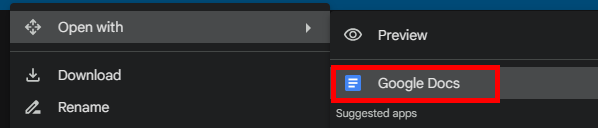
3. Translate the Document
After your PDF is converted into a Google Docs format, you can use the translation tool built into Google Docs. Open the converted document in Google Docs.
Click on “Tools” in the menu bar. Select “Translate document.”
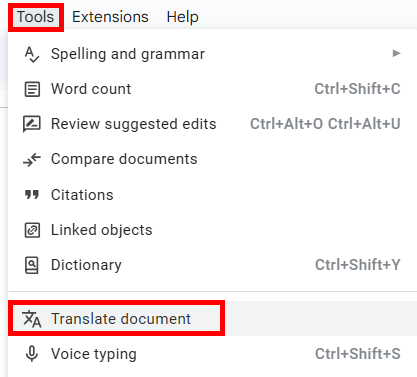
Choose the language you want to translate your document into and click “Translate.”
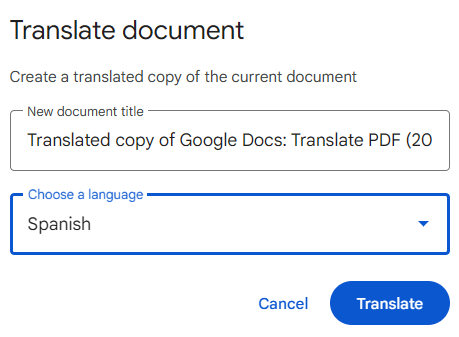
Here’s our sample document:
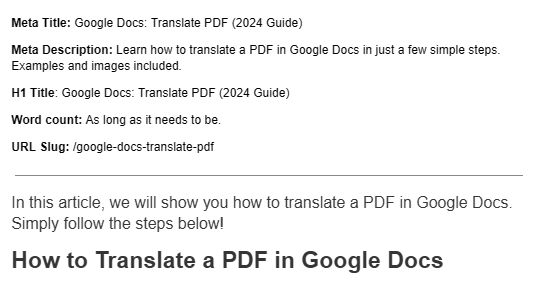
A new document will be created in the chosen language, containing the translated text.
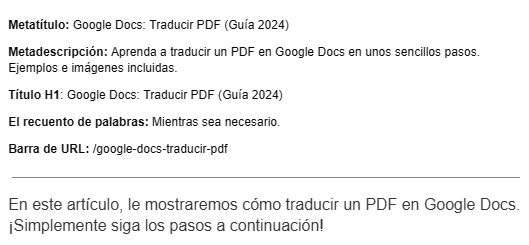
We hope this article has helped you and given you a better understanding of how to translate a PDF in Google Docs. If you enjoyed this article, you might also like our articles on how to make a fillable PDF in Google Docs and how to set up a PDF filler for Google Docs.