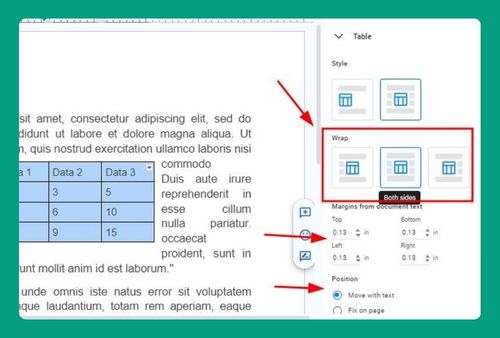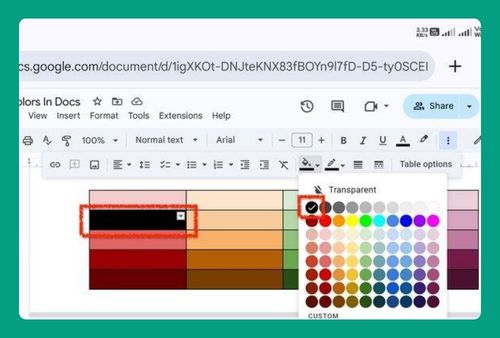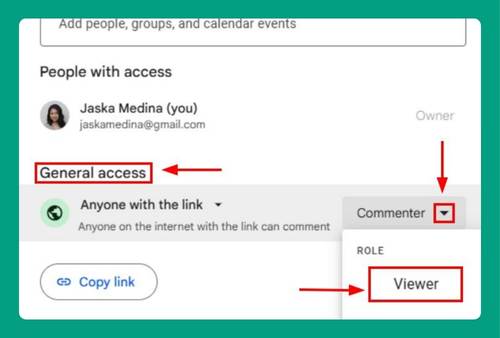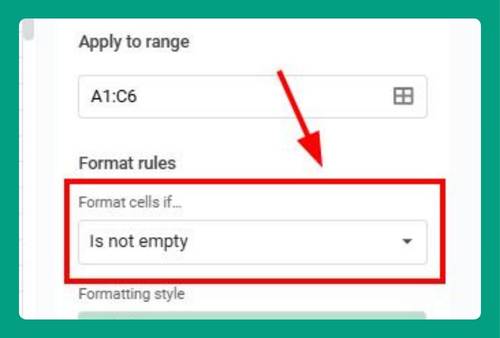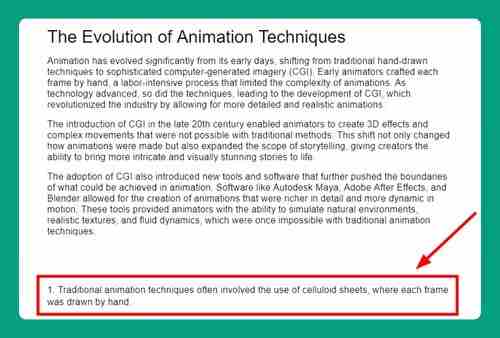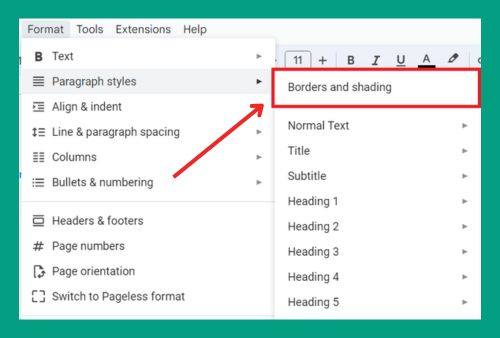Google Docs Text to Speech: The Ultimate Guide for 2025
In this article, we will show you exactly how to enable Google Docs text to speech. Simply follow the steps below.
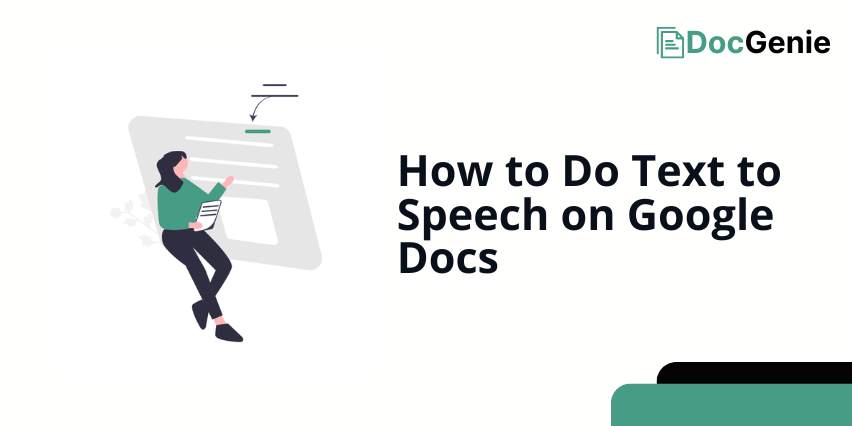
How to Do Text to Speech on Google Docs
To use text to speech on Google Docs, follow the process below.
1. Enable Screen Reader Support
Click on ‘Tools‘ in the top menu.
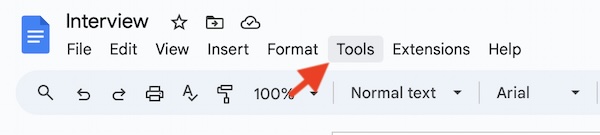
Select ‘Accessibility settings‘. In the Accessibility settings menu, check the box next to ‘Turn on screen reader support‘. This will enable text-to-speech functionality in Google Docs.
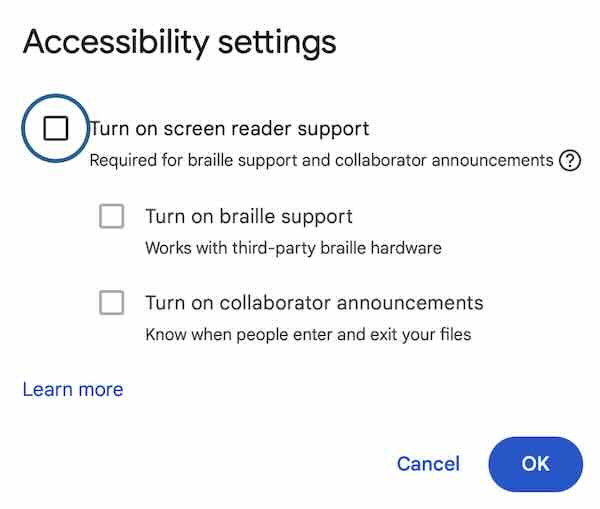
2. Highlight the Text You Want to Hear
Click and drag your cursor over the text you want to be read aloud. This selects the specific portion of text you want to use with the text-to-speech feature.
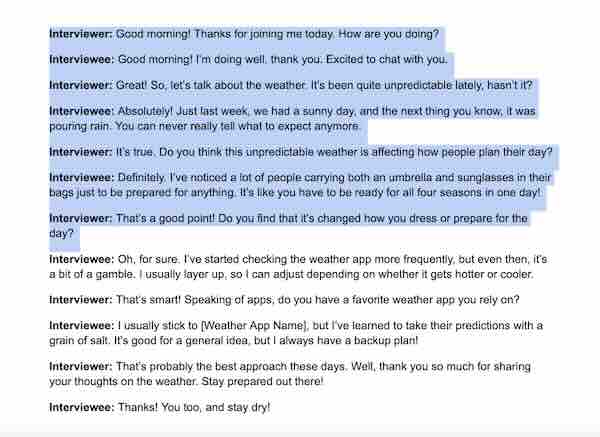
3. Use the Verbalize Selection Feature
With the text highlighted, go back to the ‘Tools‘ menu. Then, click on ‘Accessibility settings‘ and select ‘Verbalize selection‘. This will start reading the selected text aloud.
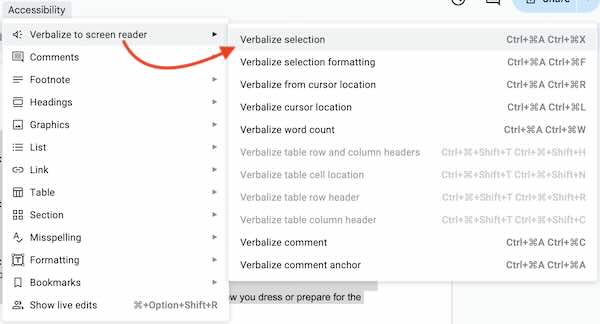
We hope you now have a better understanding of how to get text to speech on Google Docs. If you enjoyed this article, you might also like our articles on how to talk to text in Google Docs and how to remove a table but keep text in Google Docs.