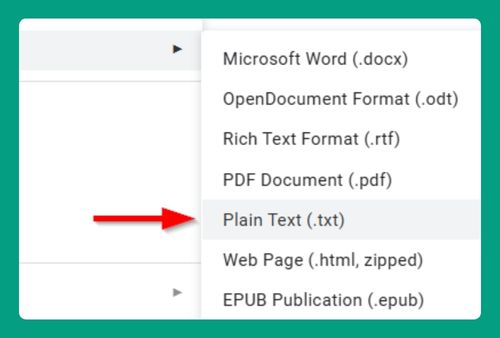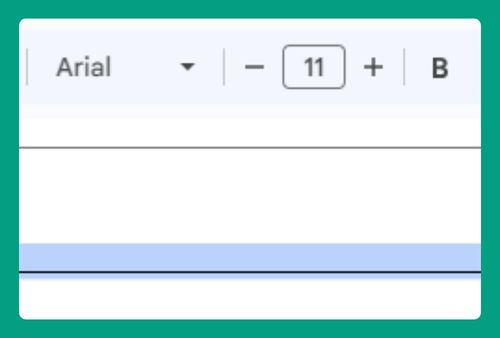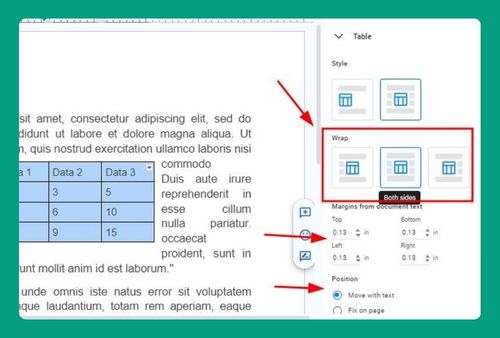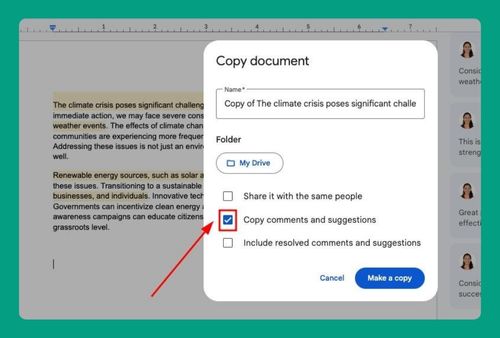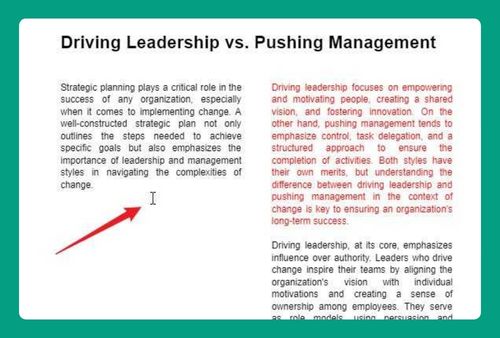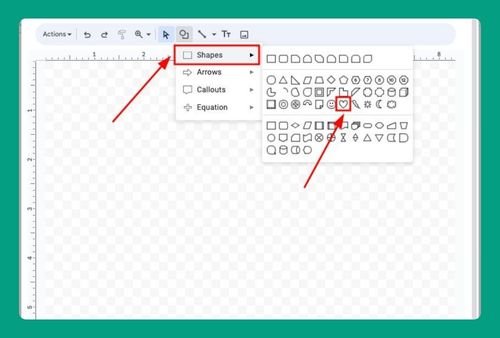Fit a Table to Its Content on Google Docs (2025 Guide)
In this tutorial, we will show you exactly how to fit a table to its content on Google Docs. Simply follow the steps below.
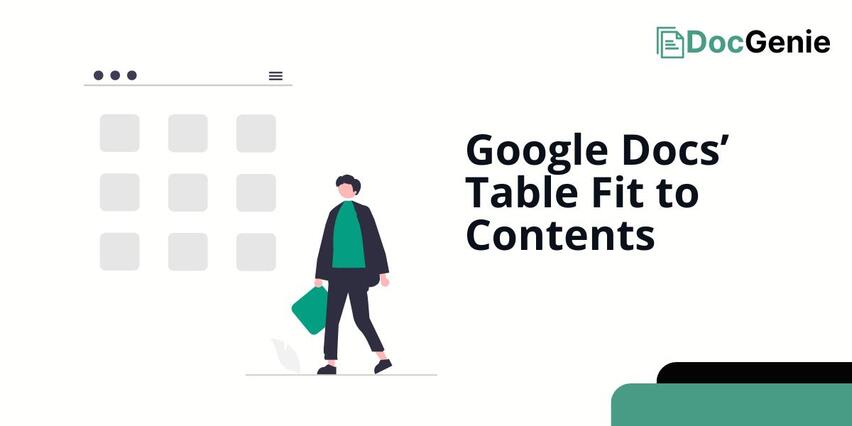
How to Autofit Table to Contents in Google Docs
Follow the steps below to fit table sizes according to its contents in Google Docs.
1. Select the Table
Select the entire table using your mouse first. This will ensure that changes apply to all cells.
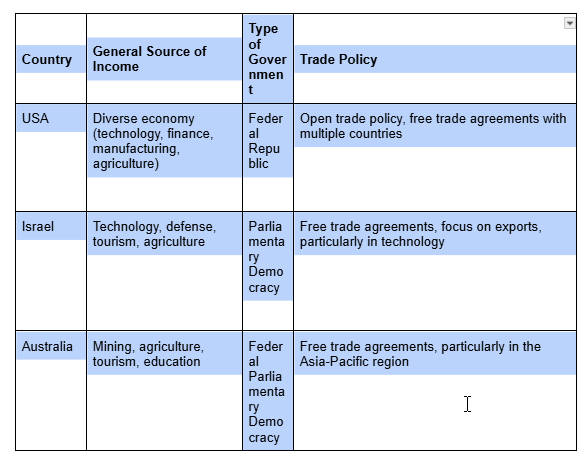
2. Right-click to Access Table Properties
With the columns and rows selected, “right-click” and choose “Table properties” to open additional table settings in Google Docs.
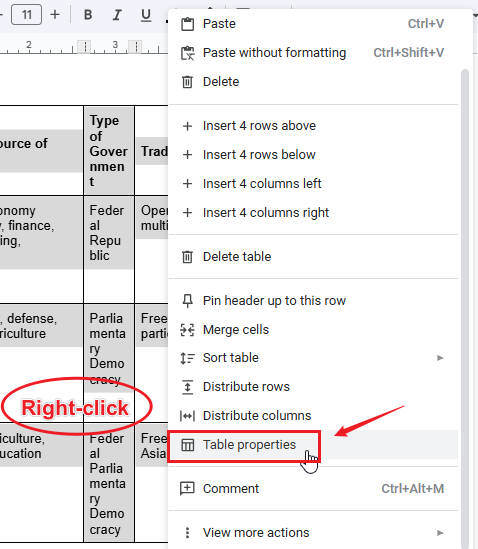
3. Uncheck the Column Width and Row Height Boxes
Click the “Column” section to expand the menu, then uncheck the “Column width” box. This sets the column width to adjust automatically.
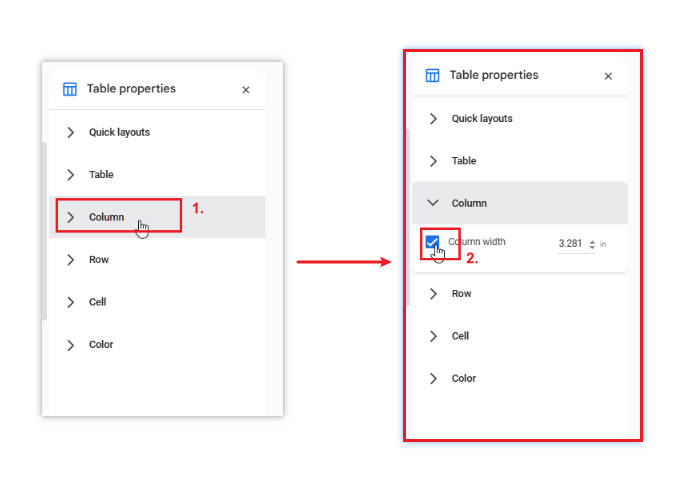
To set rows to adjust automatically based on cell content, click the “Row” section to expand its menu. Then, uncheck the “Minimum row height” box to remove any preset row spacing.
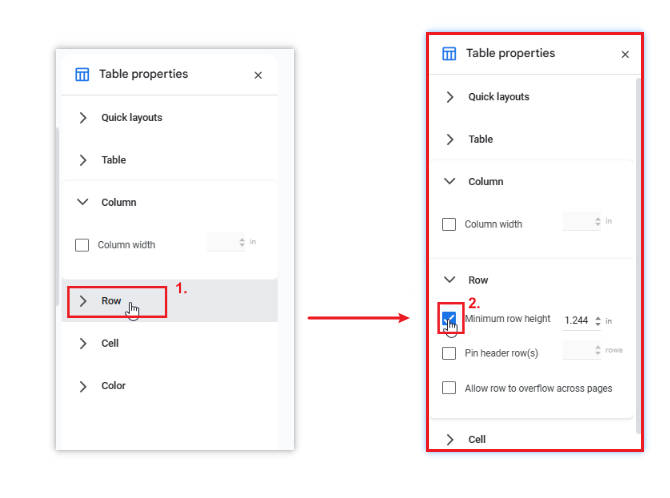
That’s it! Following these steps will adjust the table to fit its current content and automatically adapt to any future content you or your collaborators add.
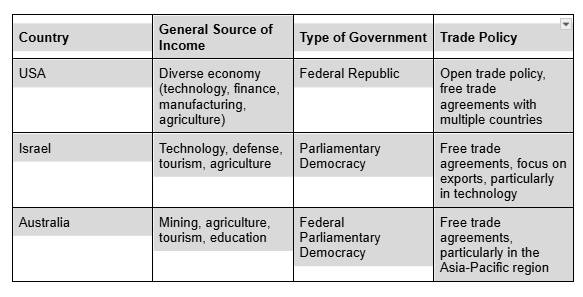
We hope that you now have a better understanding of how to fit a table to its content in Google Docs. If you enjoyed this article, you might also like our articles on how to update table of contents in Google Docs and how to delete a table without deleting the content in Google Docs.