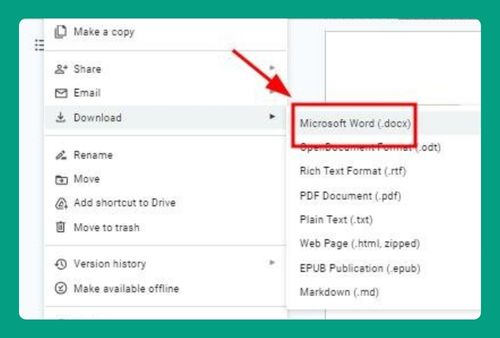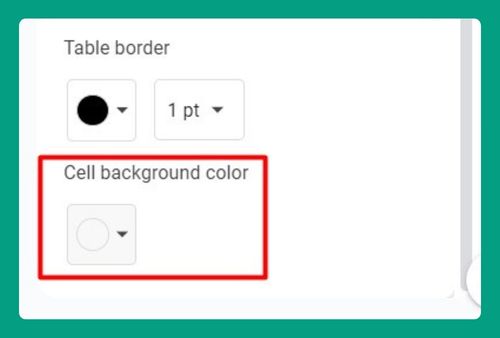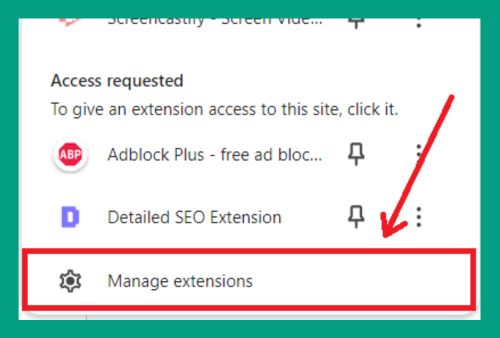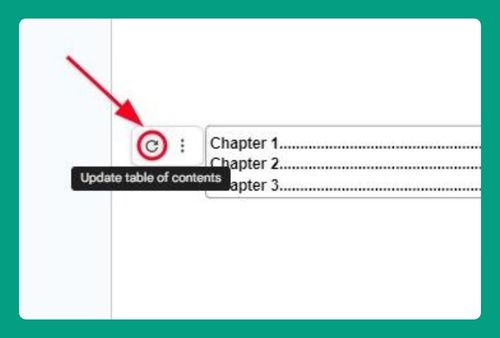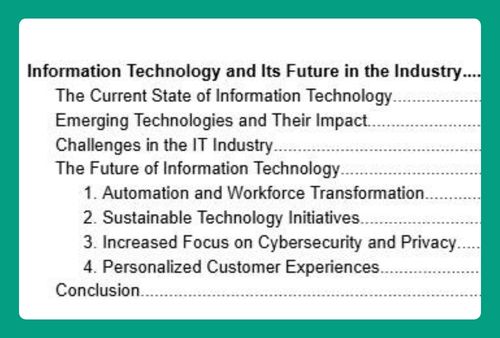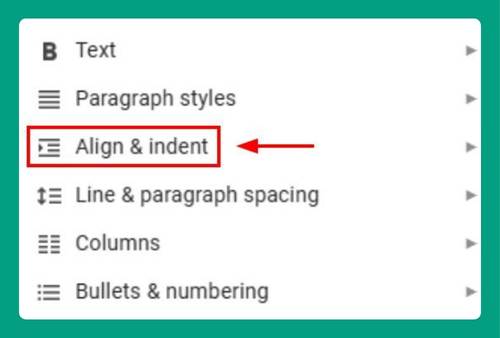How to Remove Line Breaks in Google Docs (Easiest Way in 2025)
In this tutorial, we will show you exactly how to remove line breaks in Google Docs in just a few simple steps. Read on to learn more.
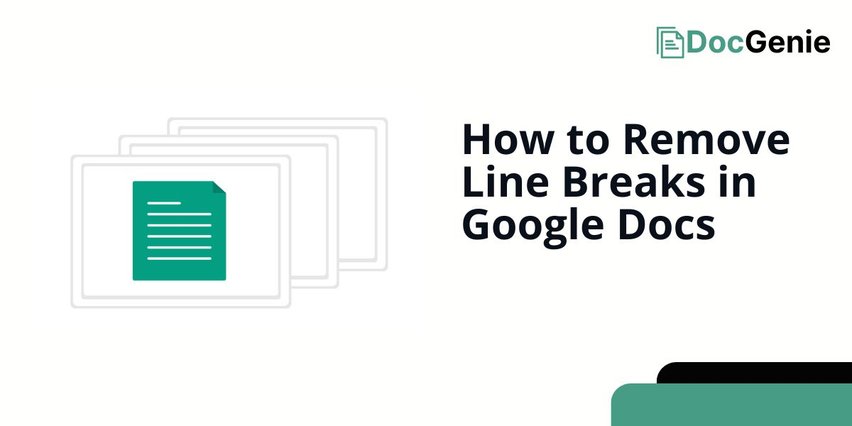
Remove Line Breaks on Google Docs
Follow the steps below to delete line breaks in Google Docs.
1. Select the Text You Want to Edit
Highlight the section of text where you want to remove line breaks. You can select specific parts or use Ctrl + A (or Cmd + A on Mac) to select the entire document.
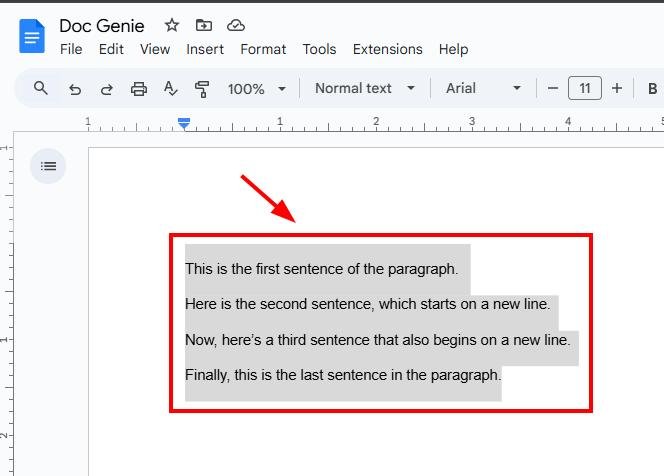
2. Open the Find and Replace Tool in the Edit Menu
Go to the “Edit” menu at the top of Google Docs. Click “Find and Replace” from the dropdown menu. This tool allows you to search for line breaks and replace them.
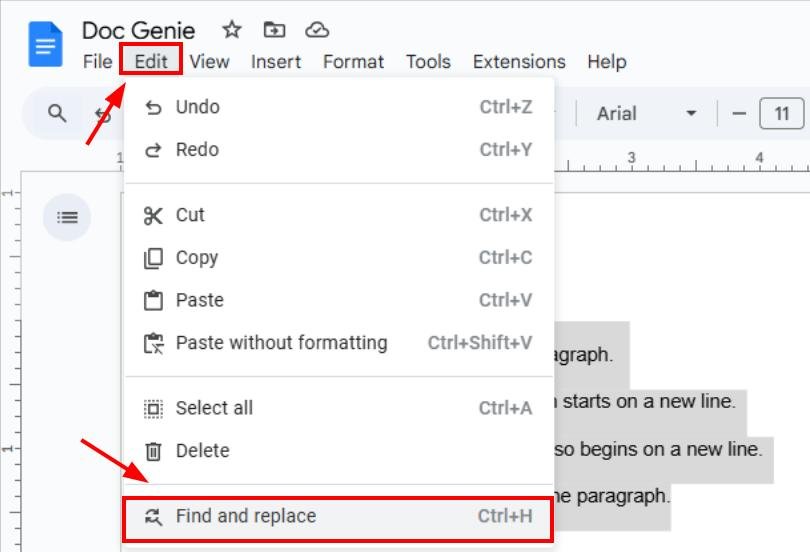
3. Type \n in the Find Field to Locate Line Breaks
In the “Find” field, type \n, which represents a line break. This step tells Google Docs to find each line break in your selected text. Make sure to check “Use regular expressions.”
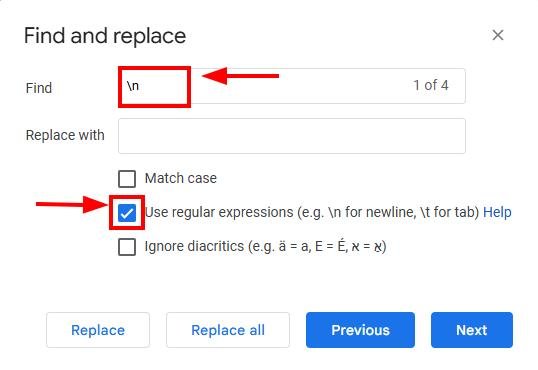
4. Leave the Replace Field Blank to Remove Line Breaks
Leave the “Replace with” field empty. This ensures that each line break found by Google Docs will be replaced with nothing, effectively removing it.
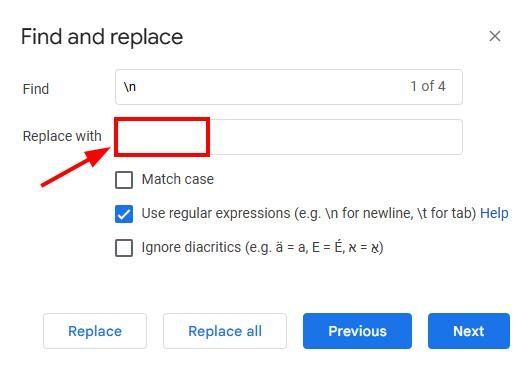
5. Click Replace All to Remove All Line Breaks
Click “Replace All” to remove all line breaks from the selected text. This will combine the lines and remove extra spaces.
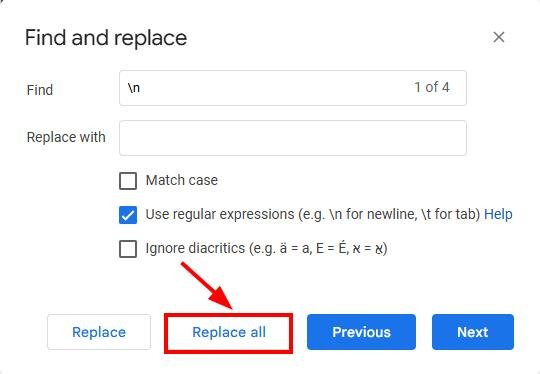
6. Check the Document for Remaining Formatting Issues
After removing line breaks, look through your document to ensure it appears as intended. Fix any awkward sentence breaks or formatting issues manually, if needed. The paragraph should look like the one below.
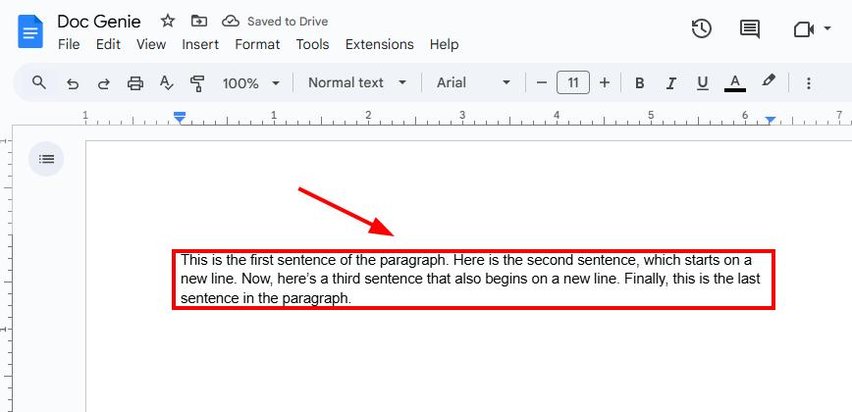
We hope that you now have a better understanding of removing line breaks in Google Docs. If you enjoyed this article, you might want to check our articles on how to remove gridlines in Google Docs and how to remove space between lines in Google Docs.