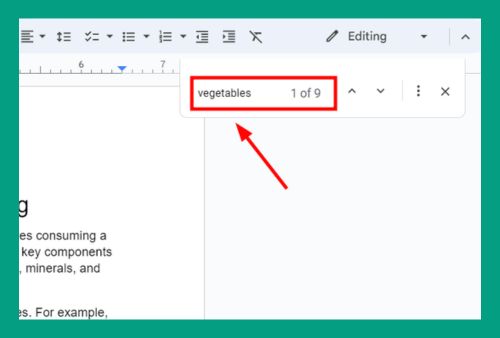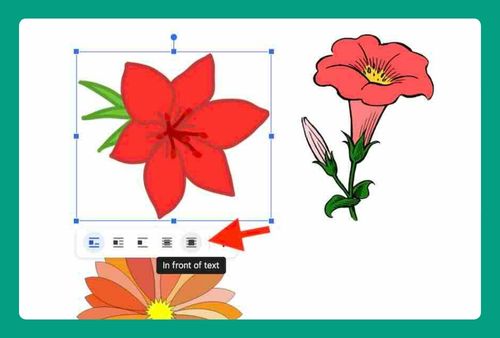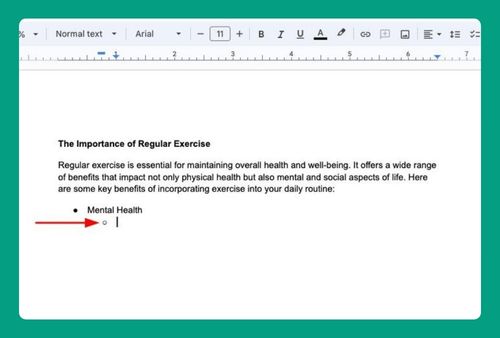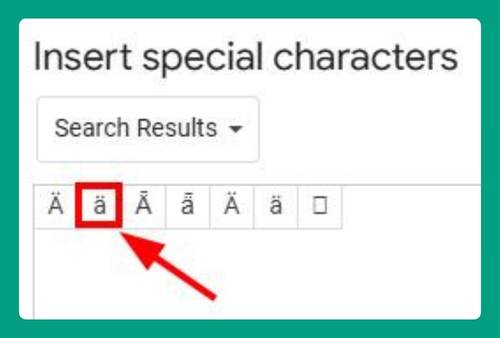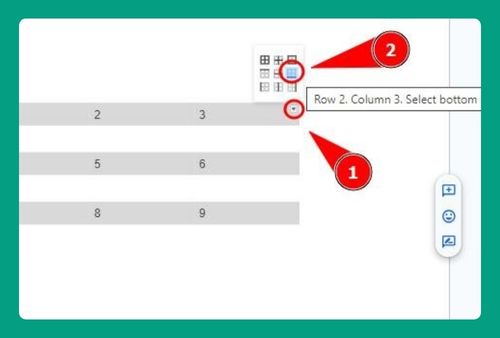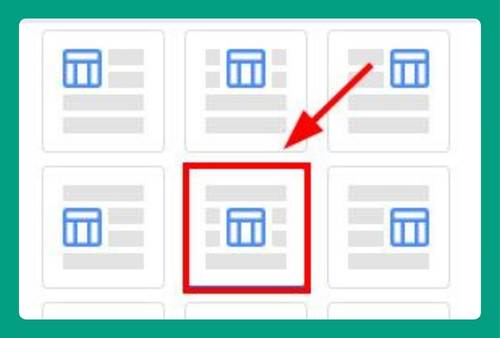Google Docs Password Protect: The Ultimate Guide for 2025
In this article, we will show you how to put a password on Google Docs. Simply follow the steps below.
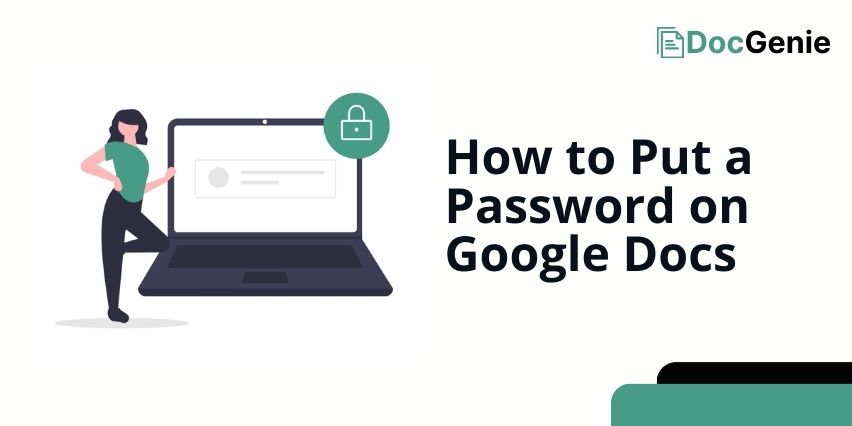
Can You Password-Protect Your Google Docs?
Google Docs itself doesn’t offer a built-in feature to password-protect documents. However, you can download the Google Docs file as a PDF or Word document and then use software like Adobe Acrobat or Microsoft Word to add a password. This method allows you to secure the document before sharing it via email or another platform.
How to Password Protect Your Google Docs
Follow the steps below to password-protect your Google Docs using Microsoft Word.
1. Convert Your Google Doc to a Word Document
In our example, we will use a document titled “Community Garden Benefits.” To convert your document, click on the ‘File’ tab in the menu bar.
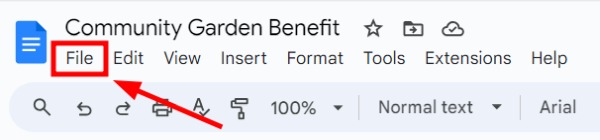
Navigate to ‘Download’ and select ‘Microsoft Word (.docx)’. This changes your Google Docs file into a Word document.
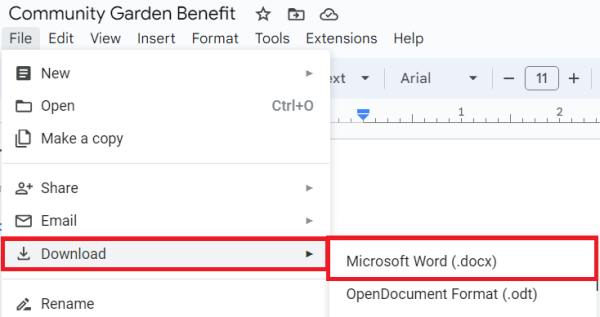
2. Open Your Word Document to Add Password Protection
Locate and open the downloaded Word document on your computer, which is usually found in the ‘Downloads’ folder.
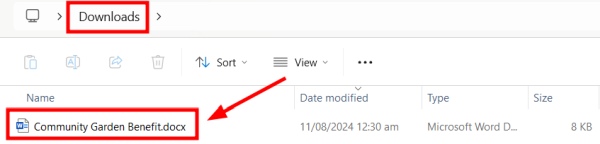
3. Set a Password to Secure Your Document
In Microsoft Word, go to the ‘File’ tab in the menu bar.
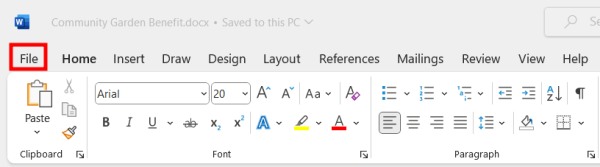
Select ‘Info’ and then choose ‘Protect Document’.
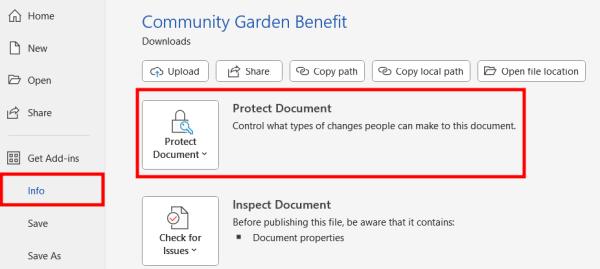
In the drop-down menu, select ‘Encrypt with Password’.
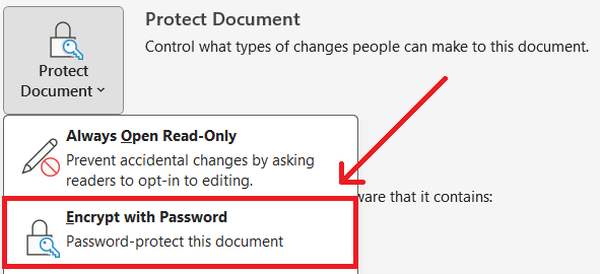
Enter a strong password in the dialog box that appears. Then, click ‘OK’ to proceed.
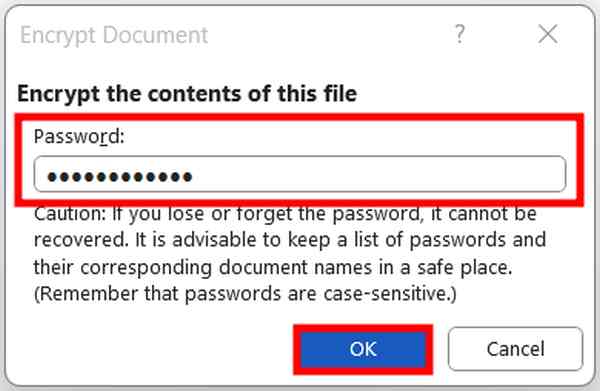
Confirm it by entering again. Once completed, only those with the password can open this document.
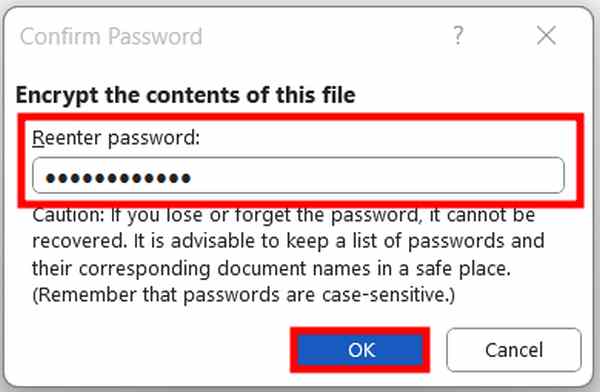
We hope that you now have a better understanding of how you can add a password to Google Docs. If you enjoyed this article, you might also like our article on how to show a non-printing character in Google Docs or our article on how to find word count on Google Docs.