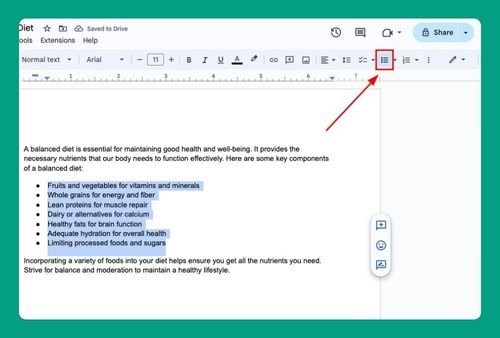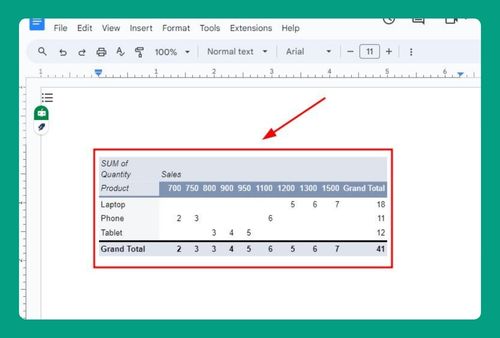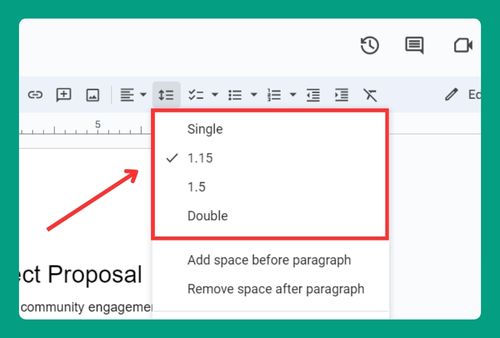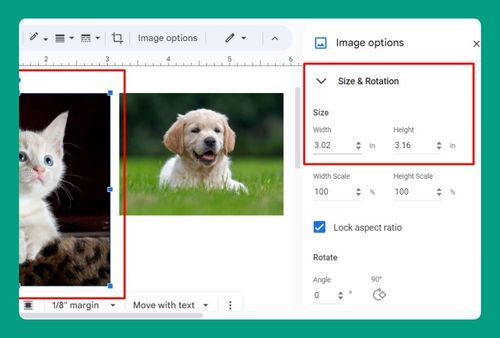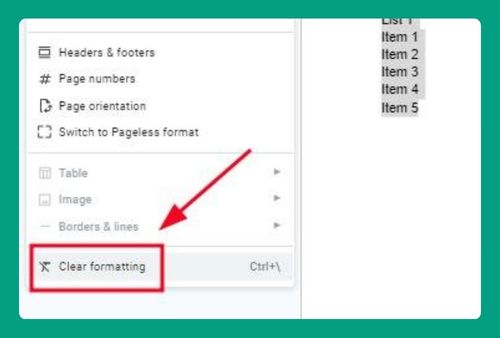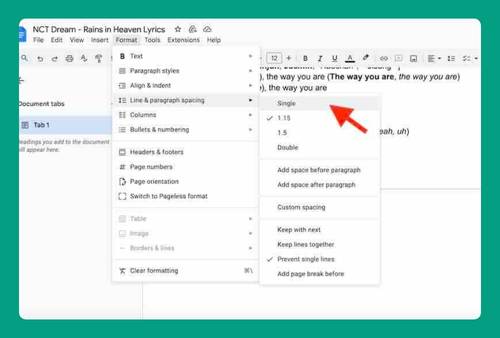How to Narrow Margins in Google Docs (Easiest Way in 2025)
In this article, we will show you how to narrow margins in Google Docs. Simply follow the steps below!
How to Make Narrow Margins in Google Docs
Here’s how you can narrow margins in Google Docs easily:
1. Access the Page Setup Options in the File Menu
Click on “File” in the upper menu. Select “Page setup” from the dropdown menu.
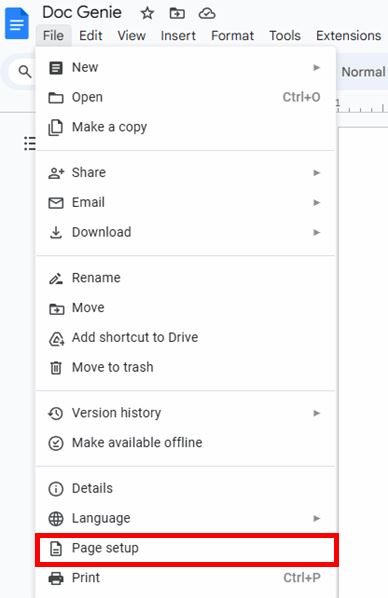
2. Set Smaller Margin Values for a Narrow Look
In the Page Setup dialog box, you’ll see fields for “Top,” “Bottom,” “Left,” and “Right” margins. Enter smaller values for each field. For a narrow appearance, change from 1 inch to 0.5 inch.
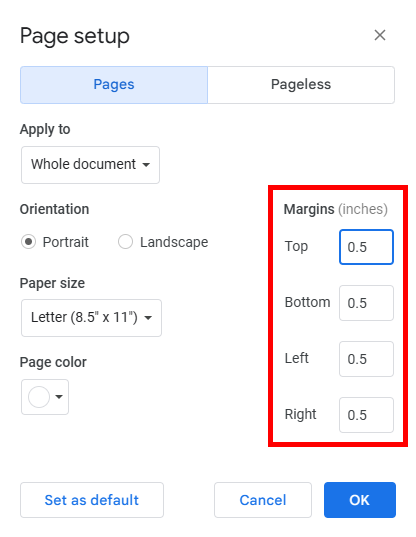
3. Apply the New Settings
Click “OK” to save the changes and apply the new margin settings to your document.
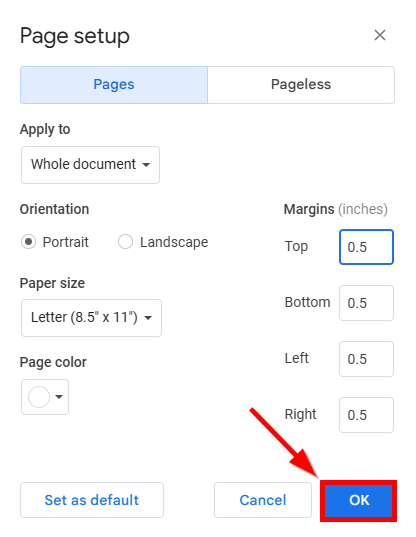
4. Verify the Changes in Your Document
Review your document to make sure that the new, narrower margins are correctly applied. Adjust further if needed by repeating Steps 2 to 4.
We hope that you now have a better understanding of how to make margins narrow on Google Docs. If you enjoyed this article, you might also like our articles on how to change the top and bottom margins in Google Docs and how to remove margins in Google Docs.