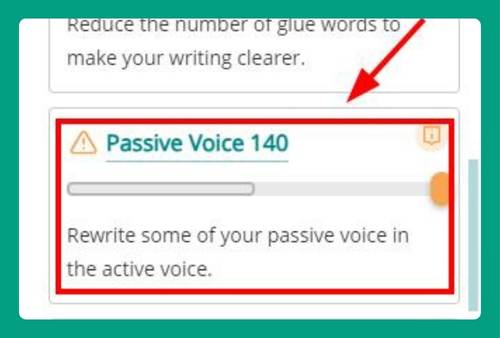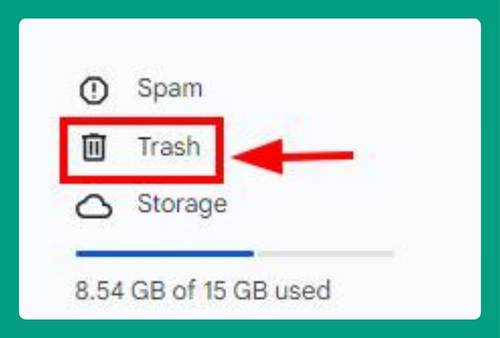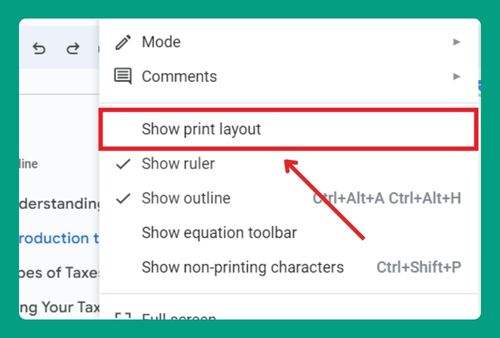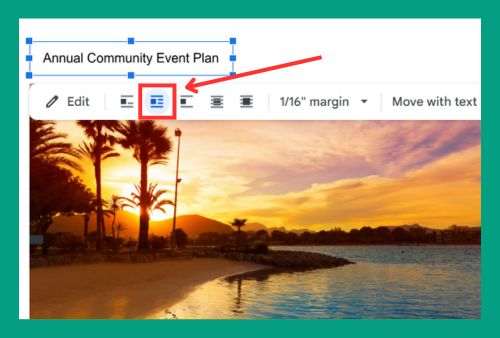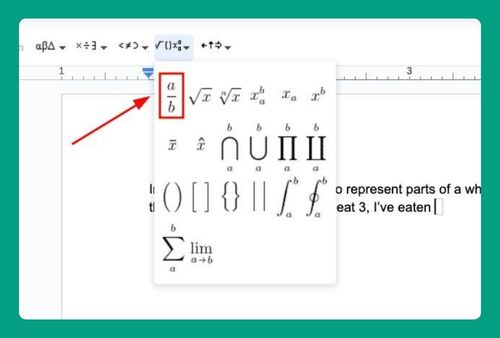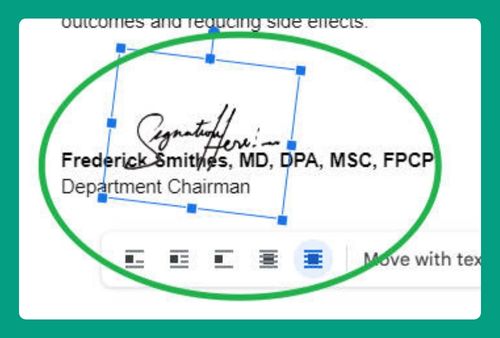How to Make Horizontal Line Thicker in Google Docs for 2025
In this article, we will show you how to make a line thicker in Google Docs. Simply follow the steps below!
How to Add a Thick Line in Google Docs
Below, we explain how to make a horizontal line thicker in Google Docs:
1. Open the Drawing Tool
Click on the Insert menu at the top of the screen. Choose Drawing from the dropdown menu, then select + New.
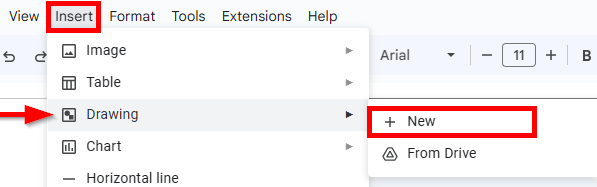
2. Draw the Line
In the drawing dialog that appears, click on the line tool (represented by a simple line icon) in the toolbar.
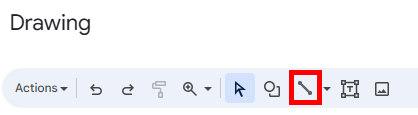
Click and drag within the drawing area to draw a horizontal line. You can hold down the Shift key while dragging to ensure the line is perfectly horizontal.
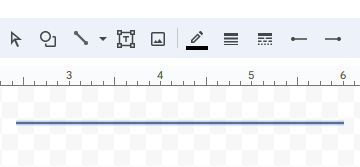
3. Adjust the Line Thickness
After drawing the line, additional formatting options will appear in the toolbar. Click on the line weight icon and select a thickness from the dropdown list. Choose a larger number for a thicker line (e.g., 8px).
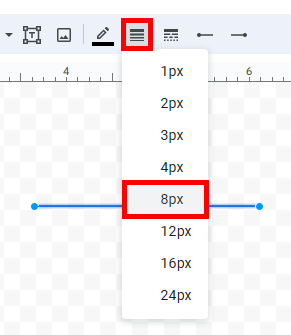
Don’t forget to click “Save and close” to insert the line into your document.
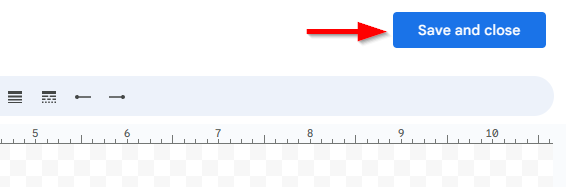
We hope that you now have a better understanding of how to add a thick line in Google Docs. If you enjoyed this article, you might also like our articles on how to double underline on Google Docs and how to make a line graph in Google Docs.