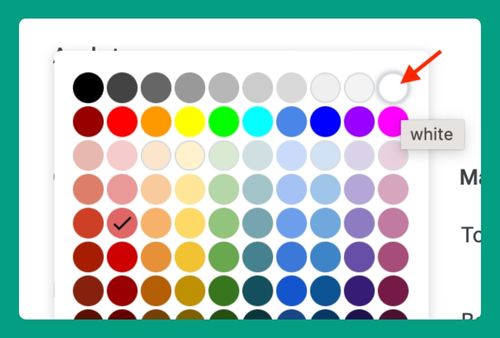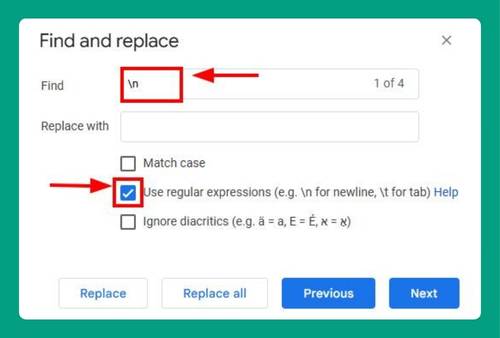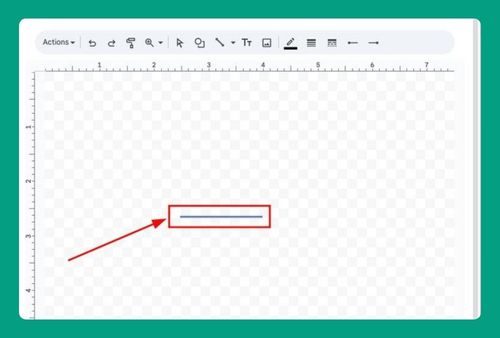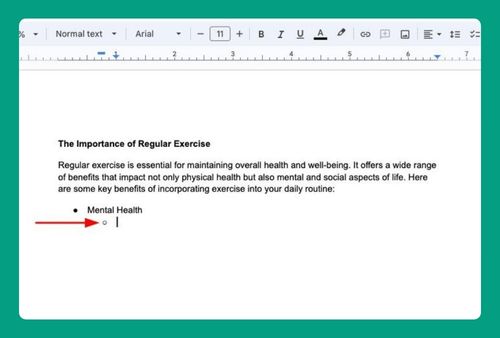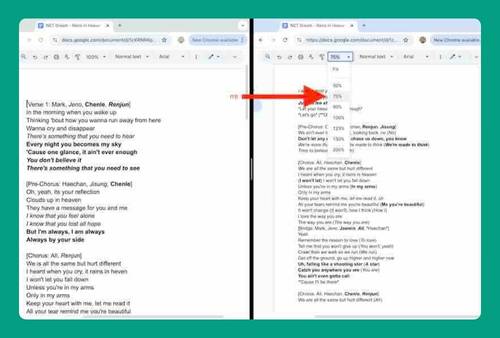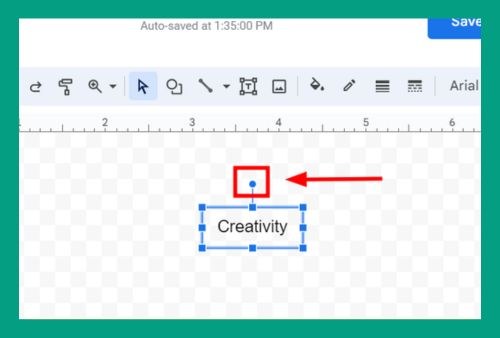Google Docs Exclamation Mark Image Error (How to Fix it in 2025)
In this article, we will show you how to resolve the Google Docs image exclamation mark error. Simply follow the steps below.
Google Docs Image Not Showing Exclamation Mark Error
When an exclamation mark appears on an image in Google Docs, it usually means there’s a problem displaying the image. To resolve the Google Docs image exclamation mark error, follow the process below.
1. Check Your Internet Connection
A poor or disconnected internet connection can cause images to fail to load properly. Make sure your connection is stable and check if your Wi-Fi or local ethernet is connected properly.
2. Reload the Document
Sometimes, simply reloading the page can fix the issue. Press Ctrl + R on your keyboard or click the refresh button on your browser to reload the document.
3. Re-insert the Image
If refreshing doesn’t work, try deleting the image and re-inserting it. Click on the image with the exclamation mark and press Delete. Then go to Insert > Image and upload the image again.
4. Clear Browser Cache
A full or corrupted browser cache can cause display errors in Google Docs. Clear your browser cache by going to your browser settings, finding Clear Browsing Data, and selecting the option to clear the cache.
5. Switch to a Different Browser
If none of the above methods work, try using a different browser. Google Docs works best on Google Chrome, so if you’re using a different browser, switching to Chrome could fix the issue.
We hope you now have a better understanding of how to resolve the Google Docs image exclamation mark error. If you enjoyed this article, you might also like our article on how to add border to images in Google Docs or our article on how to add image description in Google Docs.