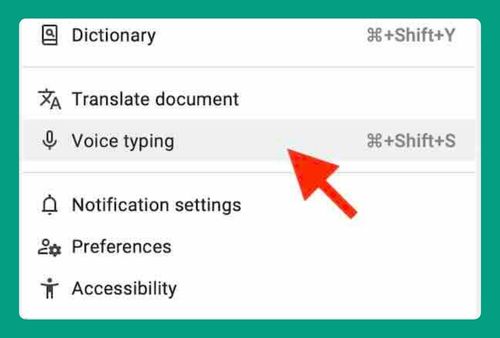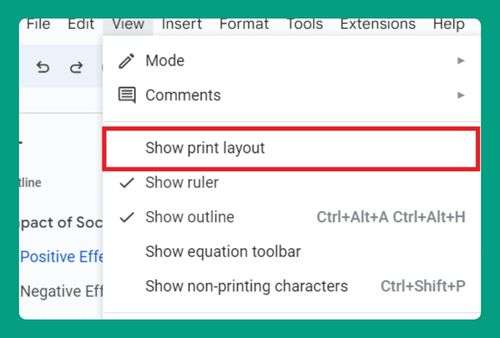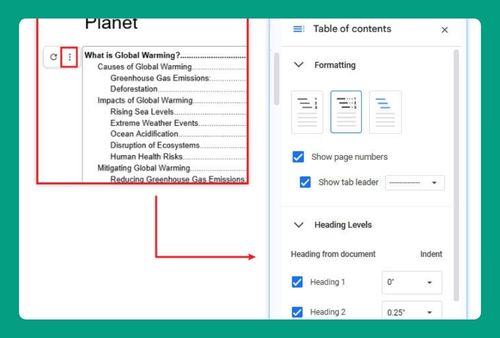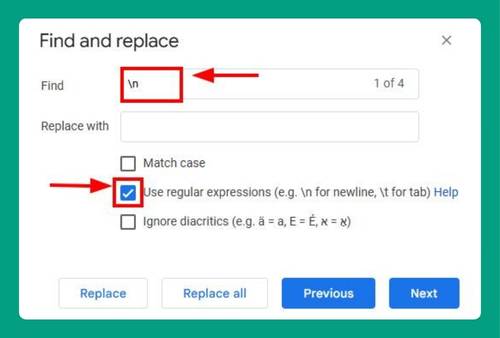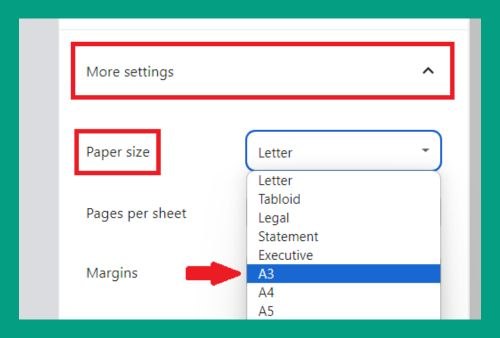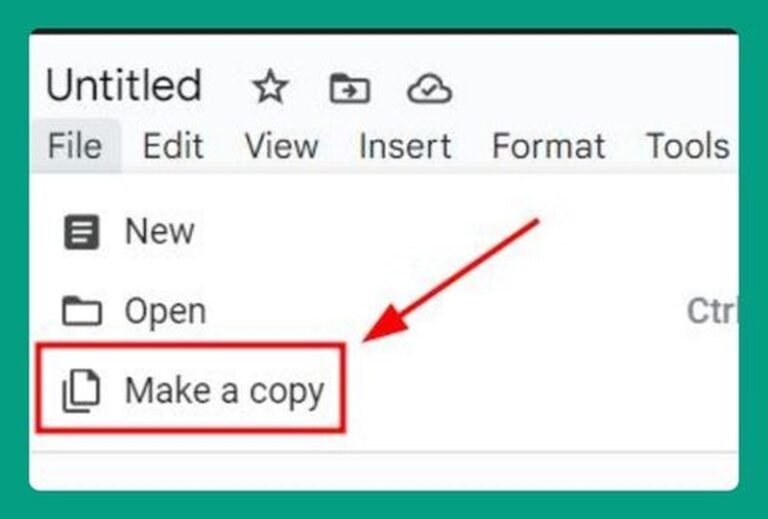Hide Page Breaks in Google Docs (Easiest Way in 2025)
In this article, we will show you how to hide page breaks in Google Docs. Simply follow the steps below.
Can You Hide Pages in Google Docs?
Google Docs does not have a feature that allows you to temporarily remove or conceal pages from view. If you need to prevent certain content from being seen, you might consider deleting the text or moving it to a different document.
How to Hide Page Breaks in Google Docs
Follow the steps below to hide page breaks in Google Docs.
1. Access the ‘View’ Menu to Adjust the Document Display Settings
In our example, we will work with a document titled “Understanding Taxes: A Beginner’s Guide.” We want to hide page breaks to create a smoother reading and editing experience as we navigate through its sections.
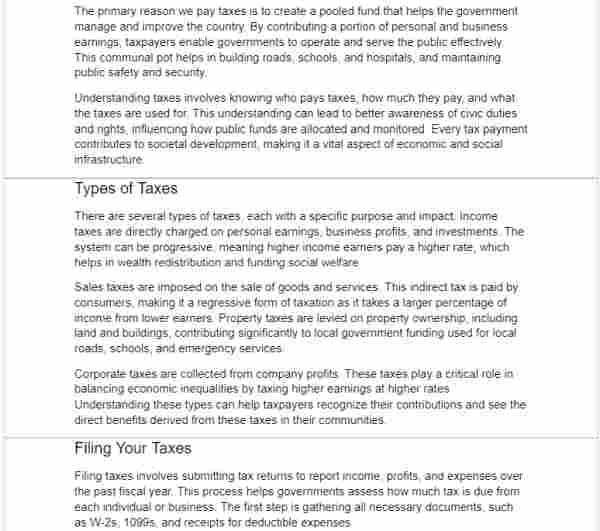
Click on View in the top menu bar of your Google Docs interface. This menu contains several options that control the appearance of your document.
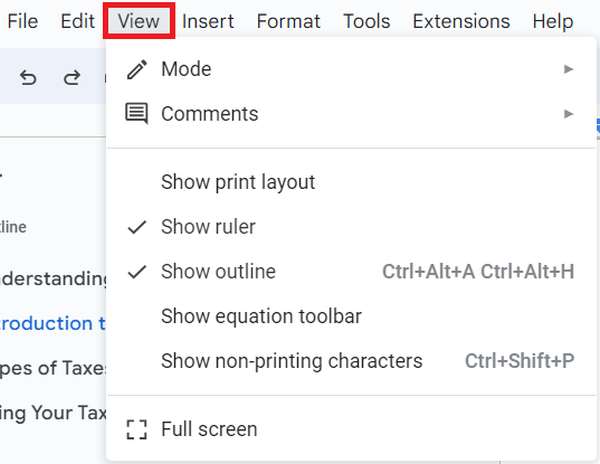
2. Check ‘Print Layout’ to Hide Page Breaks
In the View menu, locate the Print layout option, which controls whether page breaks are displayed. If this option is checked, page breaks will be hidden.
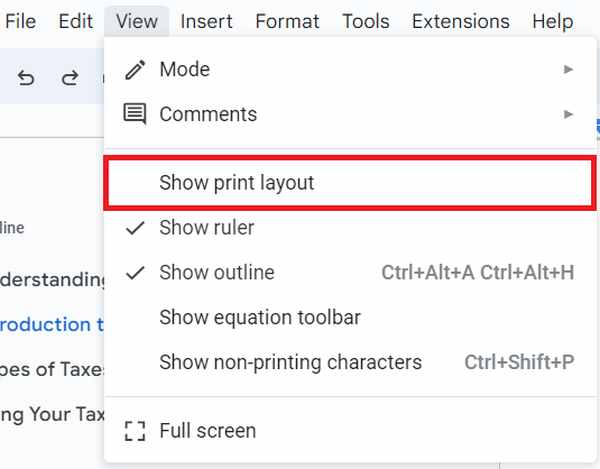
3. Scroll Through the Document to Confirm Page Breaks Are Hidden
After toggling off the Print layout, scroll through your document to ensure that all page breaks are effectively hidden. This will change how the text flows on your screen, removing any visual interruptions that previously marked the end of one page and the beginning of another.
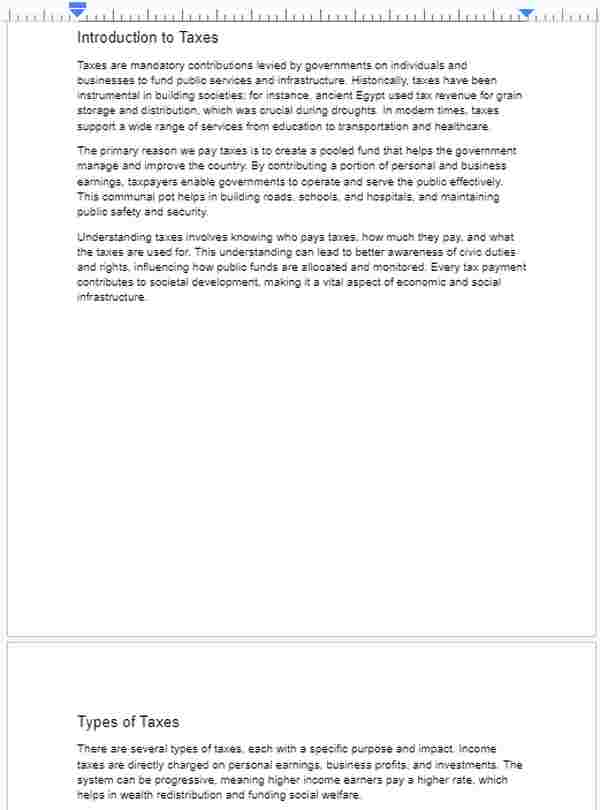
We hope that you now have a better understanding of how to hide page breaks in Google Docs. If you enjoyed this article, you might also like our article on how to skip to the next page in Google Docs or our article on how to make one page landscape in Google Docs.