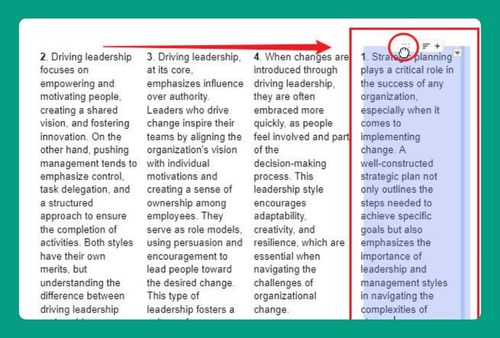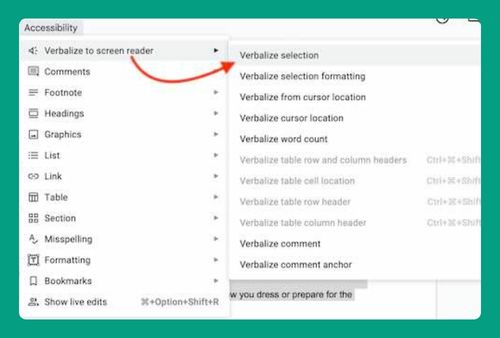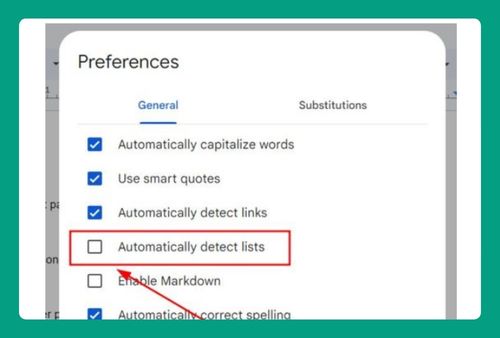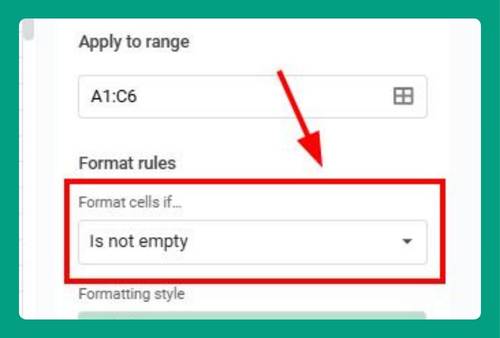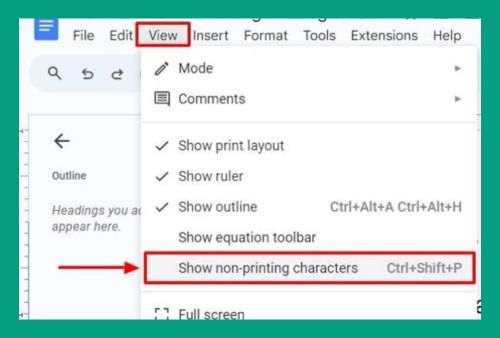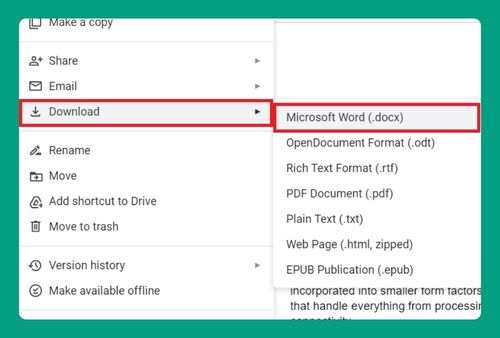Google Docs Bullet Points Are Not Working (How to Fix It in 2025)
In this tutorial, we will show you exactly what to do when Google Docs bullet points are not working in just a few simple steps. Read on to learn more.
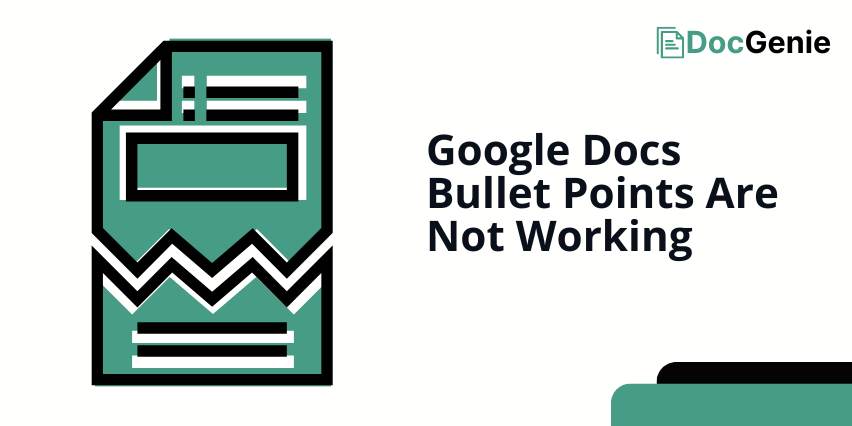
How to Fix Not Working Bullet Points in Google Docs
Follow the steps below to fix not working Google Docs bullet points in 4 simple steps.
1. Check the Bullet Point Tool in the Toolbar
Make sure the bullet point tool is activated. Go to the toolbar at the top of Google Docs and click on the bullet point icon. If it’s not highlighted, click on it to enable bullet points.
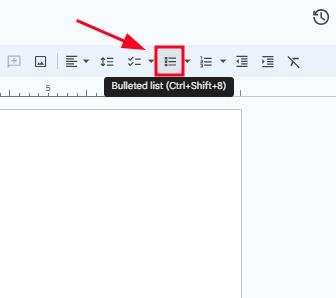
2. Verify the Selected Text is Highlighted
Ensure the text you want to turn into bullet points is highlighted. If nothing is selected, the bullet points won’t apply. Highlight the relevant text before using the bullet point tool.

3. Clear Formatting to Fix Bullet Point Issues
If bullet points still aren’t working, the issue might be with formatting. Highlight the affected text, go to the “Format” menu, and click on “Clear formatting” to reset any settings that could be causing problems.
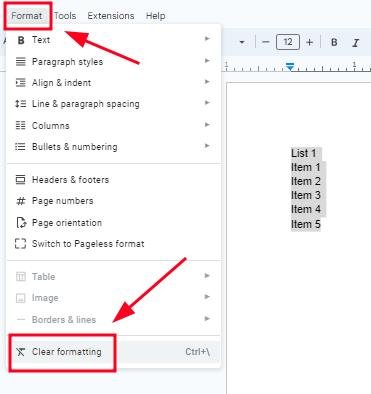
4. Refresh the Browser or Restart Google Docs
If the problem persists, refresh your browser. Sometimes a simple refresh fixes minor glitches. If this doesn’t work, try closing and reopening the Google Docs document.
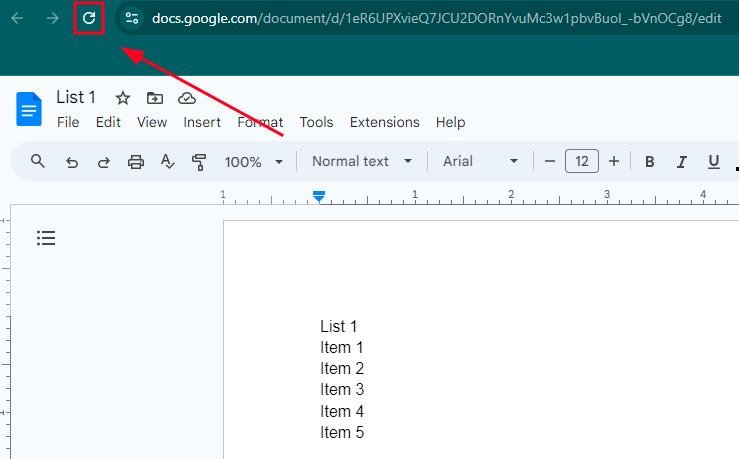
We hope that you now have a better understanding of what to do when bullet points in Google Docs are not working. If you enjoyed this article, you might also like our articles on how to make bullet points white in Google Docs and how to sort bullet points alphabetically on Google Docs.