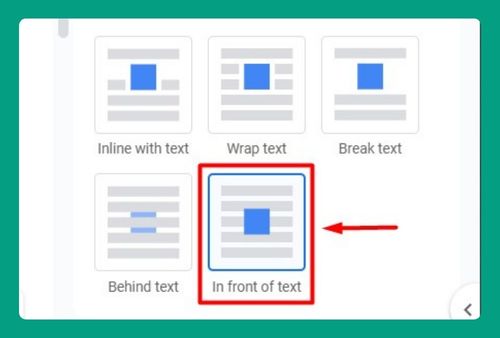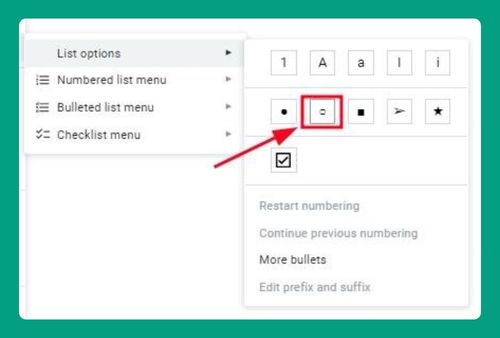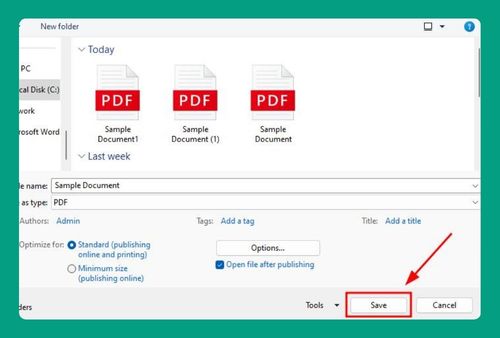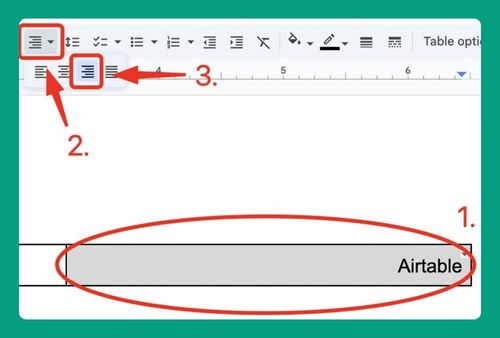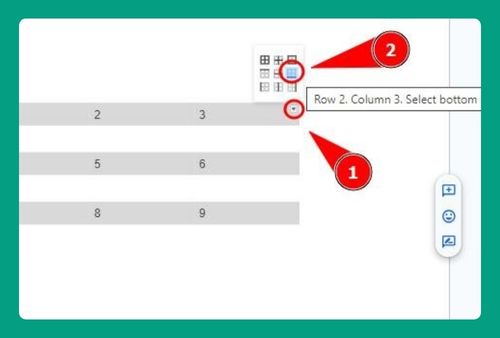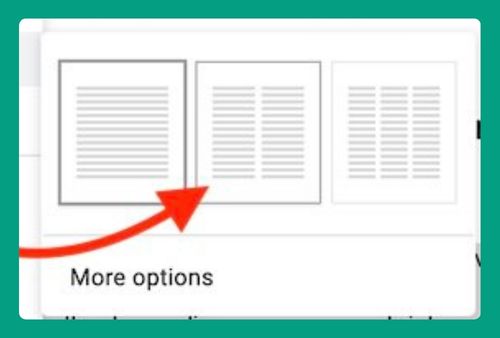How to Get White Bullet Points on Google Docs (2025 Update)
In this tutorial, we will show you exactly how to get white bullet points on Google Docs in just a few simple steps. Read on to learn more.
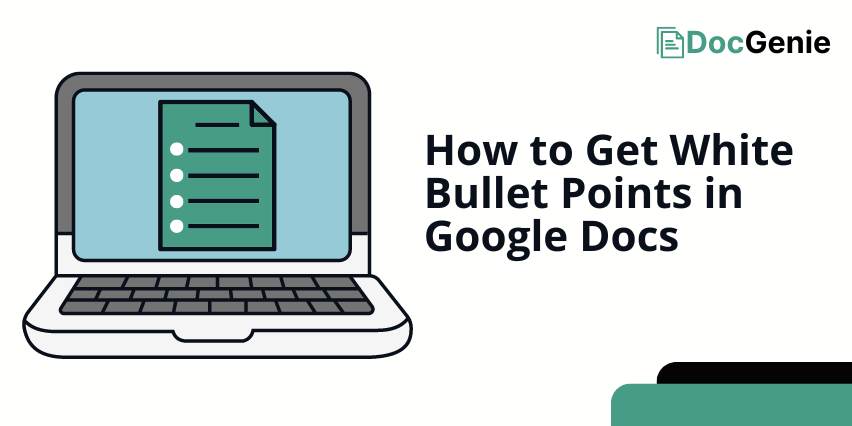
Get White Bullet Points in Google Docs
Follow the steps below to get white bullet points in your Google Docs in 3 simple steps.
1. Click the Bullets You Want to Turn into White
Single click a bullet in your list to highlight all the bullets in this list. Double-click if you want to highlight one bullet only. Ensure every bullet point you wish to modify is selected.
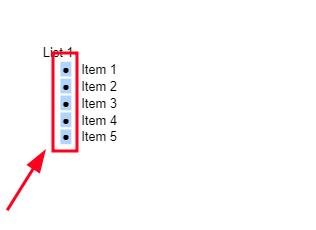
2. Click on the Text Color Tool in the Toolbar
In the toolbar at the top of the page, find and click on the “Text color” icon. It looks like an underlined letter “A” with a bar of color below it.
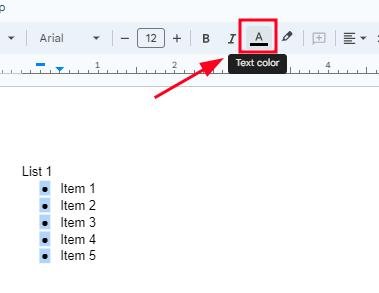
3. Select the White Color Option
A color palette will appear. From the palette, click on the white color option to change the bullet points to white.
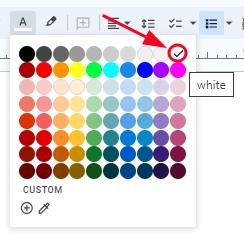
Now, the bullet points are white. When you click somewhere else in your file, the highlighted part will be removed, and the bullet points will become invisible.
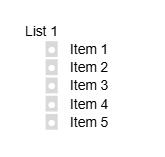
We hope that you now have a better understanding of how you can get white bullet points in Google Docs. If you enjoyed this article, you might also like our articles on how to make hollow bullet points in Google Docs and what to do when google docs bullet points are not working.