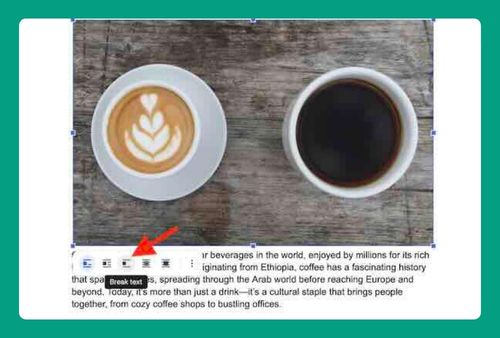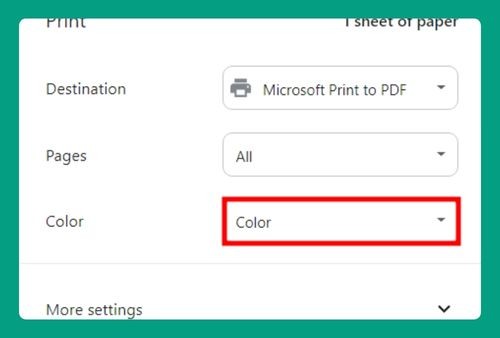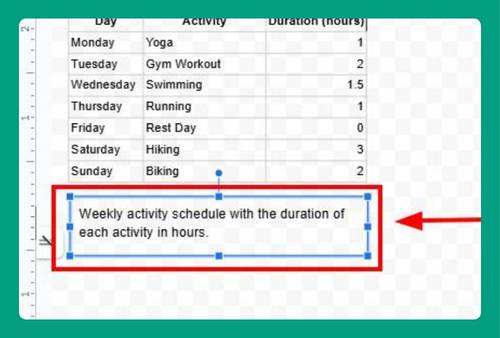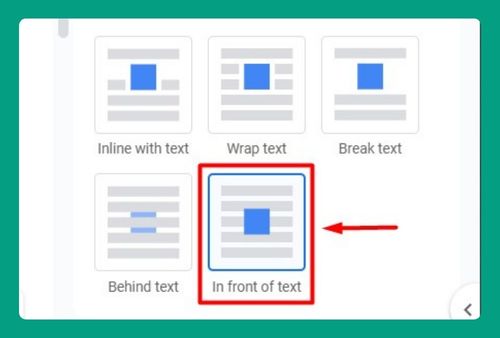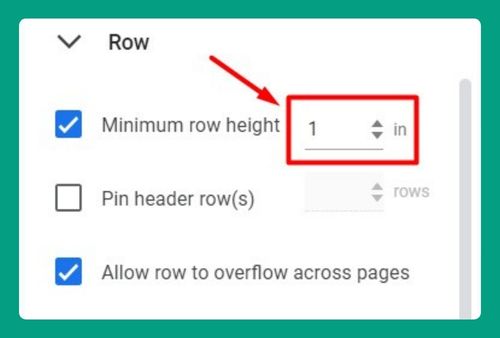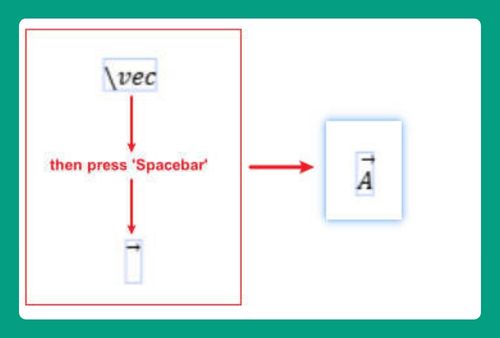How to Edit Table of Contents in Google Docs (2025 Update)
In this tutorial, we will show you exactly how to edit table of contents in Google Docs. Simply follow the steps below.
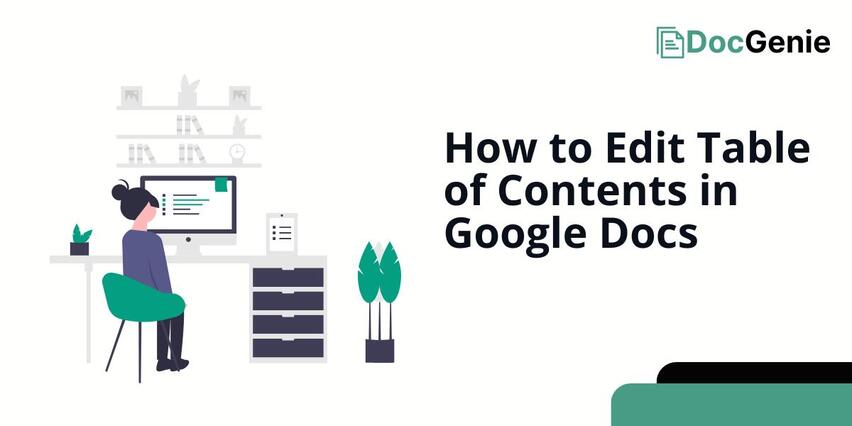
How to Update Table of Contents in Google Docs
Follow the steps below to update the table of contents in Google Docs.
1. Select the Table of Contents
Scroll to the part of your document where the Table of Contents is located. It is usually found at the beginning, right after the title. Then, click anywhere within it.
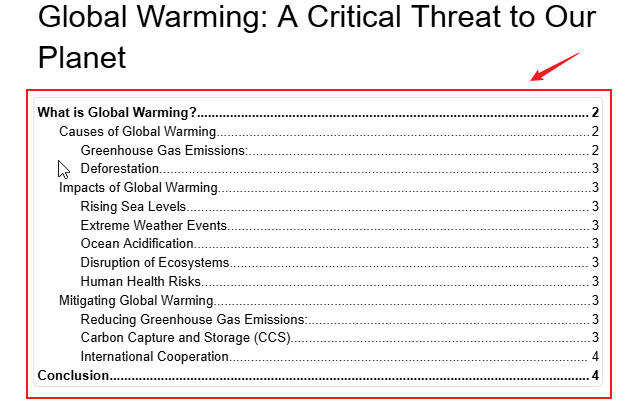
2. Refresh the Table of Contents
To update your Table of Contents and reflect your recent edits, click on it first. A small “refresh icon” will appear in the top-left corner.
Click this icon to update the links and page numbers, ensuring they match the changes made in your document.
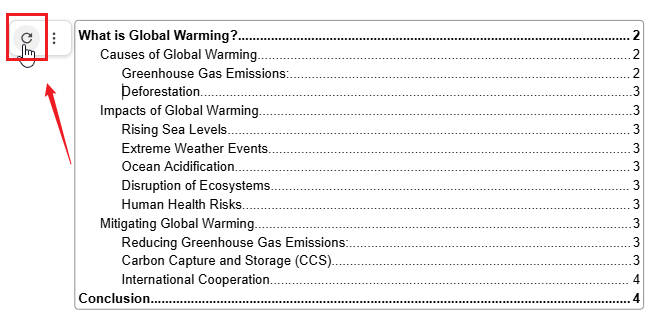
3. More Options for Editing Table of Contents
If you want to modify the entries in your Table of Contents, such as adjusting the indents or changing the tab leader, click on the “vertical three lines” instead of the refresh icon. This will open the Table of Contents sidebar.
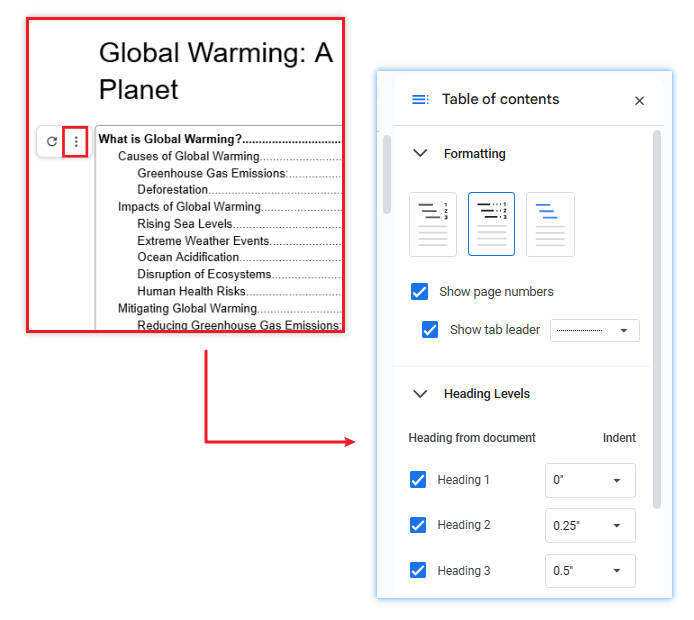
Here, you can choose to hide or show the page numbers by checking the “Show page numbers” box. You can also change the tab leader design by selecting from the available options in the “dropdown menu”.
Additionally, you can adjust the indent settings for the headings or hide specific headings without changing their style to normal text in the “Heading Levels” section.
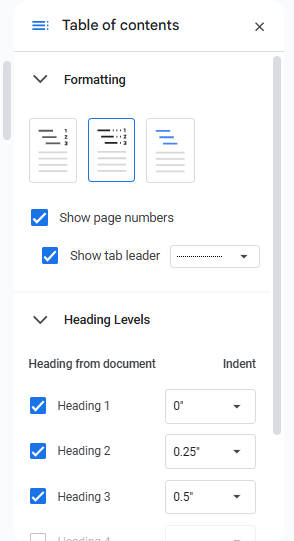
We hope that you now have a better understanding of how to edit the table of contents on Google Docs. If you enjoyed this article, you might also like our articles on how to make a clickable table of contents in Google Docs and how to table fit contents in Google Docs.