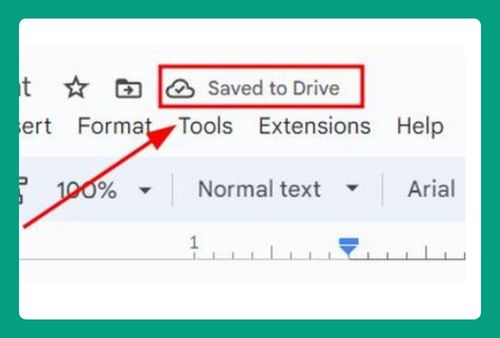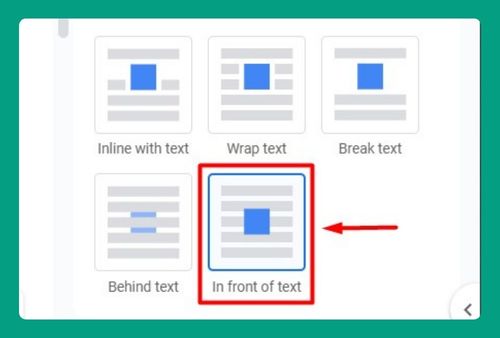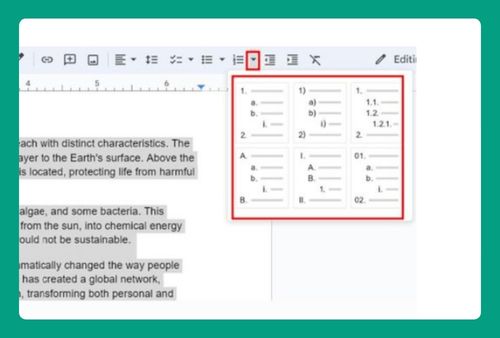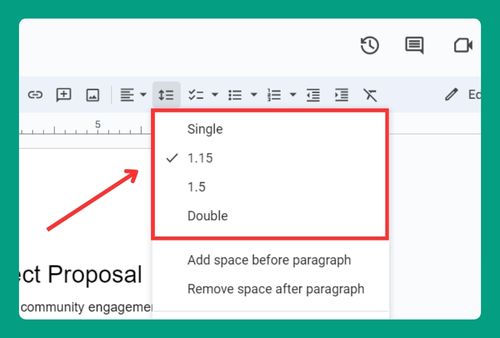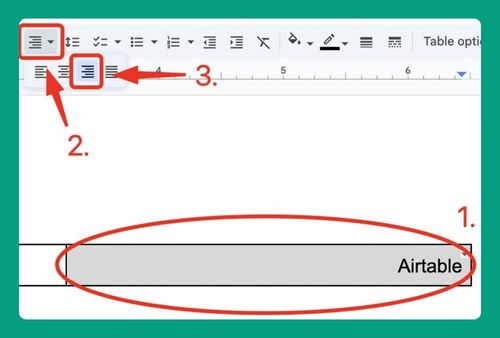How to Add Double Space in Word on Google Docs (2025 Update)
In this article, we will show you how to double-space words in Google Docs in just a few simple steps. Simply follow the steps below.
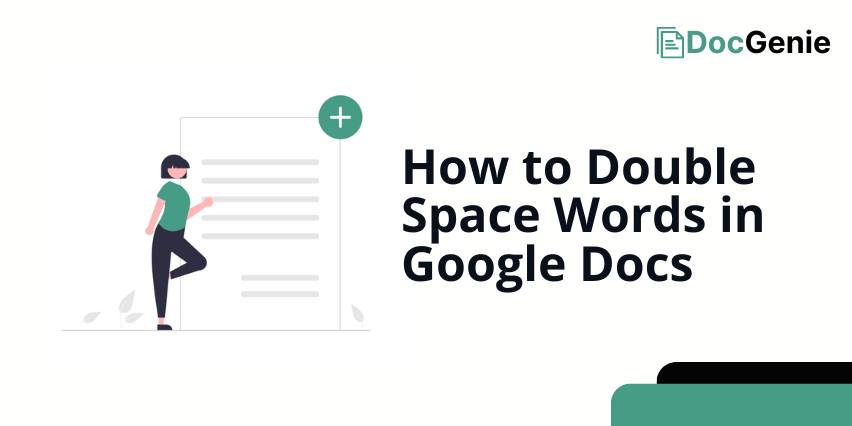
How to Double Space Words in Google Docs
Follow the steps below to add double spacing in word on Google Docs.
1. Select the Entire Text or a Specific Section
To double-space a document, you must first select the text. Click at the beginning and drag to the end to highlight it. In our example, we will select the whole paragraph of our document titled “The Importance of Biodiversity.”
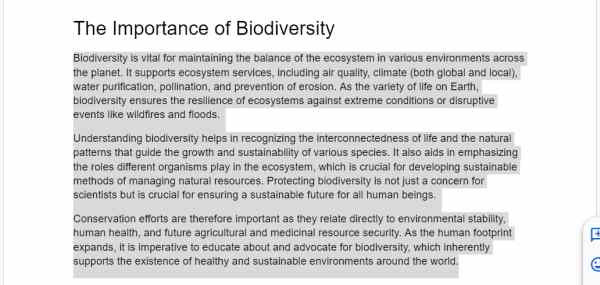
2. Locate and Open the Line Spacing Options in the Toolbar
Go to “Format” in the top menu and hover over “Line & paragraph spacing.” In the side menu, choose “Double” to set the spacing.
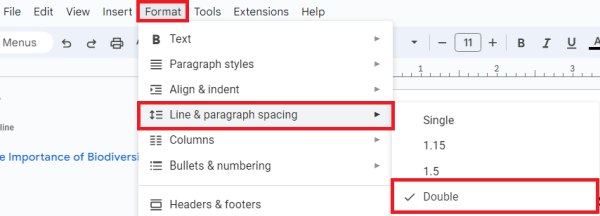
Alternatively, find the line spacing icon in the toolbar, which looks like two arrows with lines between them. It’s usually located next to the alignment tools. Click this icon to open a dropdown menu.

From the dropdown menu, choose “Double.” This changes the spacing of the selected text to double its previous spacing.
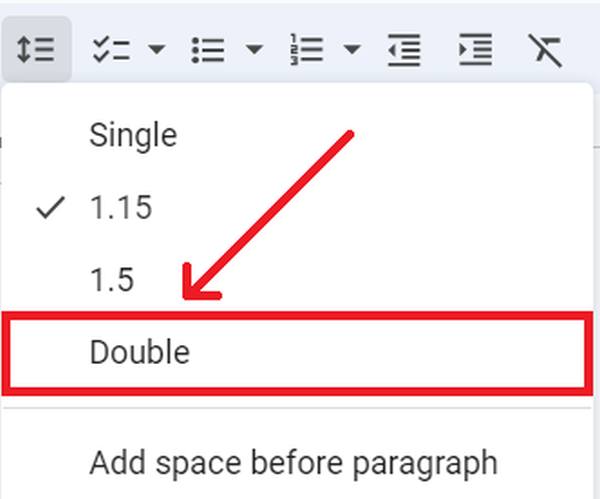
By selecting this, we will see that the whole paragraph immediately appears with lines spaced further apart, making it more readable.
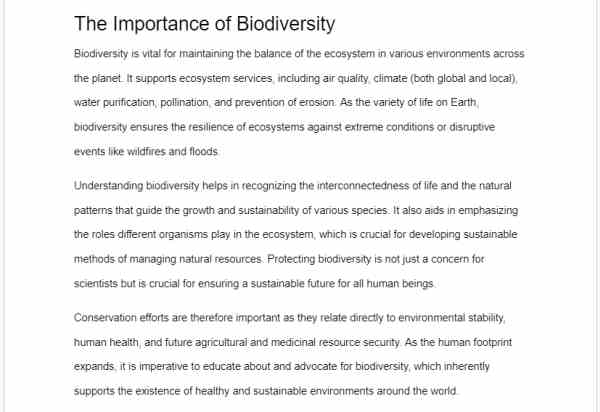
We hope that you now have a better understanding of how to double-space words in Google Docs. If you enjoyed this article, you might also like our article on how to find and replace a word in Google Docs or our article on how to put words in alphabetical order in Google Docs.