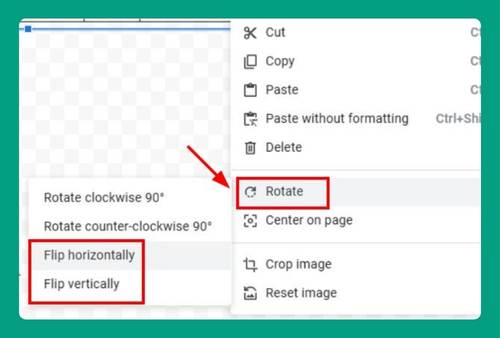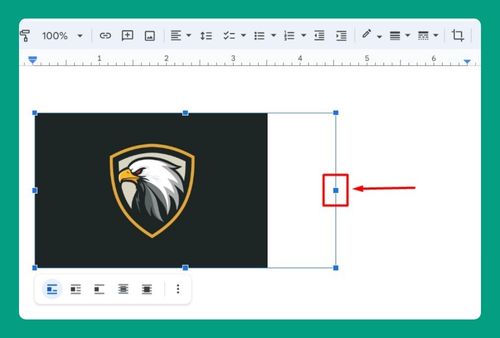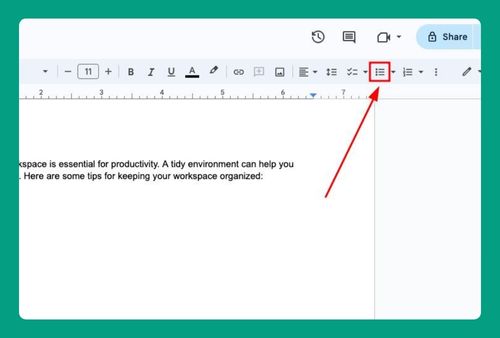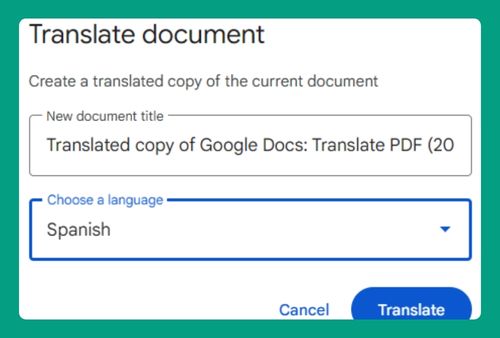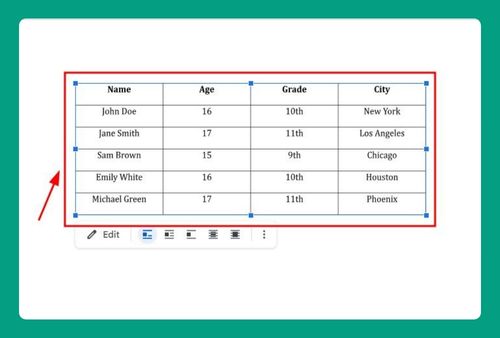How to Delete Images on Google Docs (Easiest Way in 2025)
In this tutorial, we will show you exactly how to delete images on Google Docs in just a few simple steps. Read on to learn more.
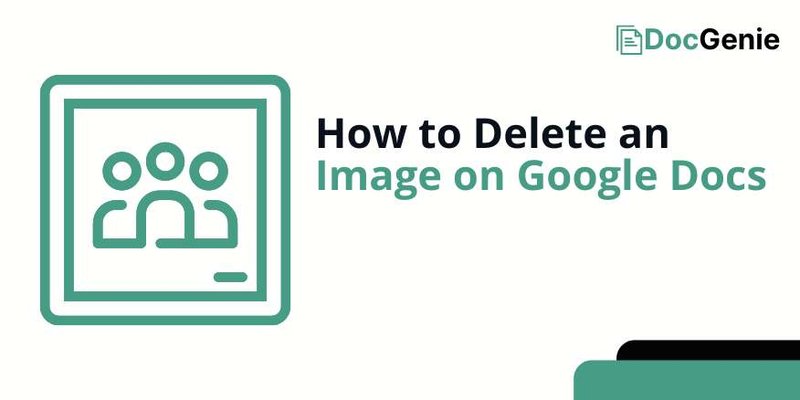
How to Delete an Image on Google Docs
Follow the steps below to delete your images on Google Docs.
1. Find the Image You Want to Delete
Scroll through your Google Docs document and locate the specific image you wish to remove. Ensure you identify the correct image before proceeding.
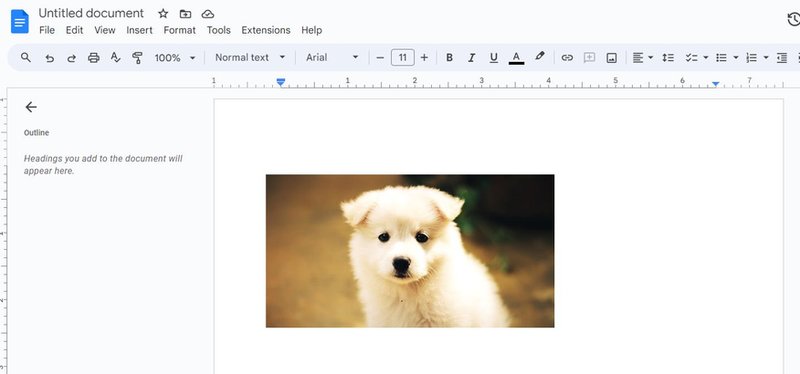
2. Click on the Image to Select It
Click directly on the image. A “blue border” with small squares (handles) will appear around the image, confirming that it is selected and ready for modification.
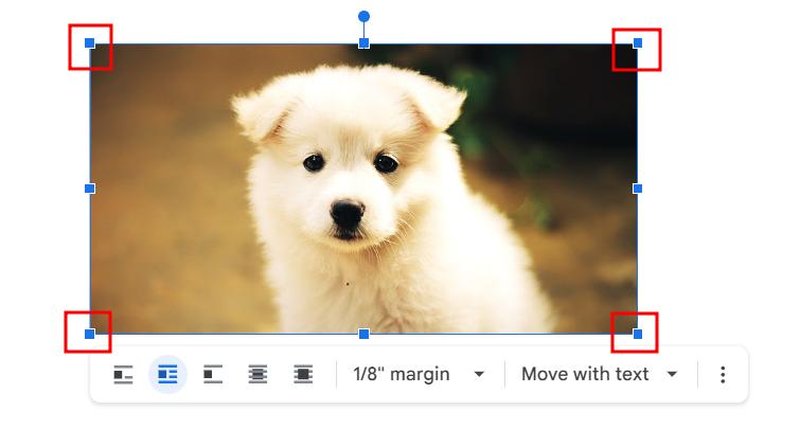
3. Press the Delete Key to Remove the Image
With the image selected, press the “Delete” key on your keyboard. The image will instantly disappear from your document.
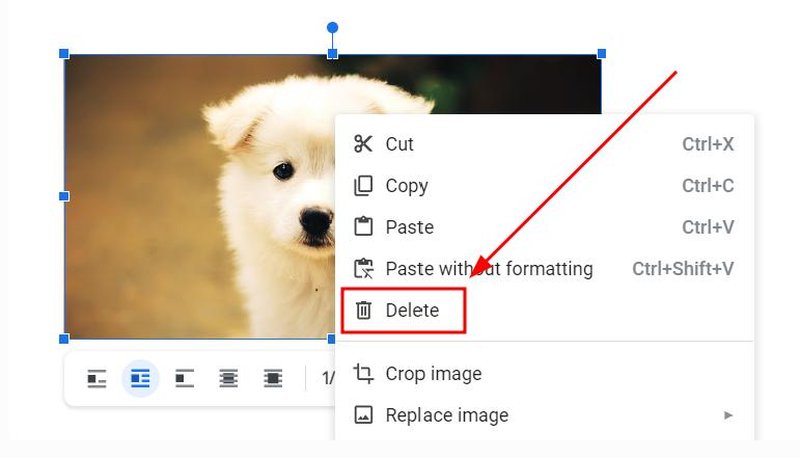
If you delete the wrong image by mistake, use the “Undo” button to bring it back.
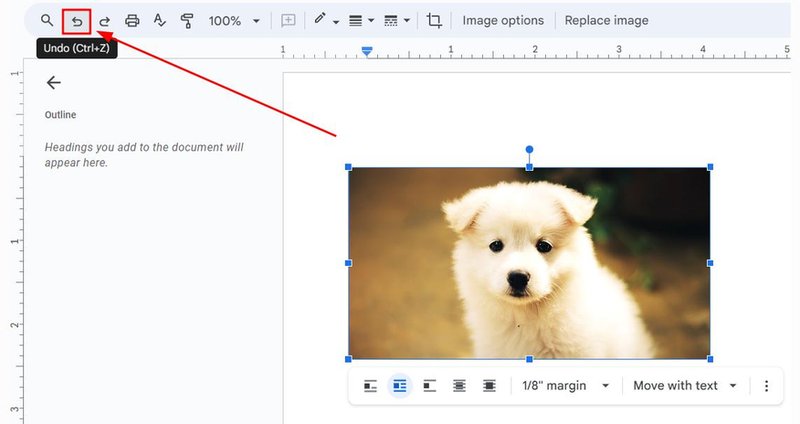
4. Verify and Save Your Document
After deleting the image, scroll through your document to verify that everything looks correct. Google Docs saves changes automatically.
We hope that you now have a better understanding of deleting images in Google Docs. If you enjoyed this article, you might also like our articles on how to wrap images in Google Docs and how to hyperlink a PDF in Google Docs.